Sometimes, you need to talk to several colleagues at once. When that need arises, you can use the Spinoco group chat feature. Let's learn how to use it.
To start, select the group chat option in the menu on the left-hand side. Then hit the Plus button to start creating a new group.
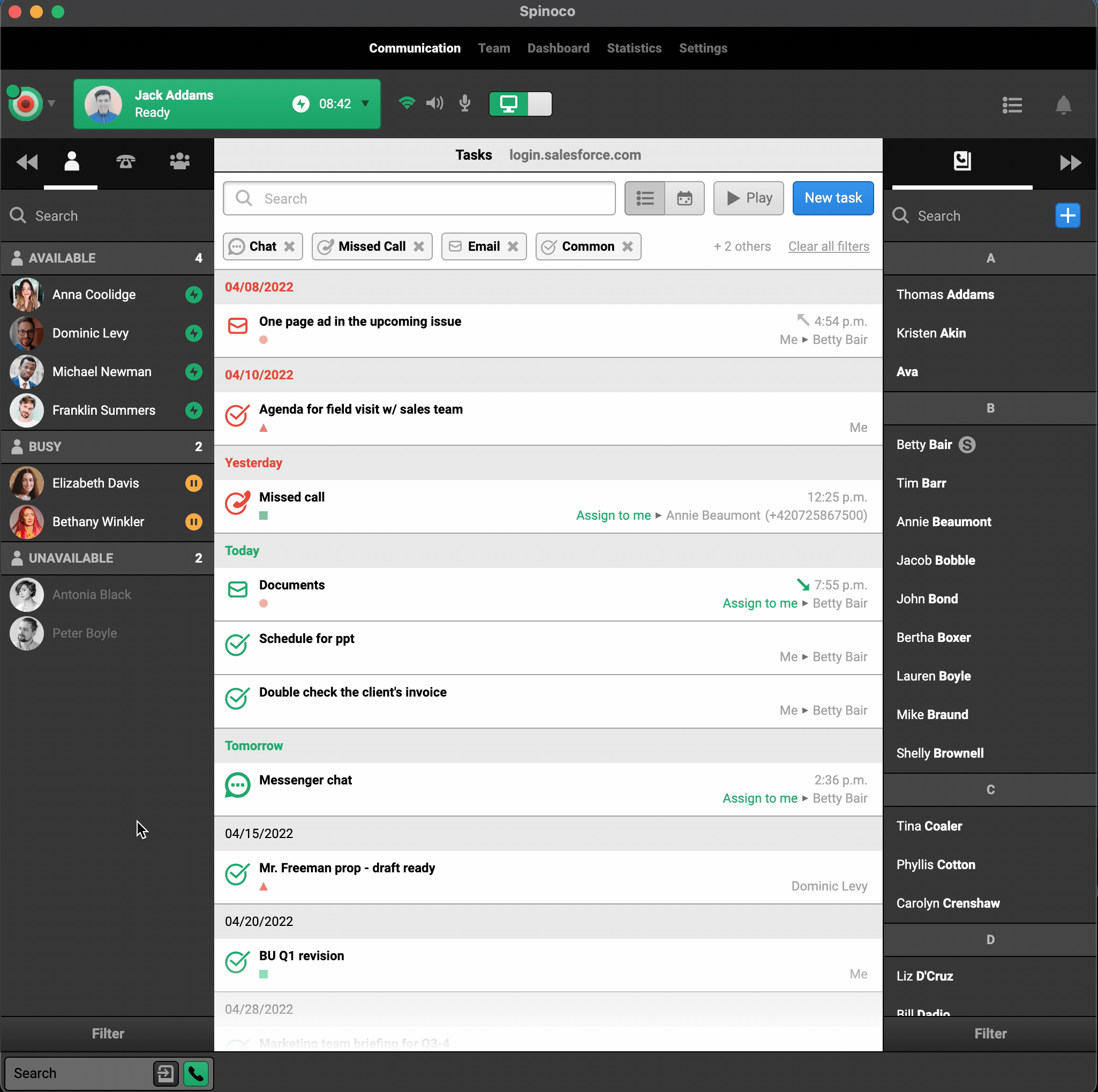
In the dialog that opens, give the group a name and add all your colleagues that you want to be able to participate in the group. If you click the star next to the colleague's name, you will be able to give them admin rights - they can then add and remove members from the group and rename the group itself. You, as the creator, will always remain the administrator, too.
When you're happy with the setup, hit the button Create, and your group is ready to use!
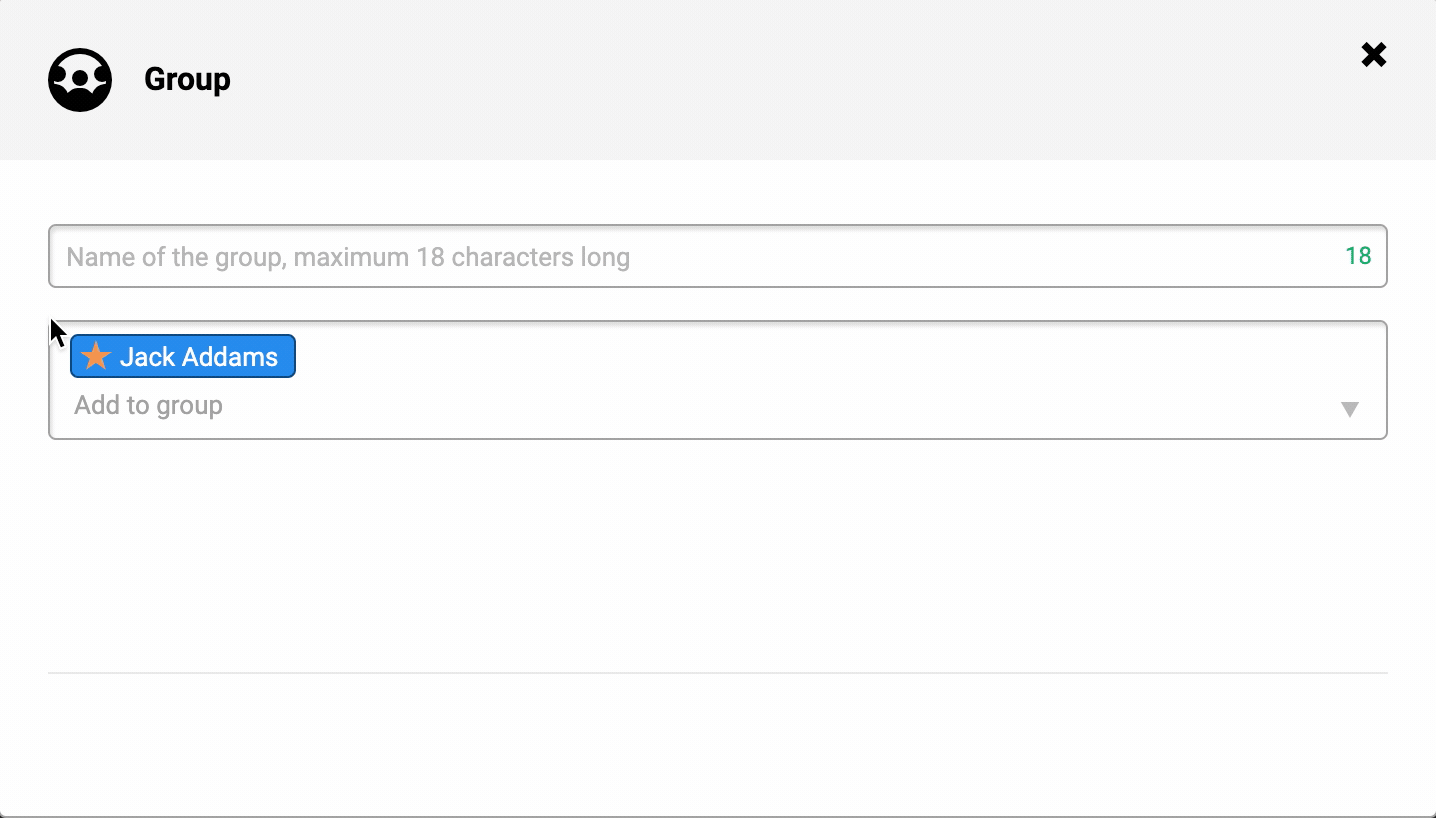
All the colleagues will get invites to the group, which they can accept and join your group. Then they can chat with the group straight away!
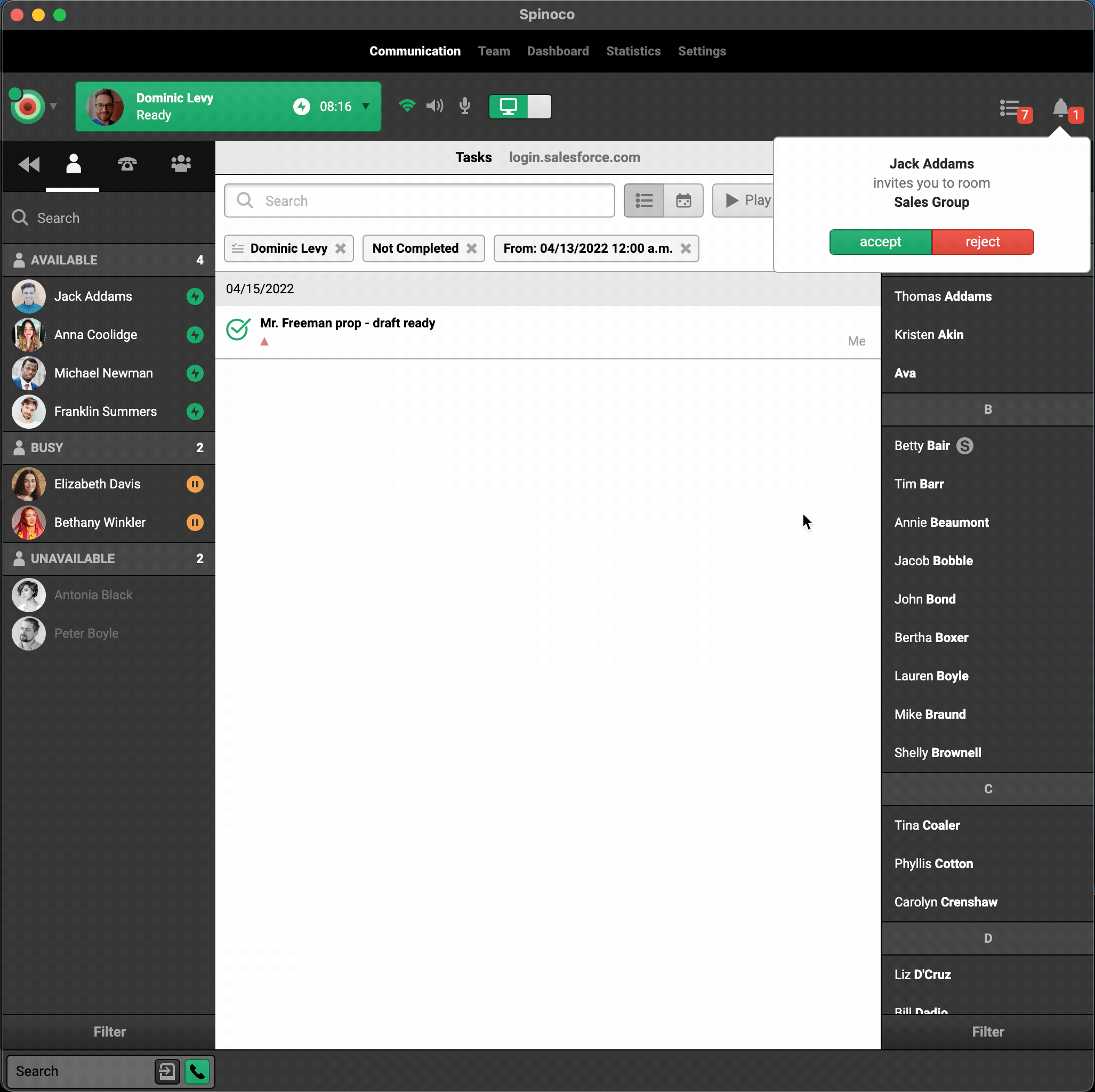
You can find all your existing groups in the panel on the left-hand side. If there's ever a new message from a colleague, you'll always get a notification.
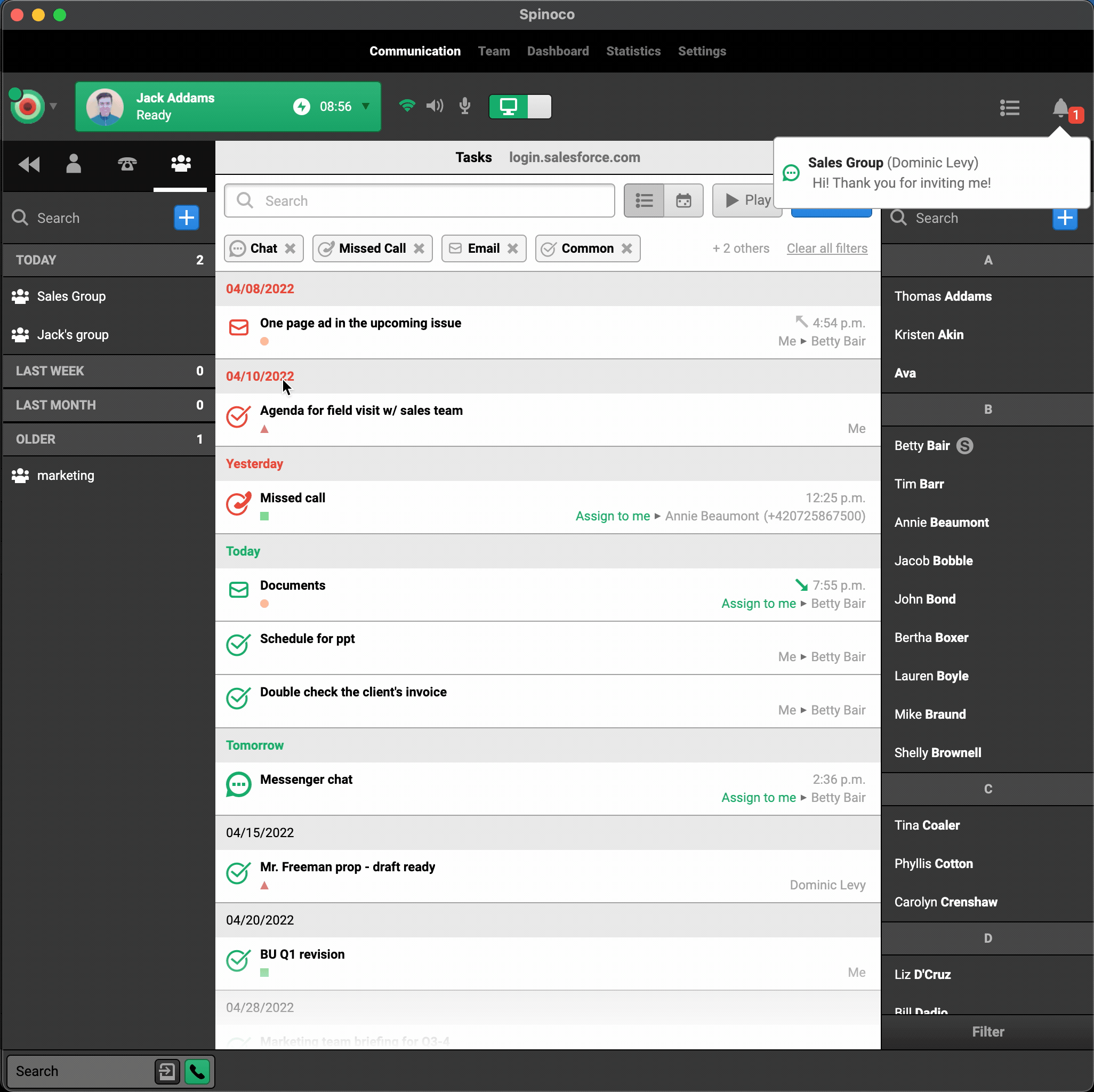
Enjoy the group chat feature and chat with your colleagues anytime!