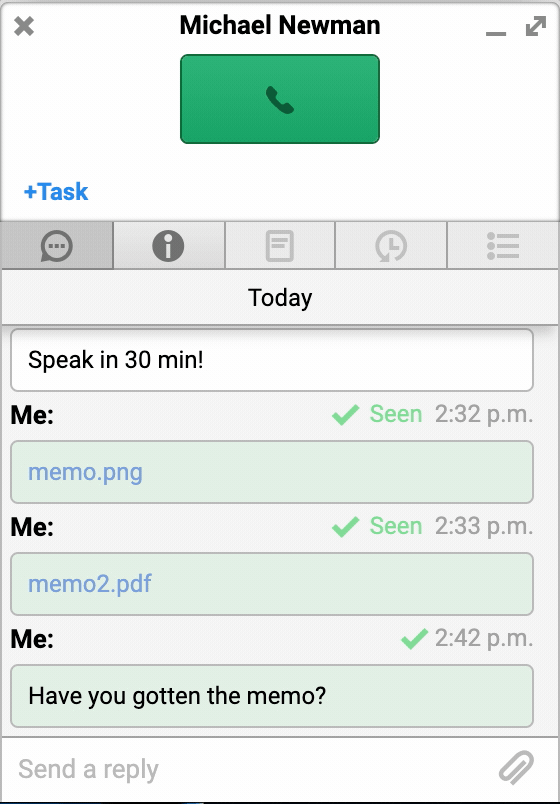To start chatting with a colleague, find the given colleague in the list of available colleagues on the left-hand side.
In the case of a smaller team, you can find the colleague straight away, as they are all displayed alphabetically and according to their current status.
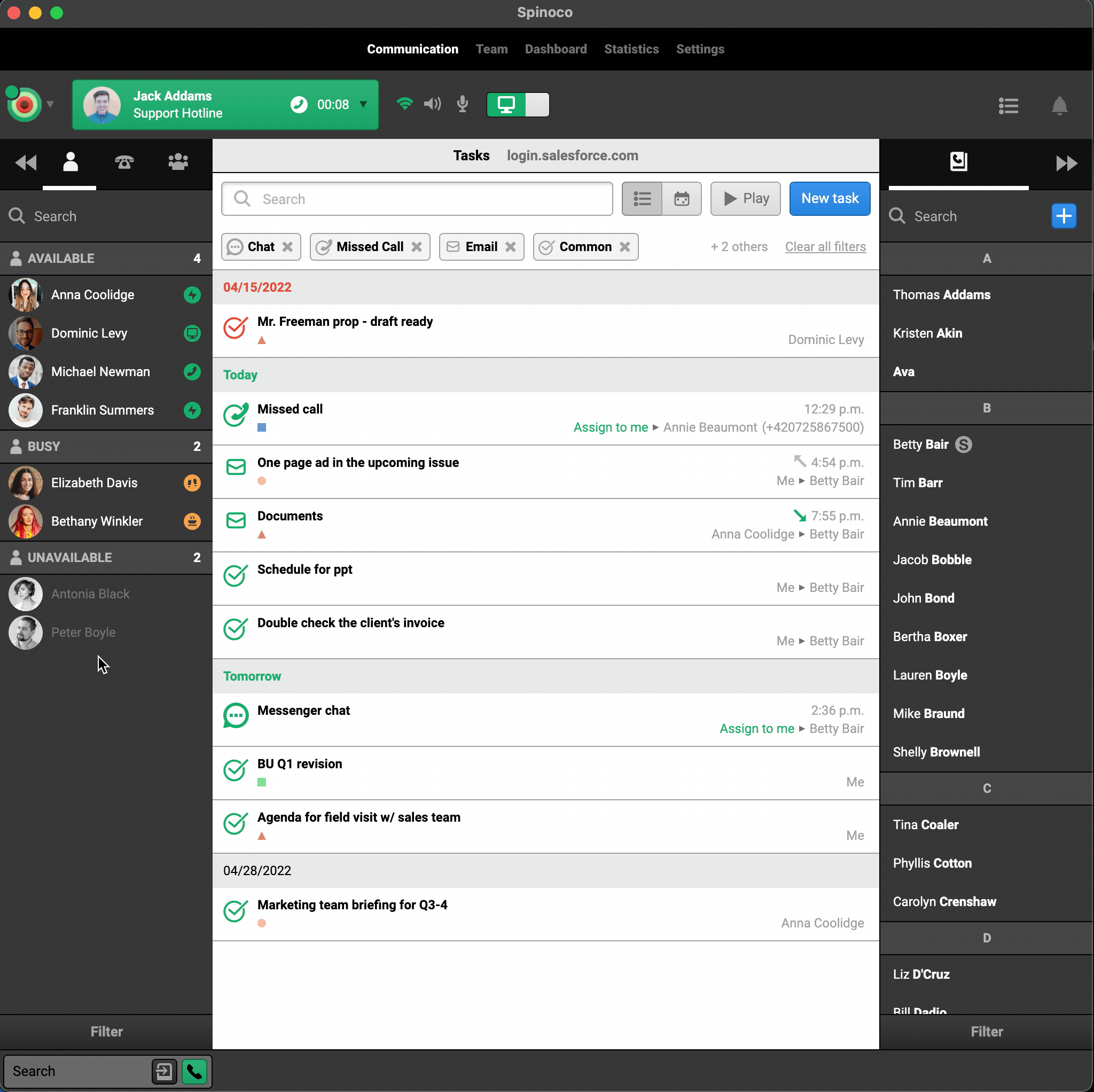
In larger teams, you can search for the correct colleague by starting to type their name in the search bar at the top of the list of colleagues.
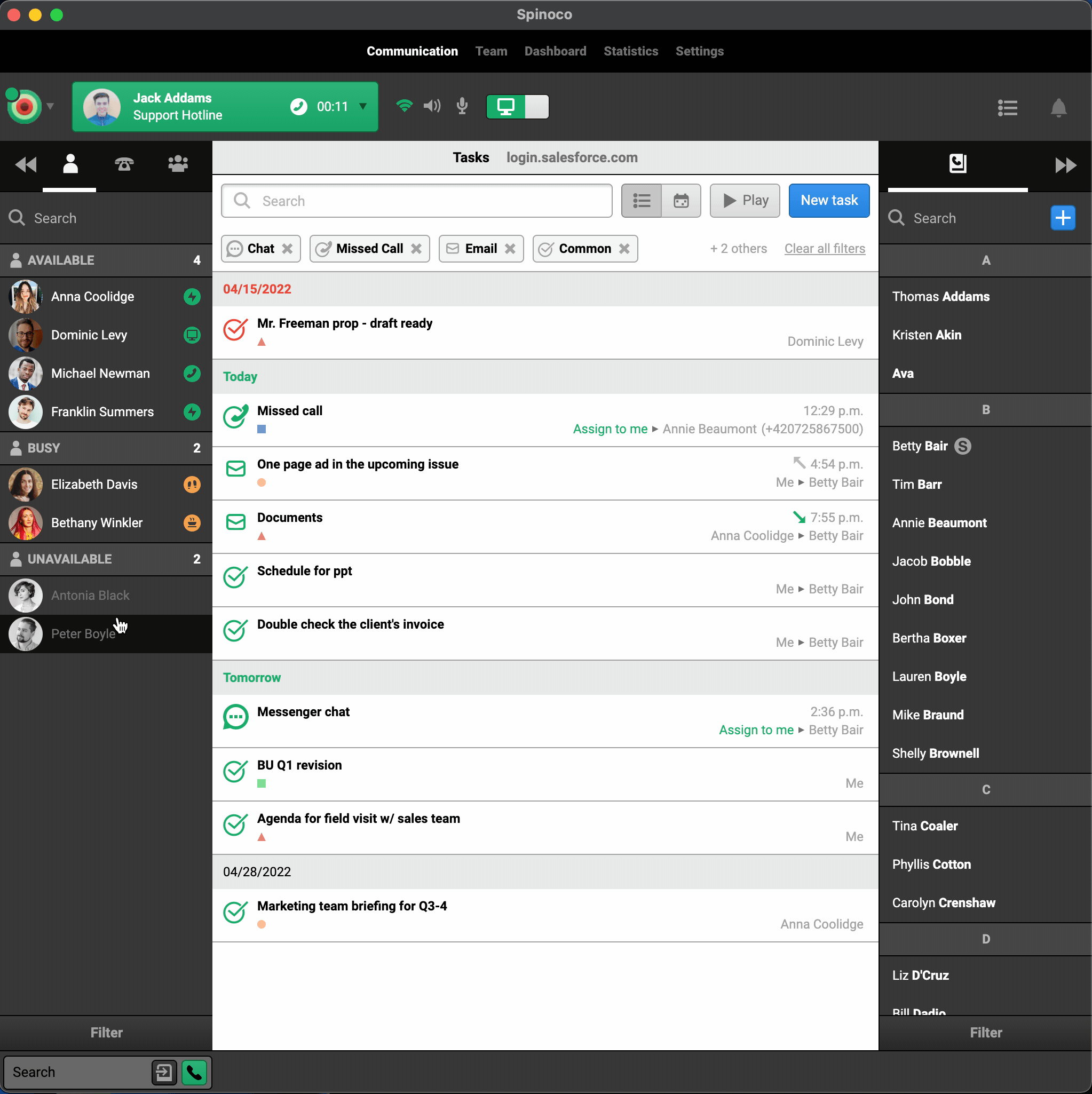
As soon as the communication card with your colleague opens, you are ready to start chatting with them.
You can type your message and hit enter to send it.
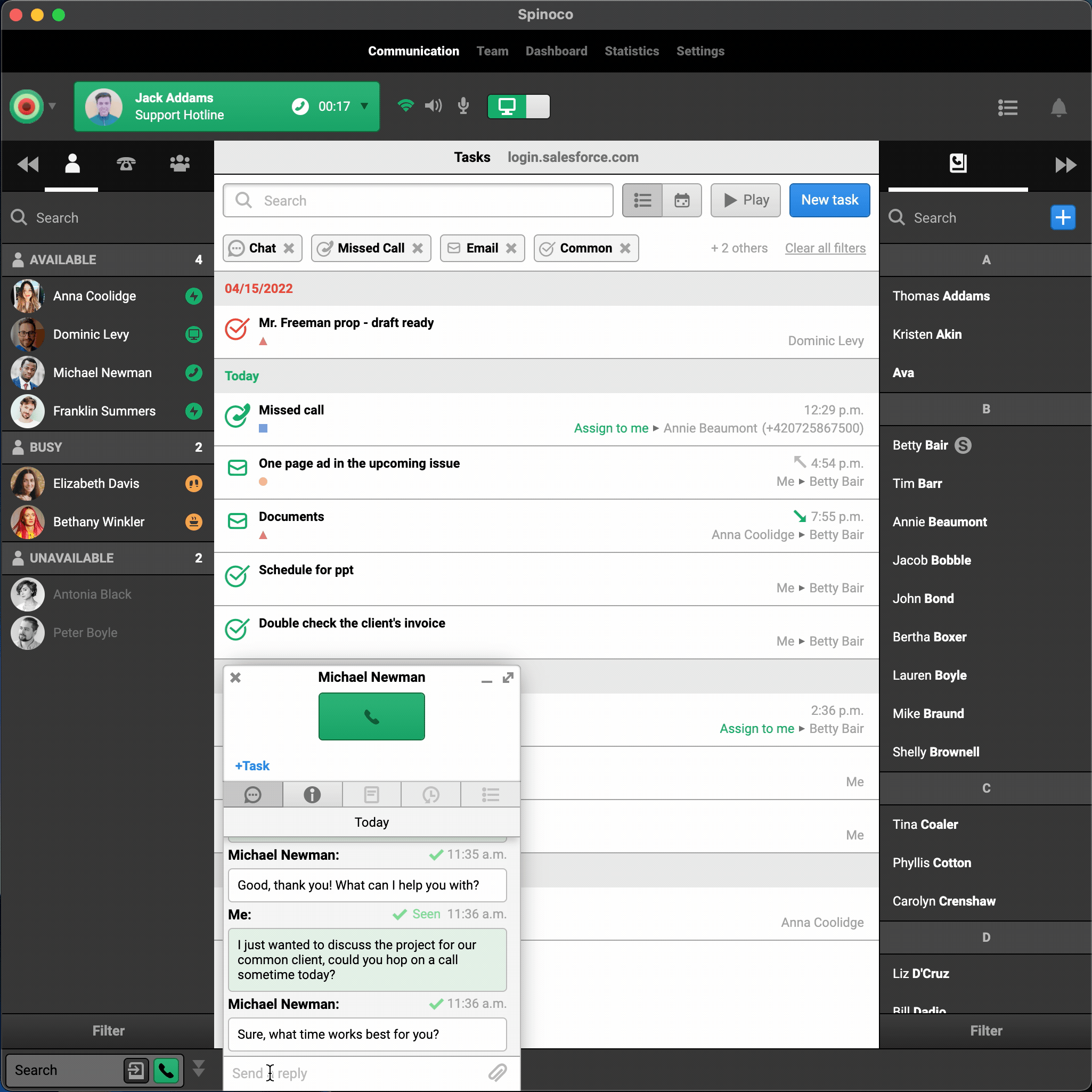
You can safely close the chat window anytime because if your colleague responds, you receive a notification that will alert you to it.
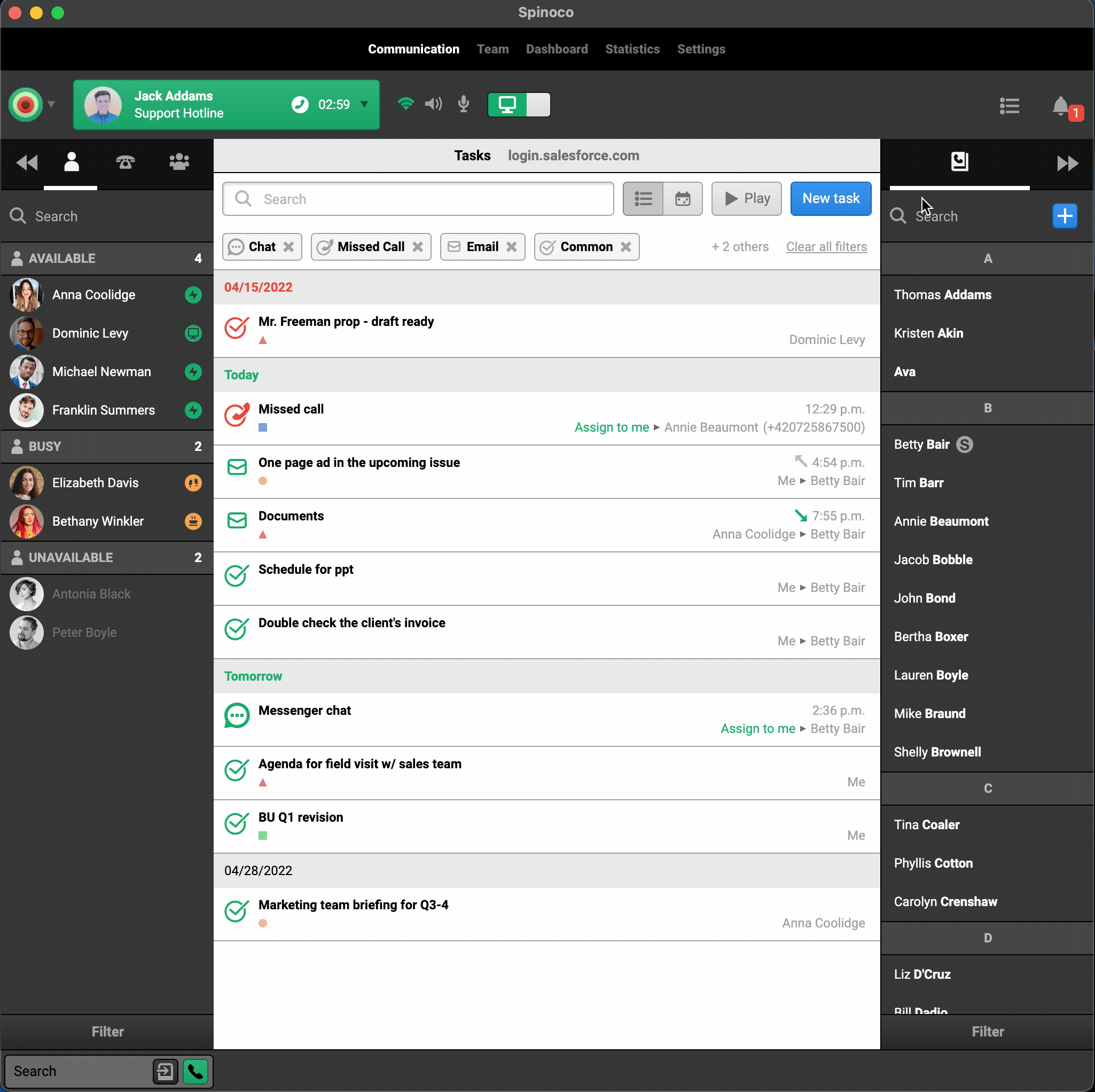
If needed, you can use the paper clip icon to send the colleague any attachments.
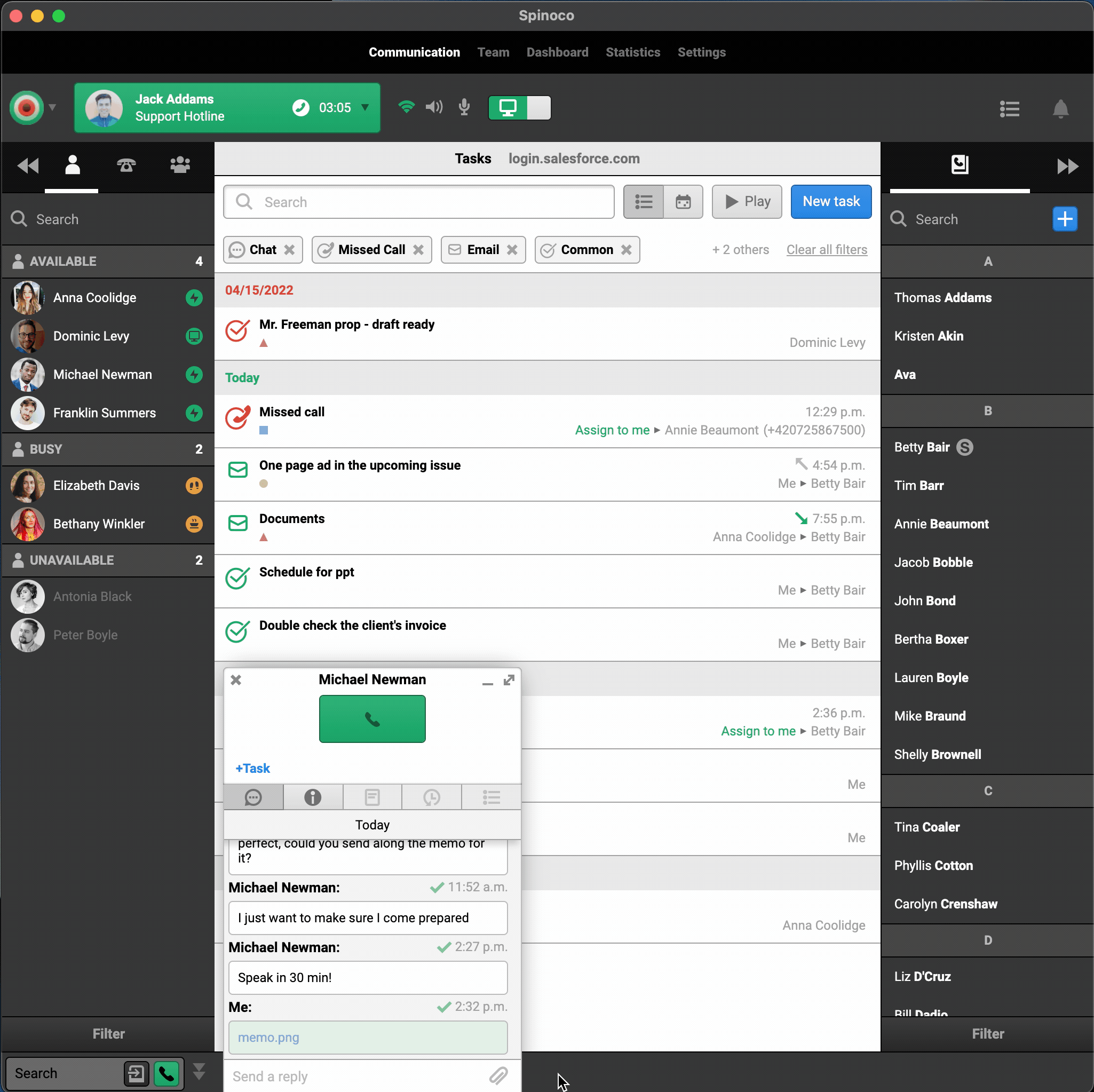
The other option for sending a file to your colleague is using the drag&drop functionality. Simply drag the file directly to the chat window.
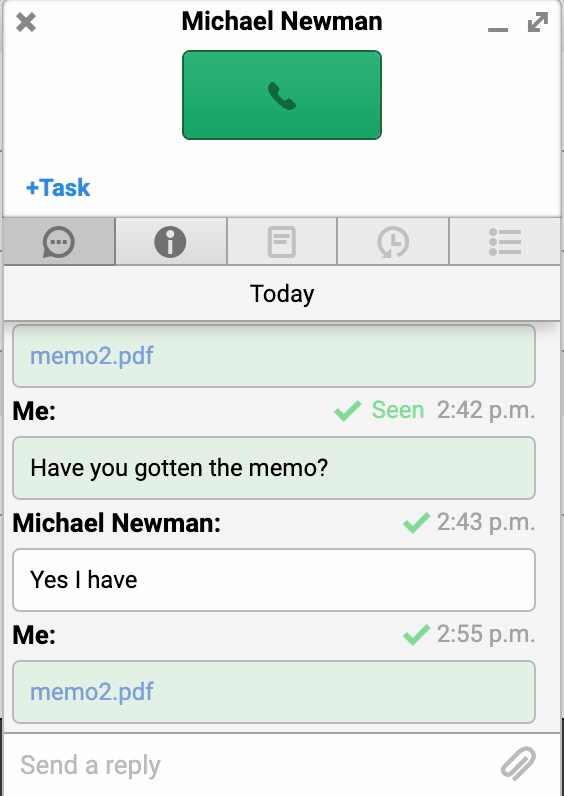
All of the communication in this window is private between you and the selected colleague, so it is purely internal, and nobody else has access to it. For chatting with multiple colleagues at once, check out our tutorial on creating a group chat.
You can also see whether the colleague has already seen your message within the communication window. And as soon as your colleague starts typing, you can see that, too.