There are two simple ways that you can follow in order to reset a forgotten password in Spinoco.
The first one is directly in the Spinoco application.
Once you open Spinoco, you will see blue text at the bottom of the login dialog, “Forgot your password?”. Upon clicking this, you will be prompted to enter your email address and hit “Reset password”.
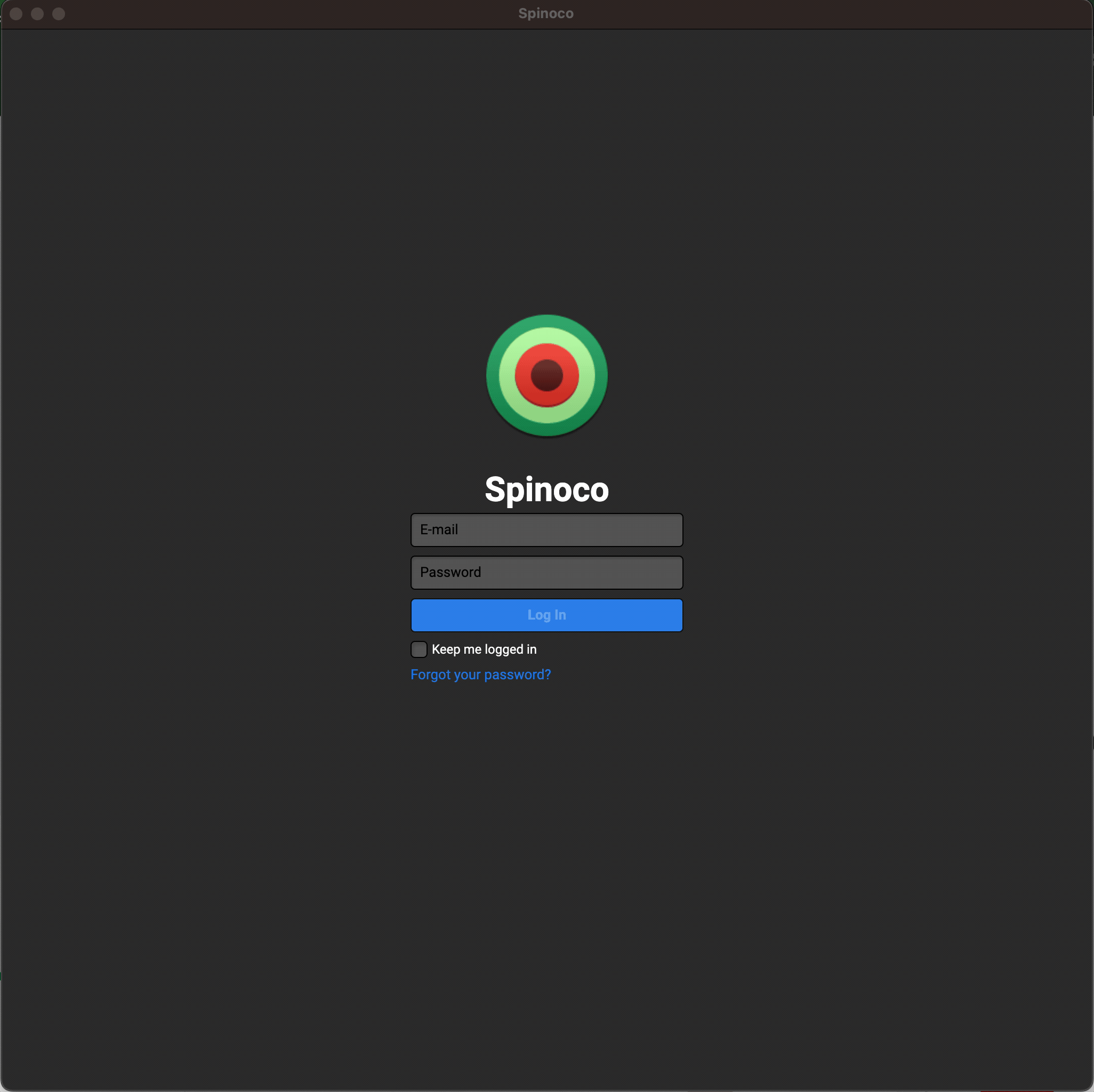
The other option is to navigate to the Spinoco website - https://spinoco.com/en/for-existing-users. Here, scroll to the bottom of the page and to the “Forgot your password?” section, where you hit “Reset password”. Type in your email address and hit “Reset password” once again.
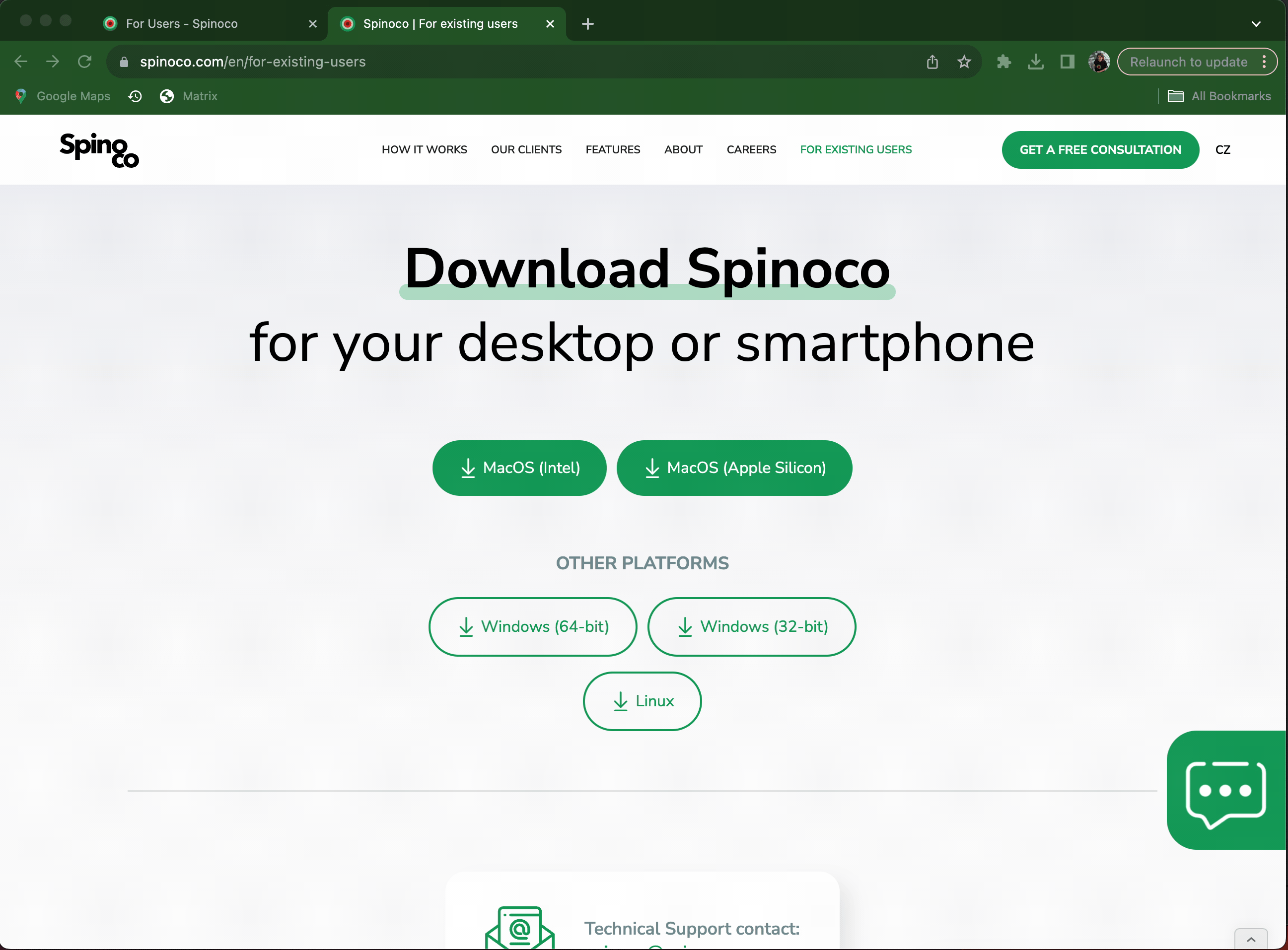
In both cases, once you complete the process, you will receive an email; please hit the “Set new password” link, which will take you to the Spinoco website. Please note that for security reasons the link in the email is only valid for 1 hour from the time it was sent.
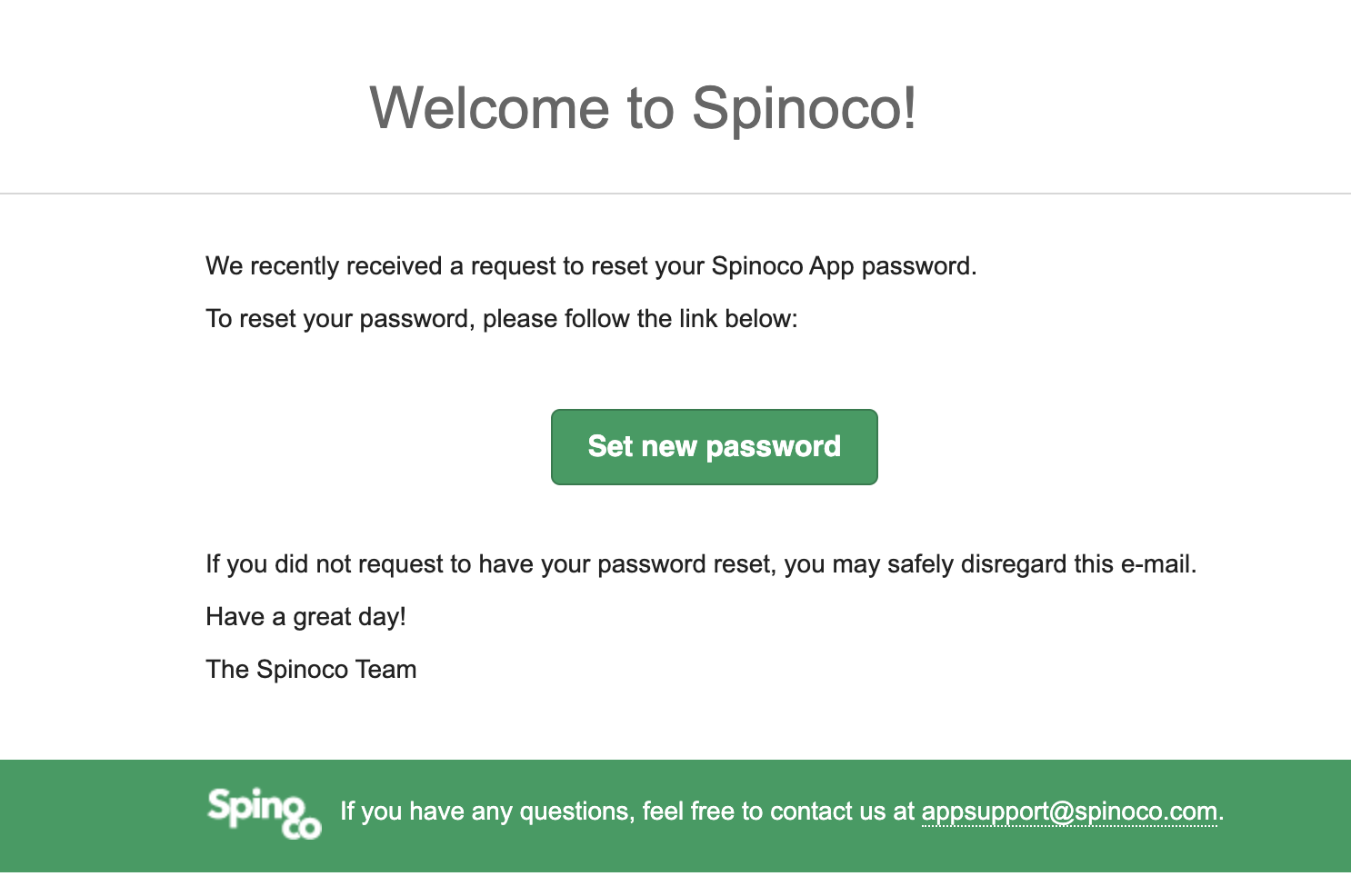
Once on the Spinoco website, you need to enter your new password twice, and hit “Save”.
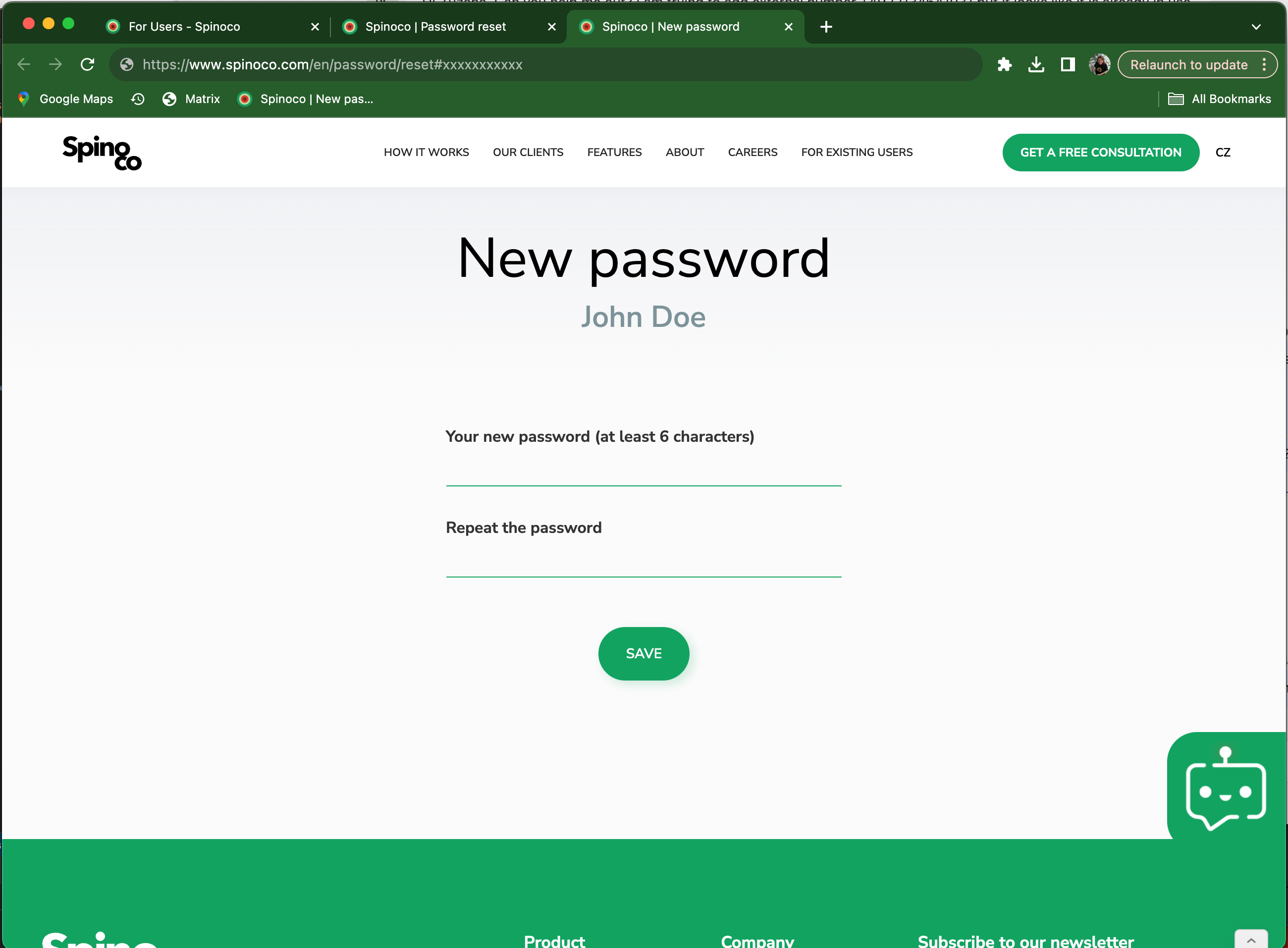
You can now log in to Spinoco with your new password.