To create a new Play profile, navigate to the Settings Tab and select the Play tab on the left-hand side. Hit the blue Plus button in the top right corner.
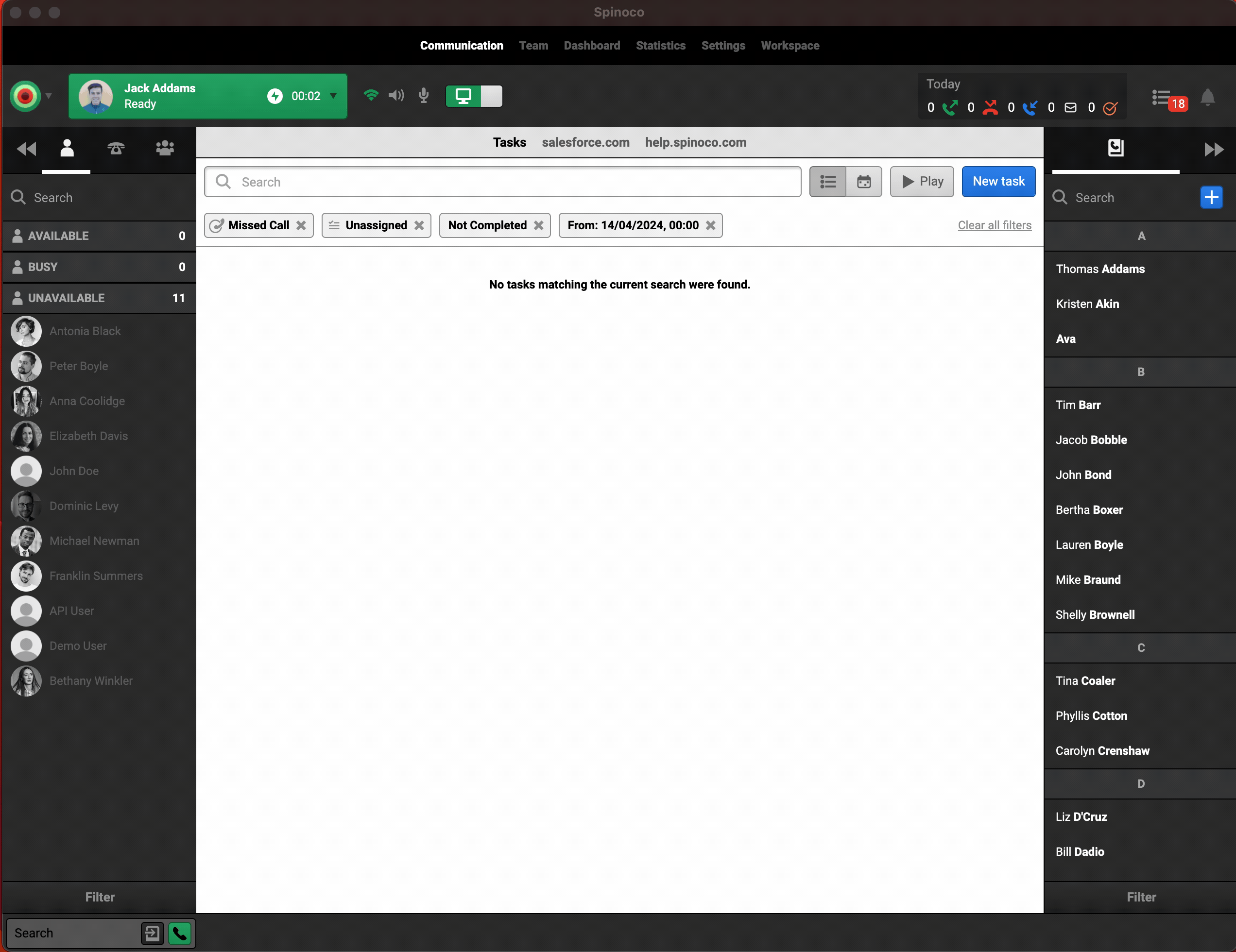
In the text field, enter a name for the profile. In this case, let's say we will create a profile for agents on Shift A who are responsible for handling chat tasks with priority. They are to handle emails only when all chat requests are resolved.
Once you've entered the profile name, you can start adding rules for the Play profile. Click “Add next” to add your first rule. Note that the rules will be sorted according to priority, so the topmost rule has the highest priority, while the bottommost one has the lowest priority. You can change the order of the rules.
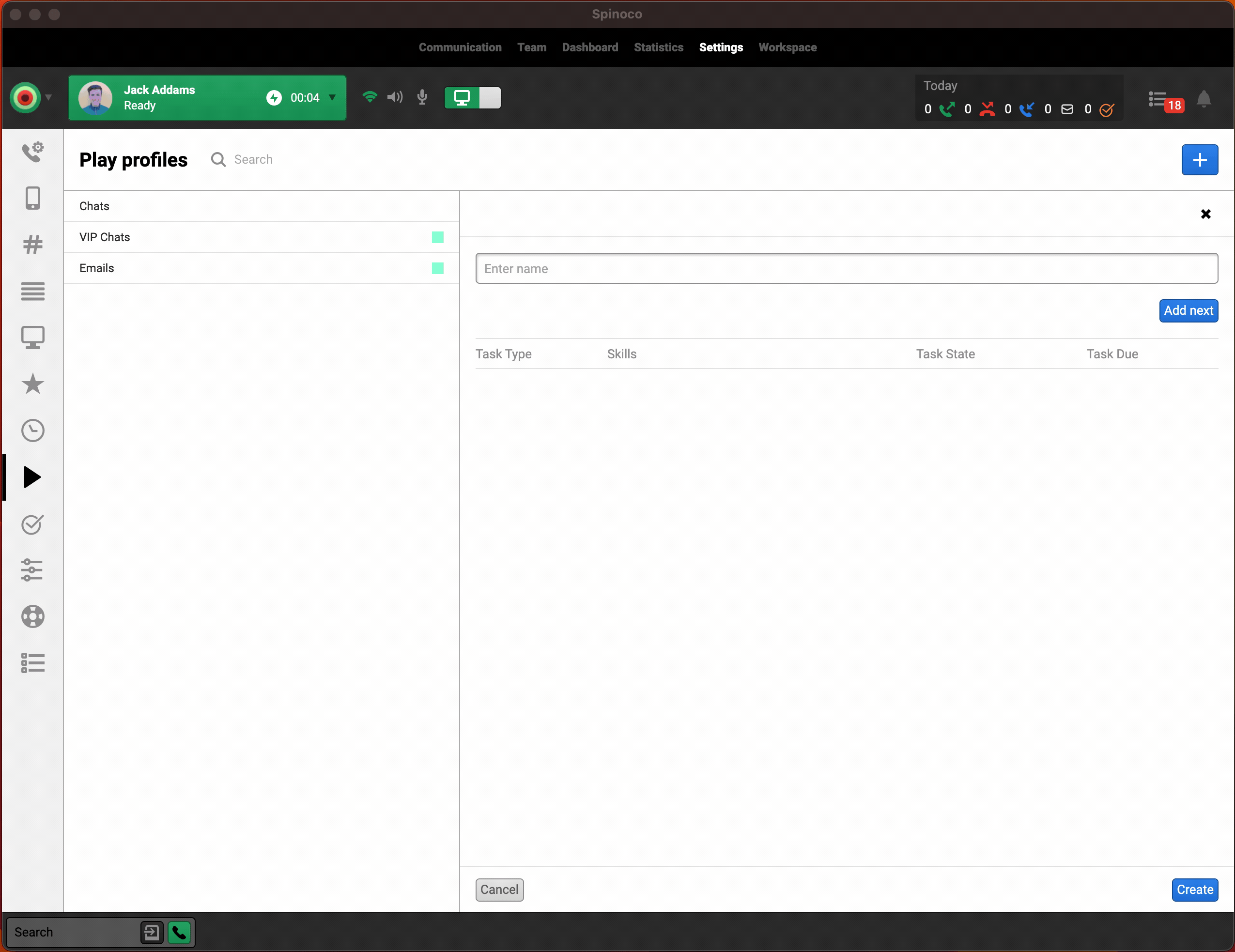
As mentioned, we want Shift A agents to handle chats first. Therefore, in the Task Type column, you can select the “Chat” type for this first rule.
In the Skills section, you can specify skills to which the rule should respond. If, for example, Recruitment chats should have priority, we can select Recruitment here in the first rule.
In the Task State field, you can select the specific task states that should be part of this rule. For example, let's say we want unassigned tasks to be prioritized over assigned ones, so we select the option accordingly.
The last field is the “Task Due” field. Typically, you might want Overdue tasks to be prioritized over other tasks, but you can specify this according to your needs. 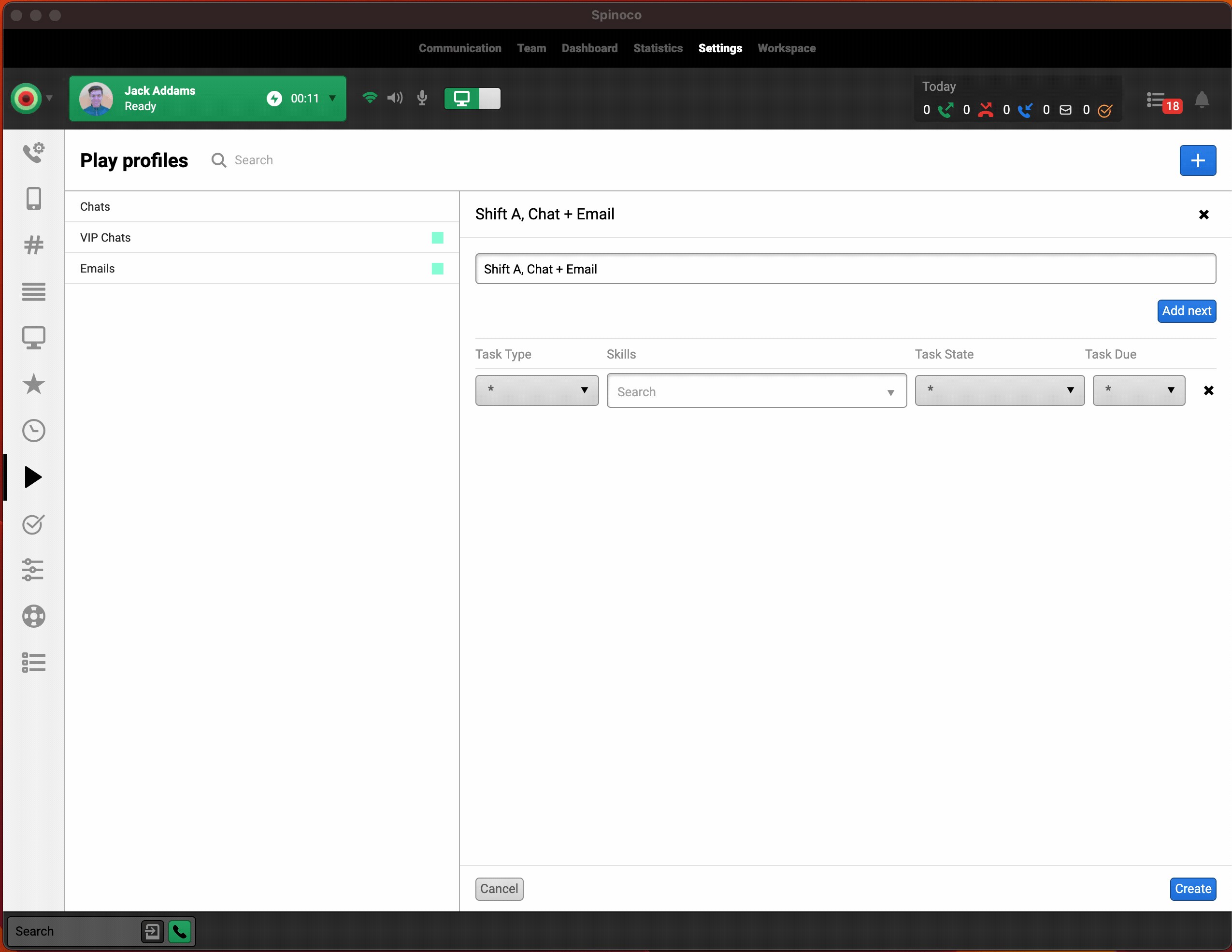
You can add more rules when you are happy with the first rule.
In this example, we will add two more rules - one for the remaining chats that do not meet the criteria of our first rule and one for all unassigned emails.
Wherever you want to have tasks that do not filter according to the specific column, you can select the “*” option. If you want tasks that match all skills, leave the skills field empty.

You can use the arrows to the right of your new rules to order them according to priority.
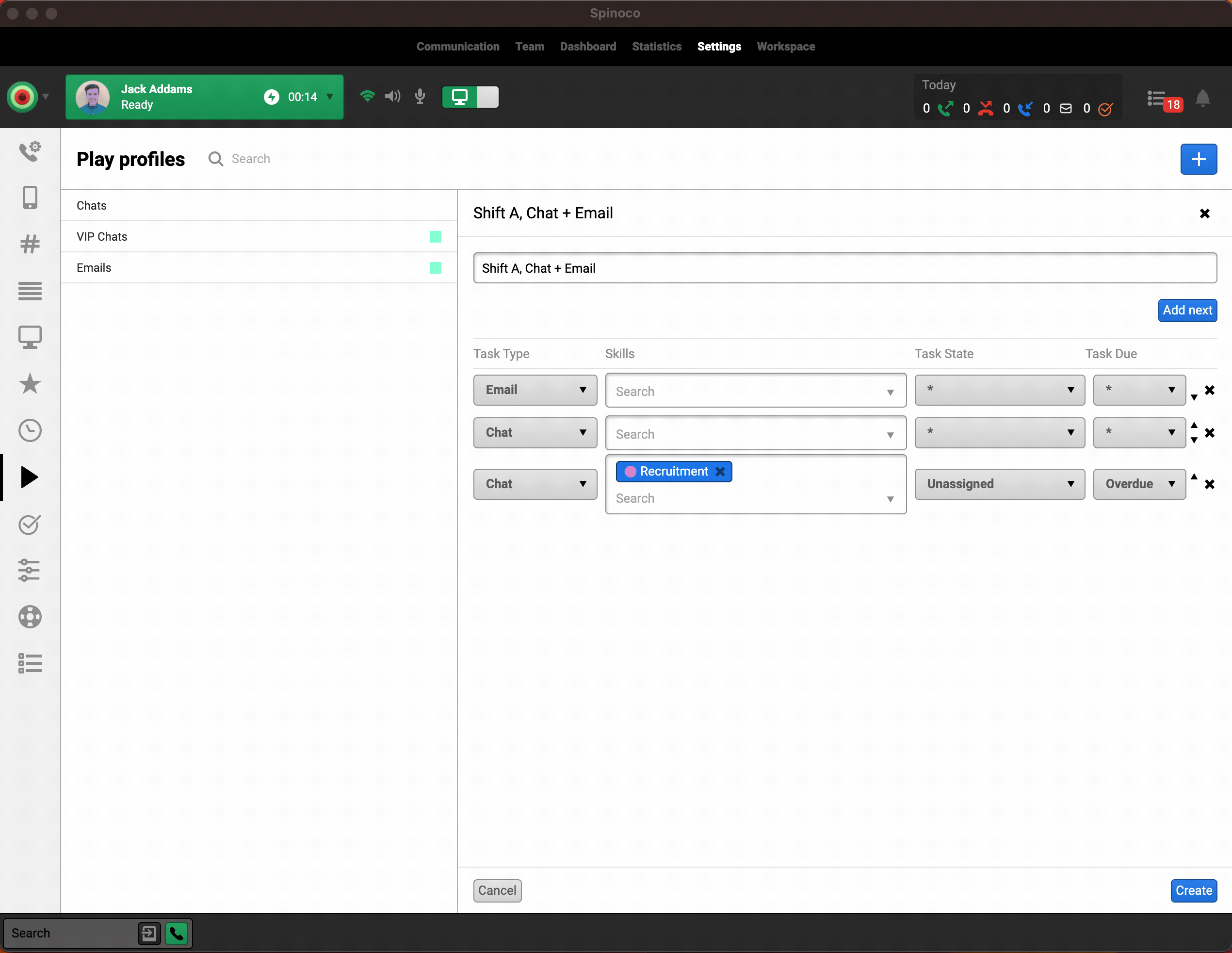
When you are happy with your new profile, hit the “Create” button at the bottom right of the screen. Confirm, that you want to save your changes.
Your new Play profile is now ready and all relevant colleagues can use it.