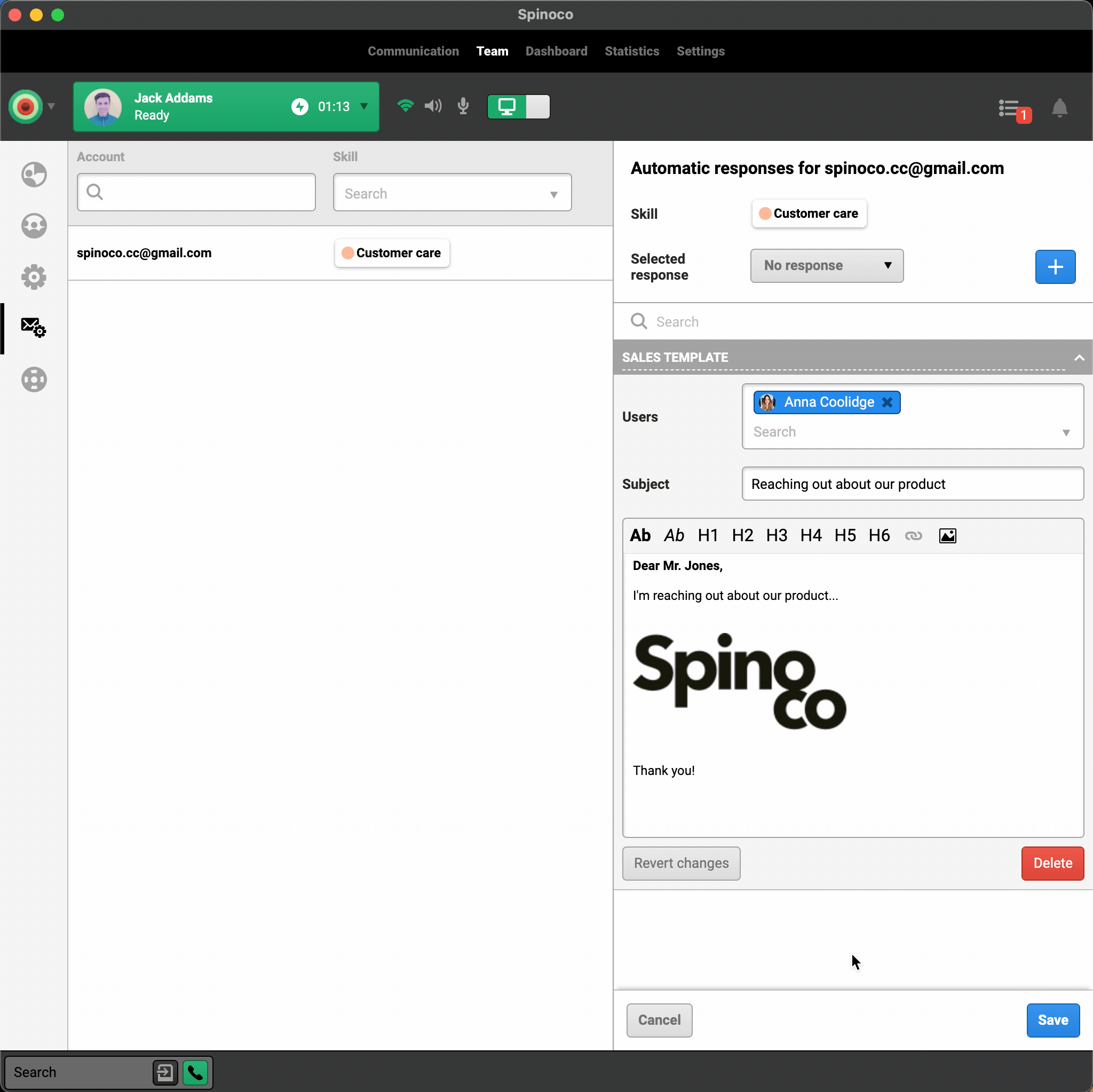For any repetitive customer queries, your agents will appreciate the ease with which they can use email templates in Spinoco. Let's look at setting up templates from within the Spinoco environment.
Navigate into the email template screen in Spinoco by navigating to the Team Screen and then the email template tab on the left-hand side.
From the list of active email accounts, select the one for which you want to create a template.
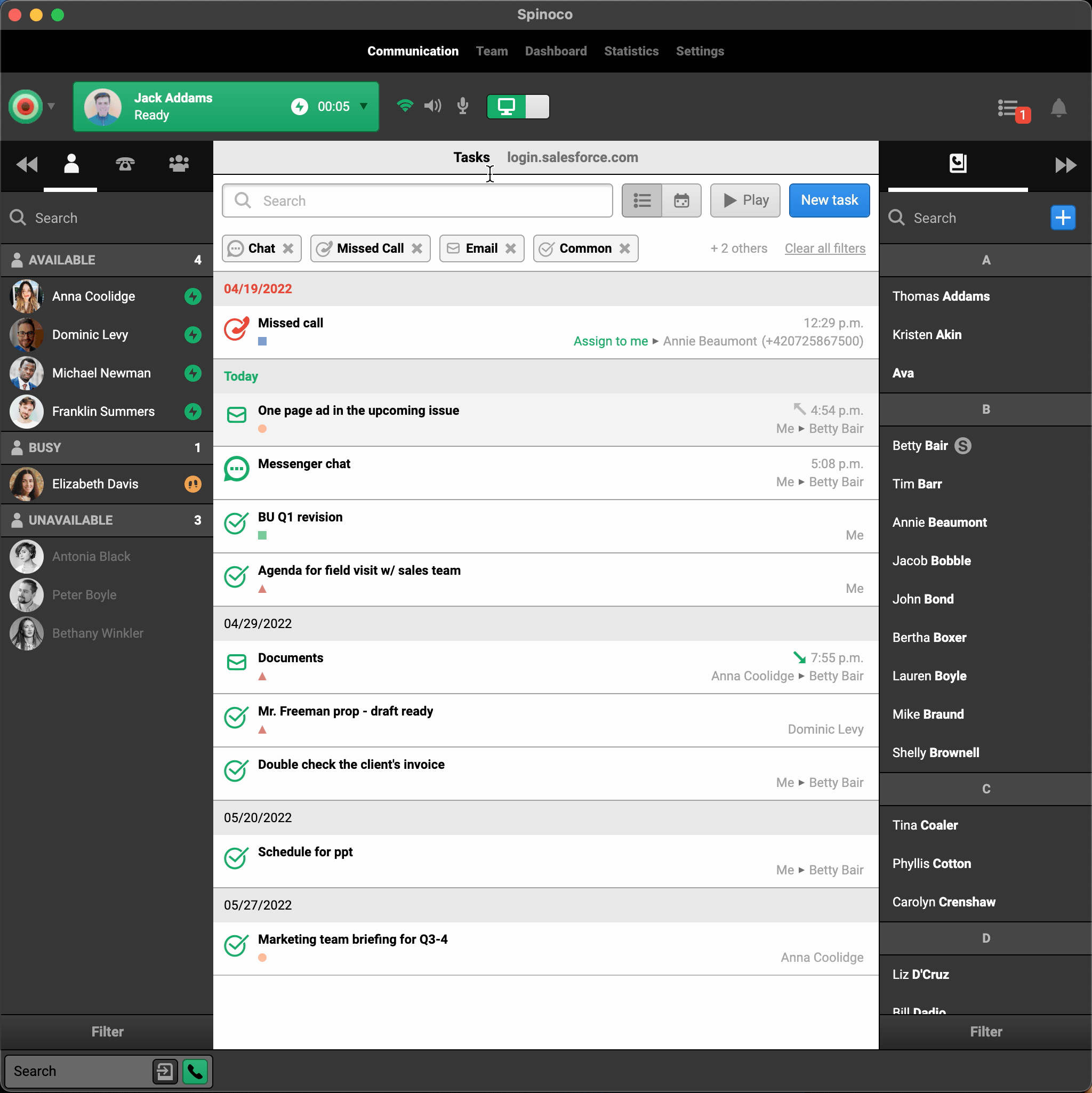
To create a new email template, hit the blue plus button, and click on the newly added template, to start editing it.
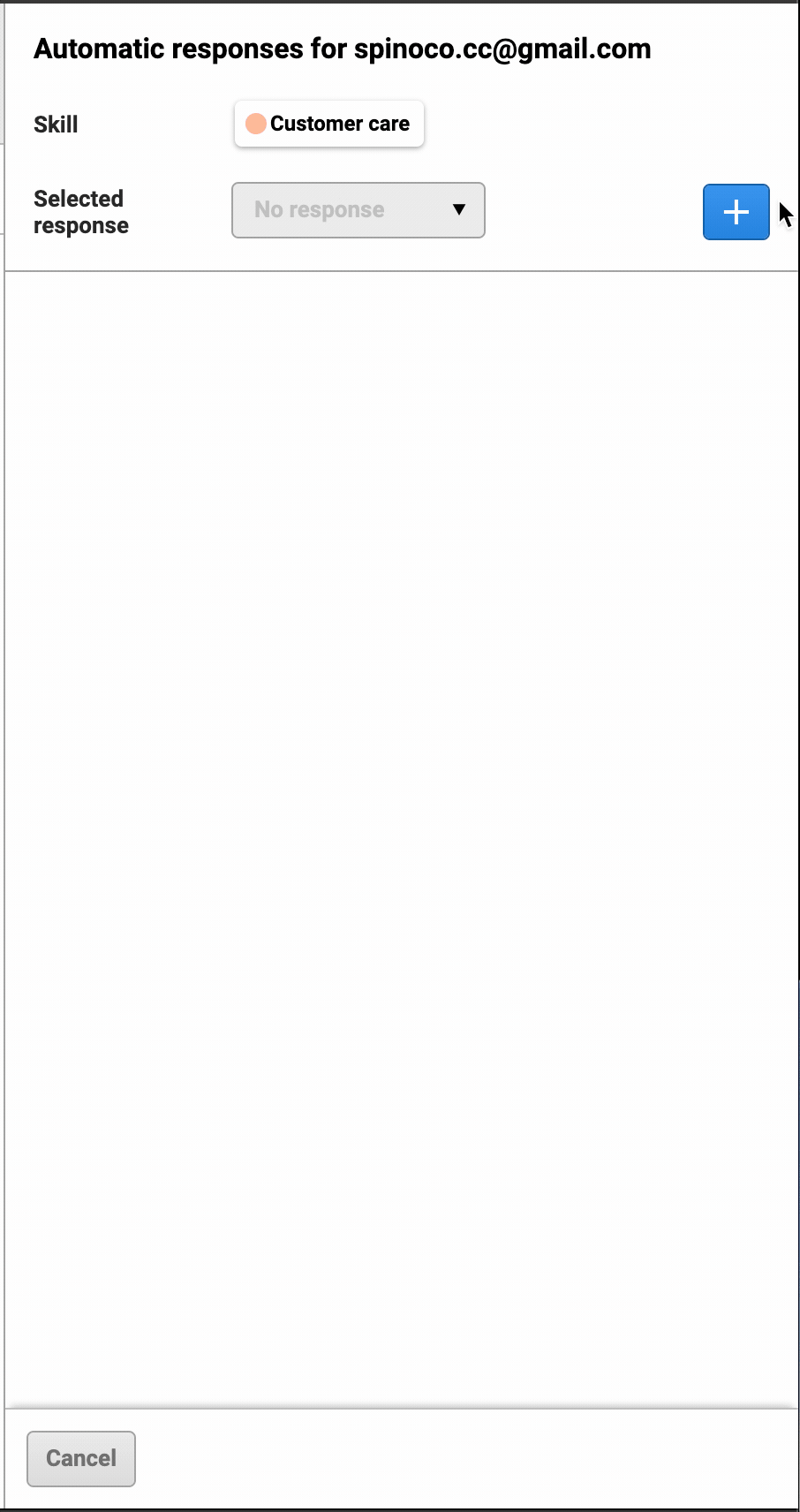
You can name the template, select the users to whom the template is available, and specify the template's subject (this will replace the email's subject if the template is used). If you leave the Users selection blank, the template will be available to all the users who have access to the mailbox.
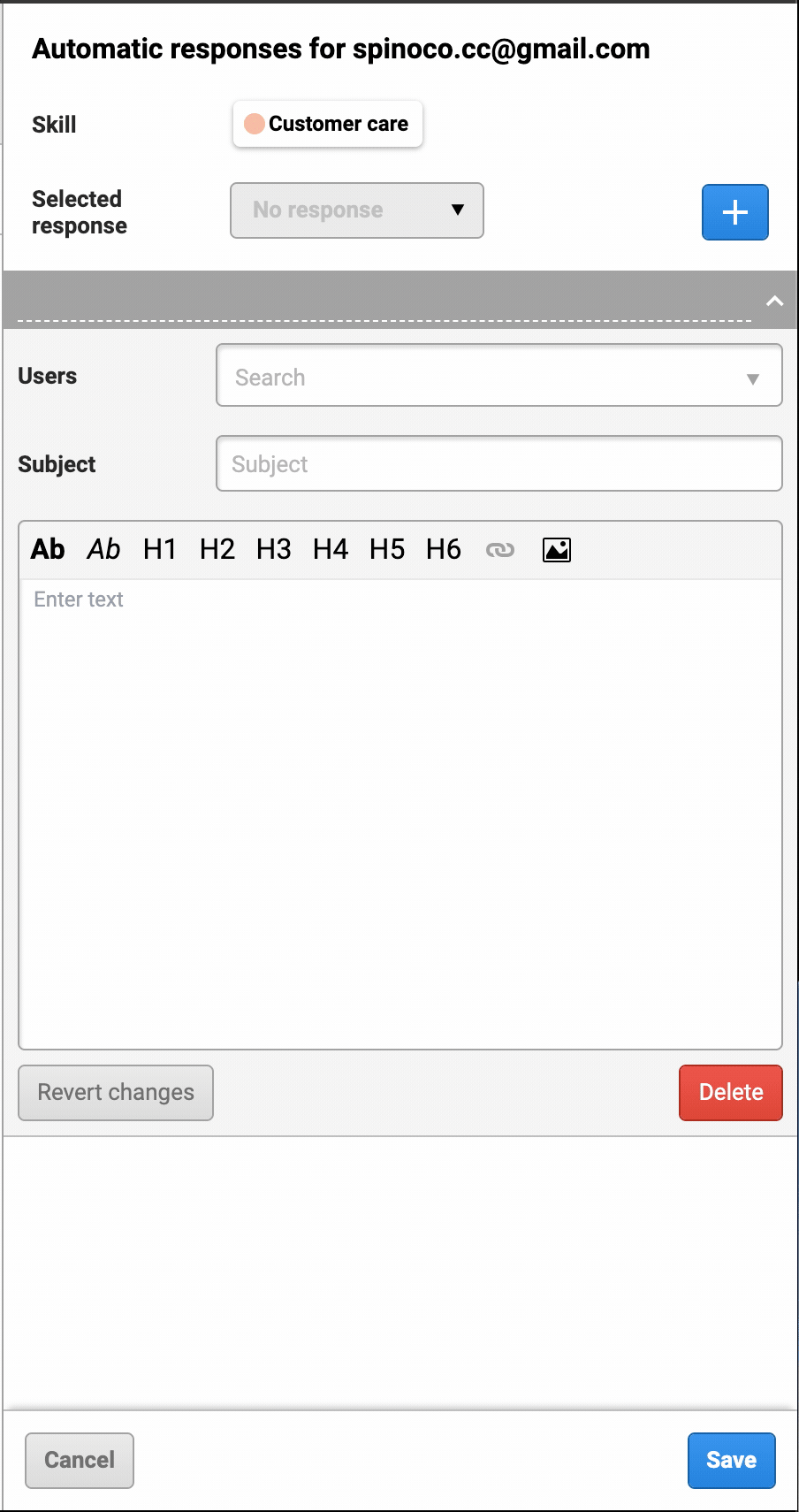
Once you fill in the basic information, you can fill in the text of your template. You can use basic formatting such as bold, italics, or even include an image.
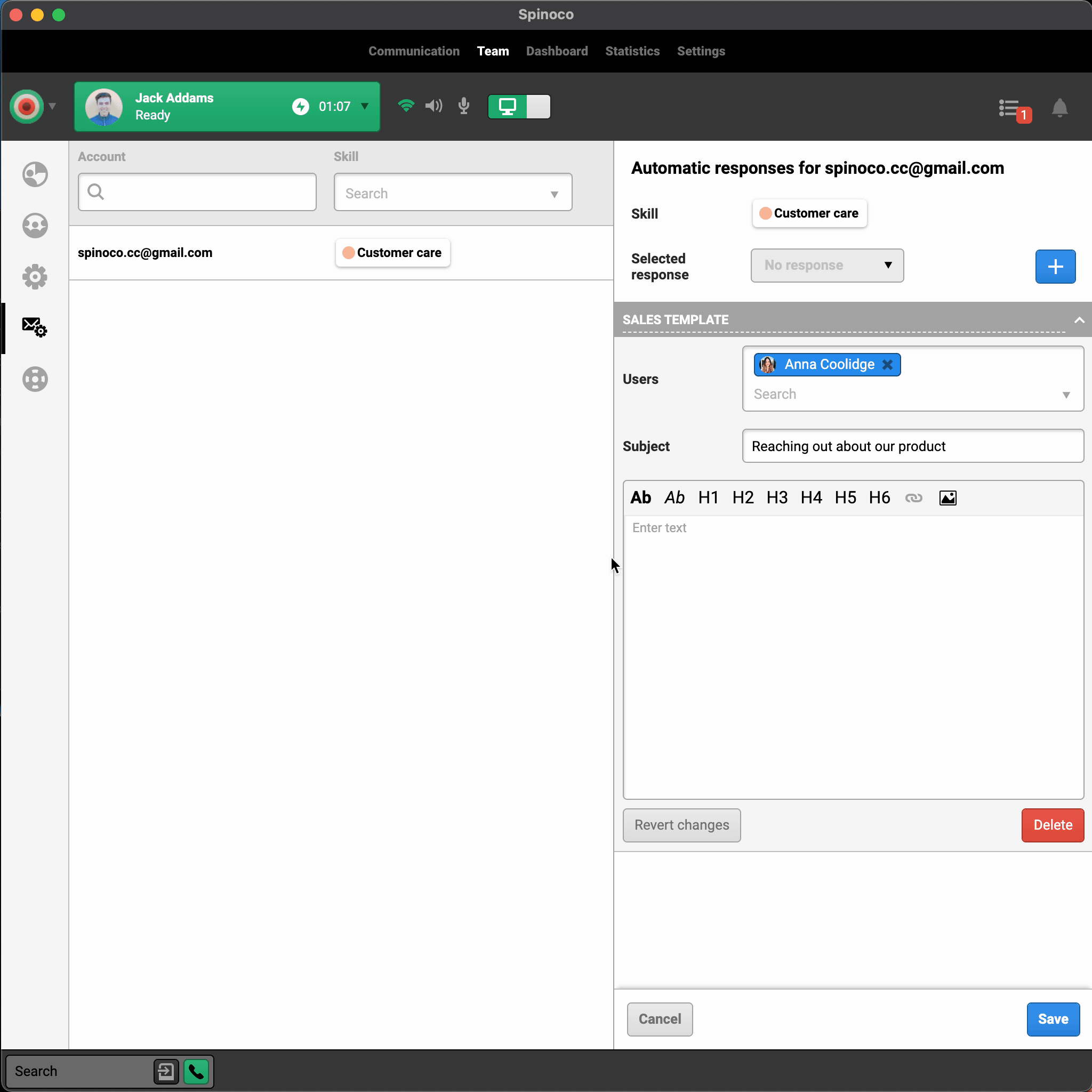
As soon as your template is ready, hit the save button at the very bottom, and you're all done. The template is then available for all the selected users.