To get started with using Spinoco, one of the Spinoco administrators or team leaders in your team needs to send you an invite to join. Once they do that, you will receive an email enabling you to set a password for your new account.
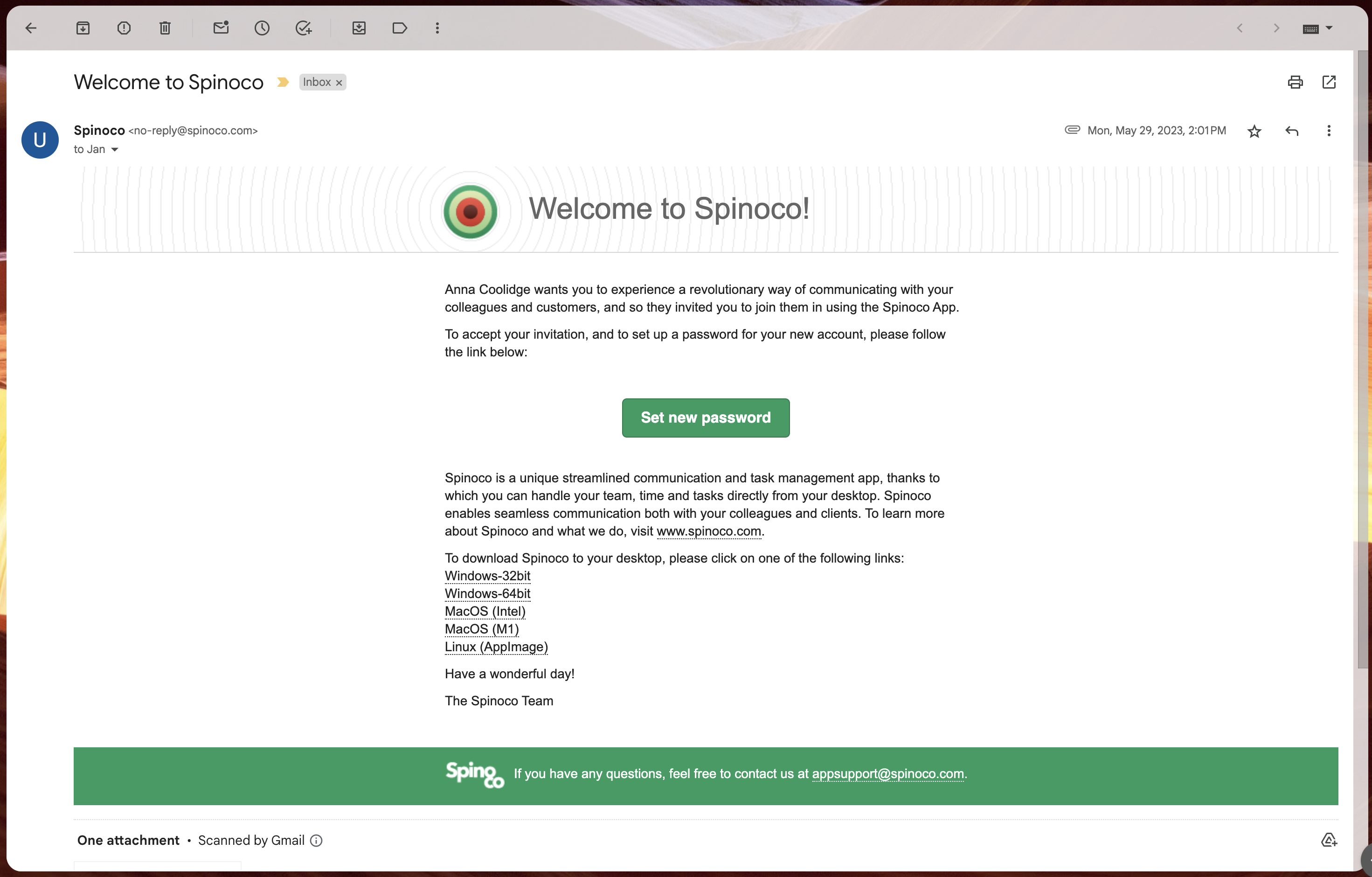
You can click "Set the new password" in the email, which will take you to the Spinoco website. Once on the Spinoco website, you need to enter your new password twice and hit "Save".
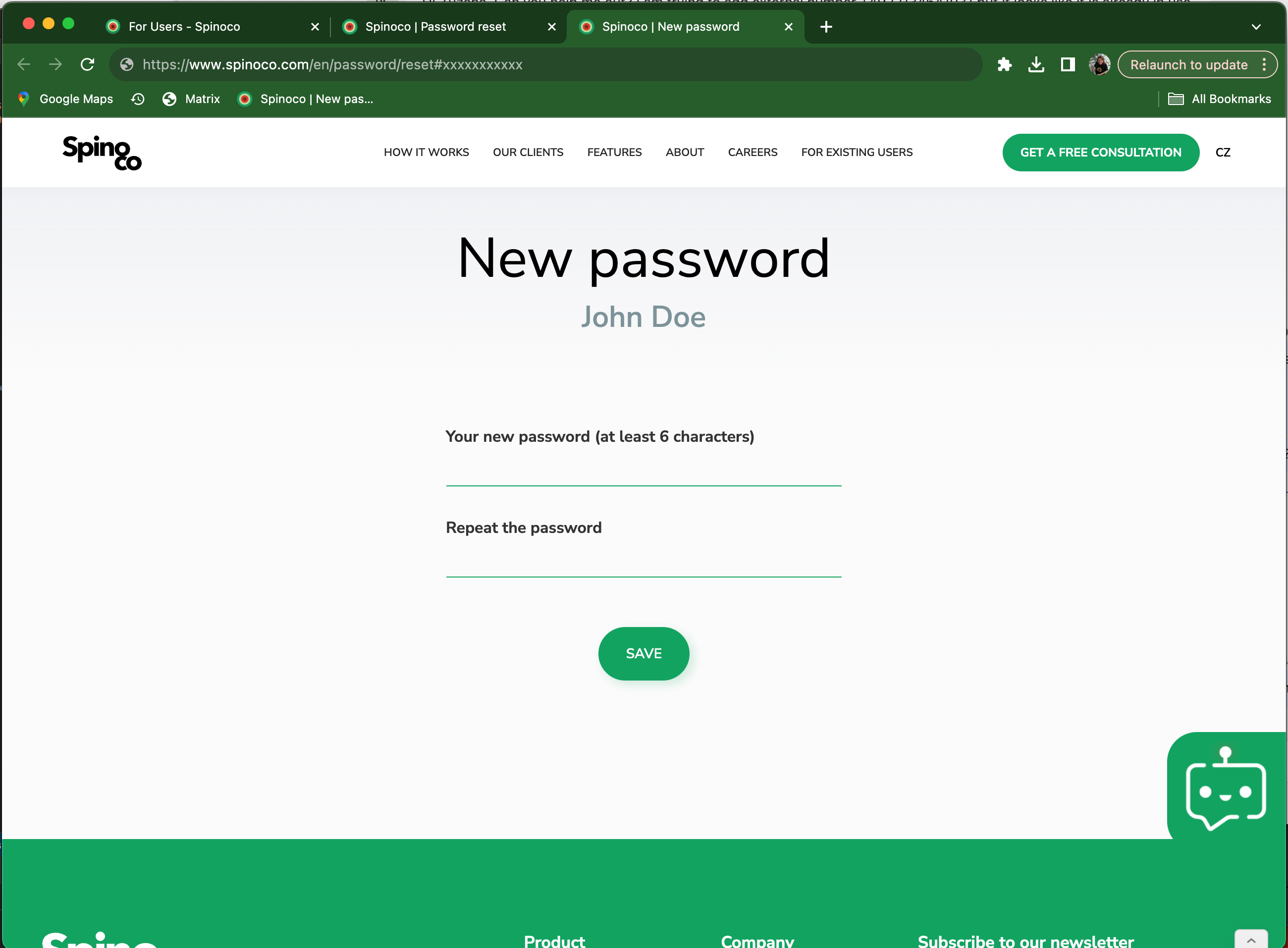
If you have not yet installed Spinoco, you can do so by clicking on one of the links in the original email, allowing you to download Spinoco for your platform. You can also navigate to our platform-by-platform tutorials by clicking here.
When you first open Spinoco, you will be prompted with a login screen:
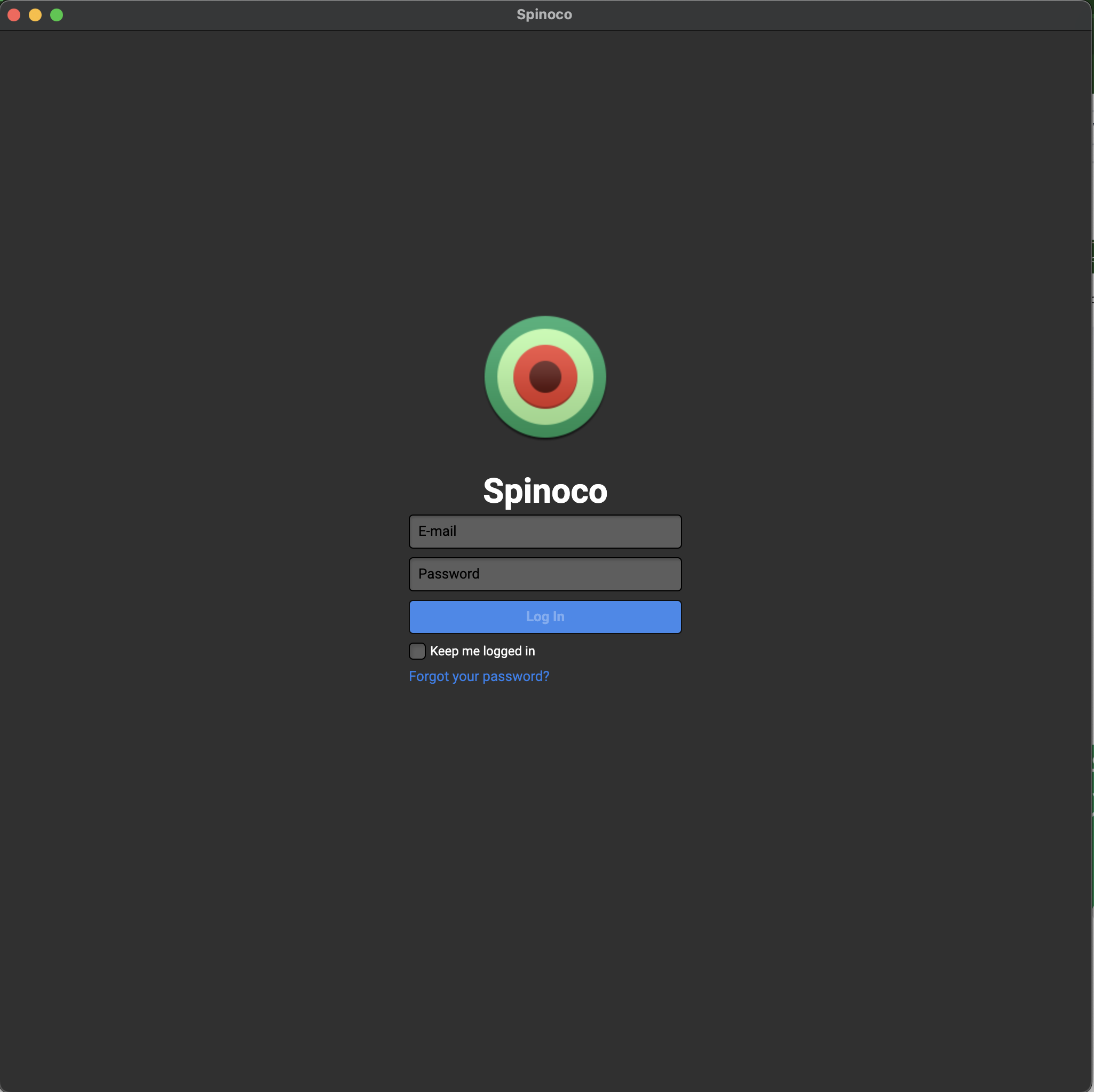
On this screen, simply enter your email address (the one to which you received the initial invite), and the password you have selected on the Spinoco website. Hit the blue "Log in" button.
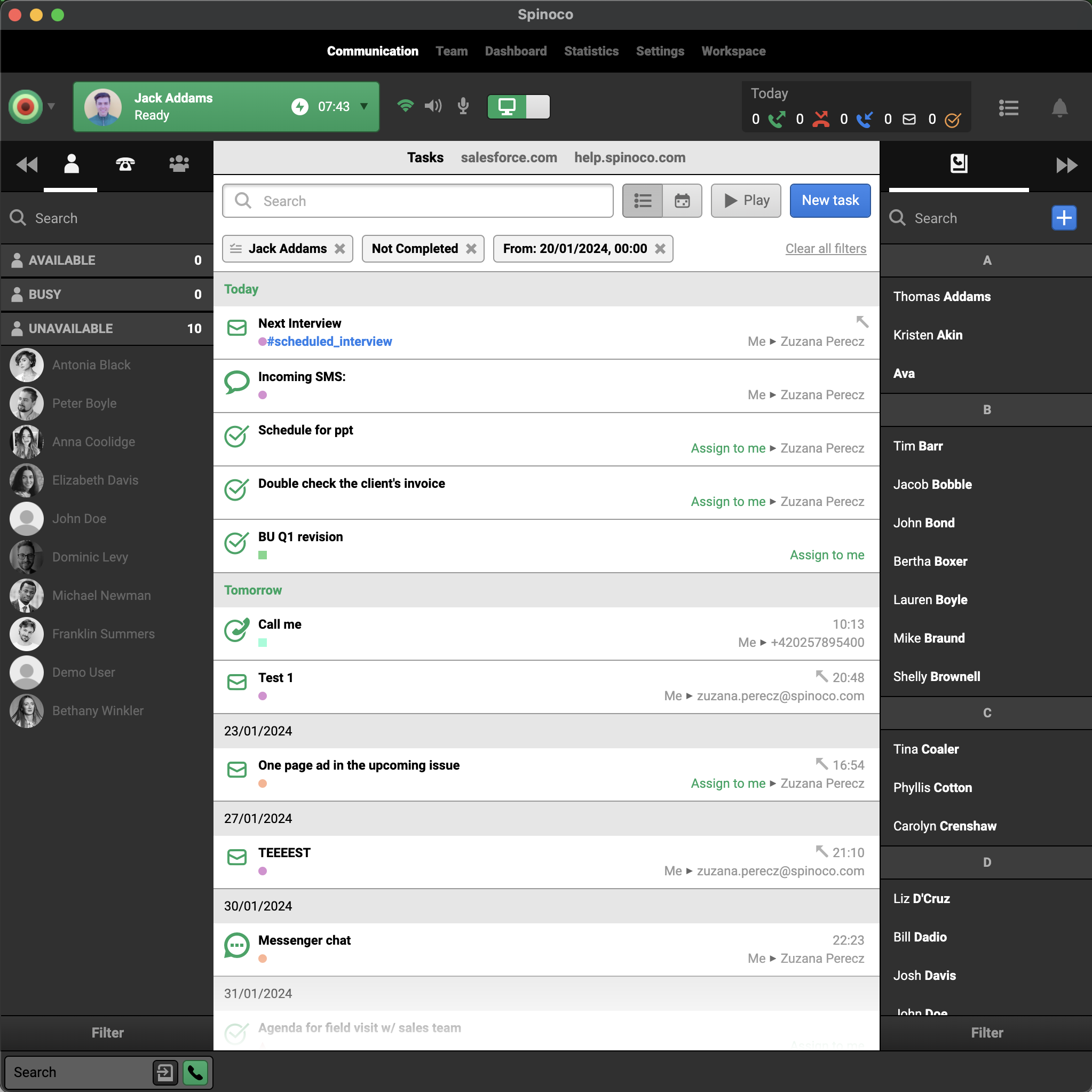
And with that, you're logged in and ready to start using Spinoco! Follow our getting started guide here for more information on the next steps.