Whether you're in a task, message, call, or chat, you can quickly access a contact’s details with a single tap. This seamless process ensures that all team members can effortlessly view and update contact information, keeping everything organized and up to date.
- Tap Contacts and select the contact you wish to edit.
- Tip: Contact names are also highlighted throughout the app to easily navigate to their contact information.
- Tap the information icon
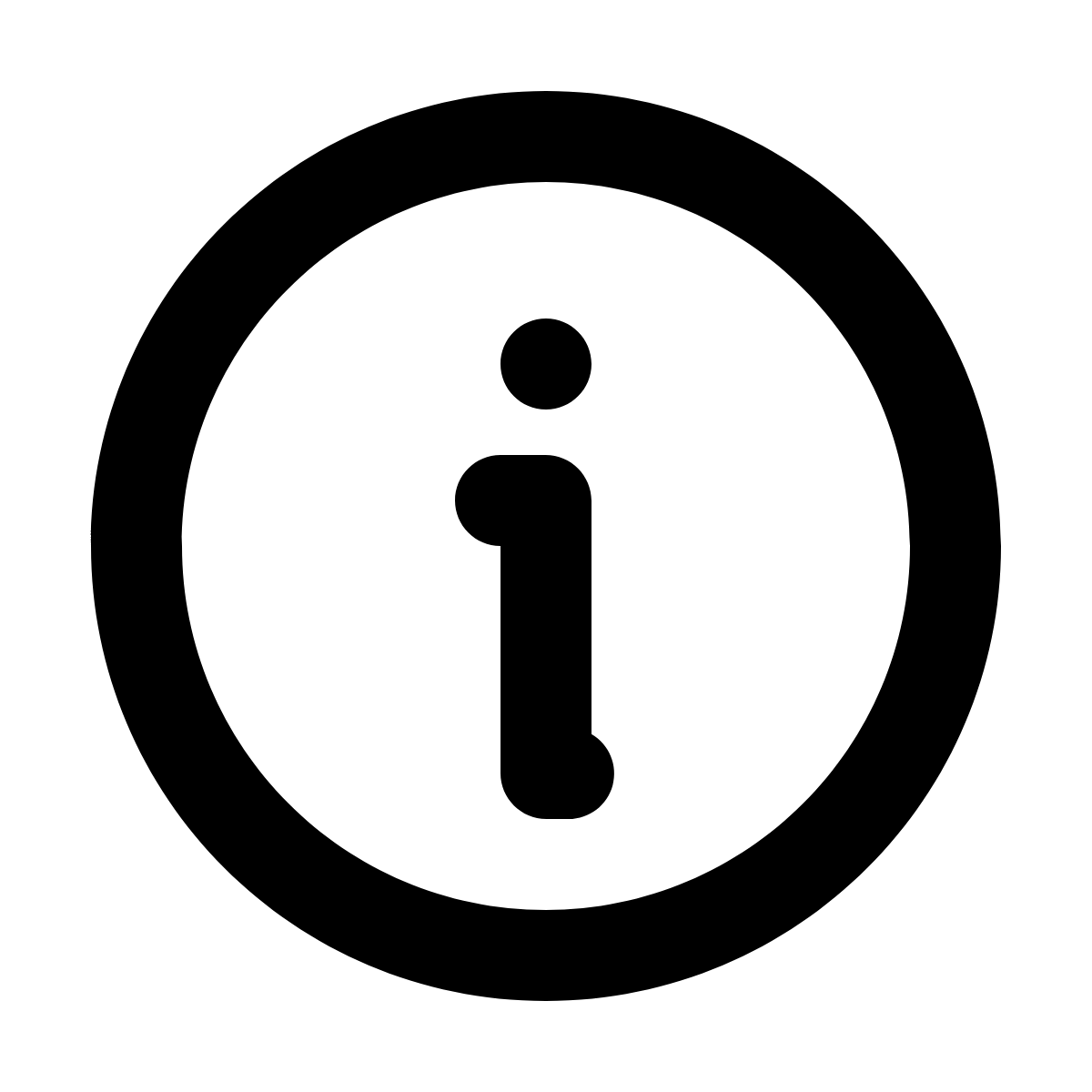 .
. - Tap the more options icon
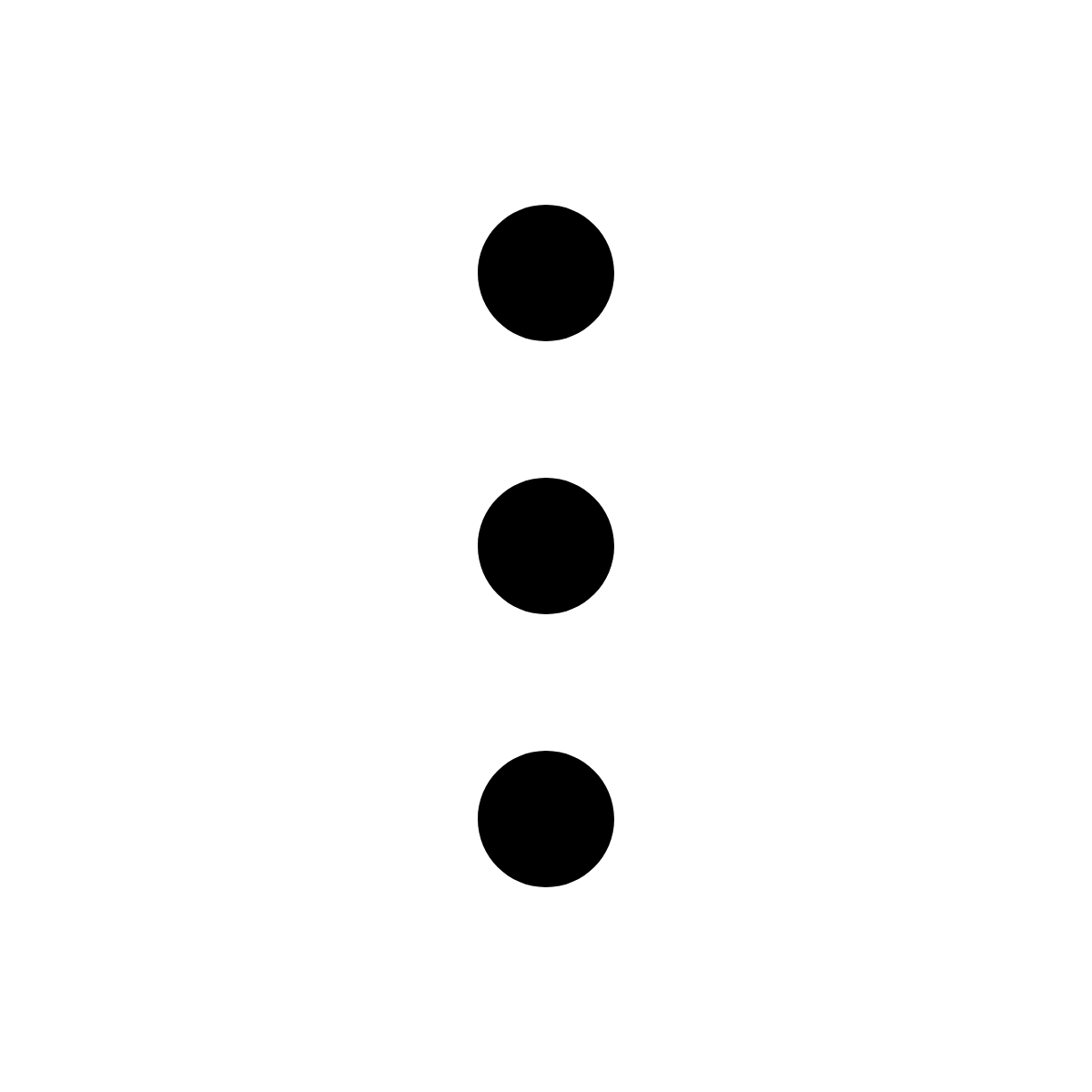 .
. - Select Edit contact.
- You can update:
- Name and description
- Telephone numbers - you may add multiple numbers
- Email - you may add multiple email addresses
- Address
- Skills
- Relations
- Once all changes have been made, tap Update contact.
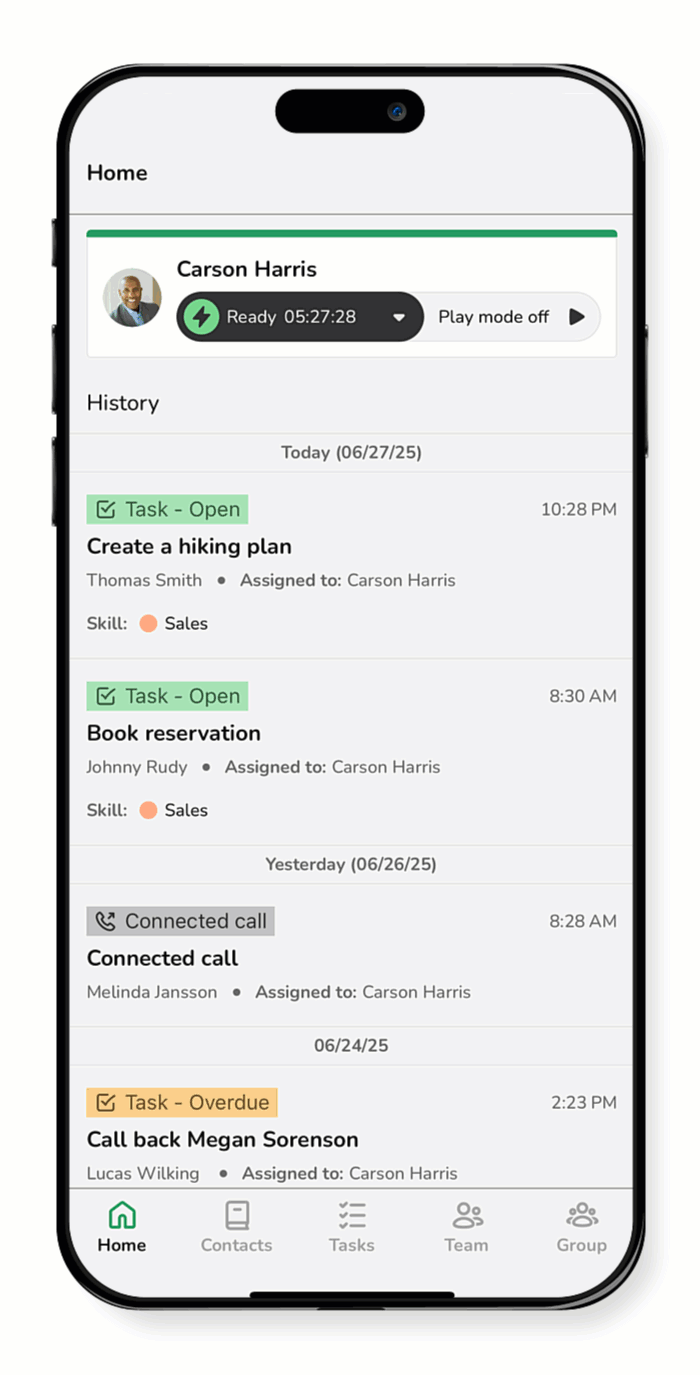
Note:For more guides on additional actions from the contact card view, see Access customer interaction history and Send an email or message to a contact.