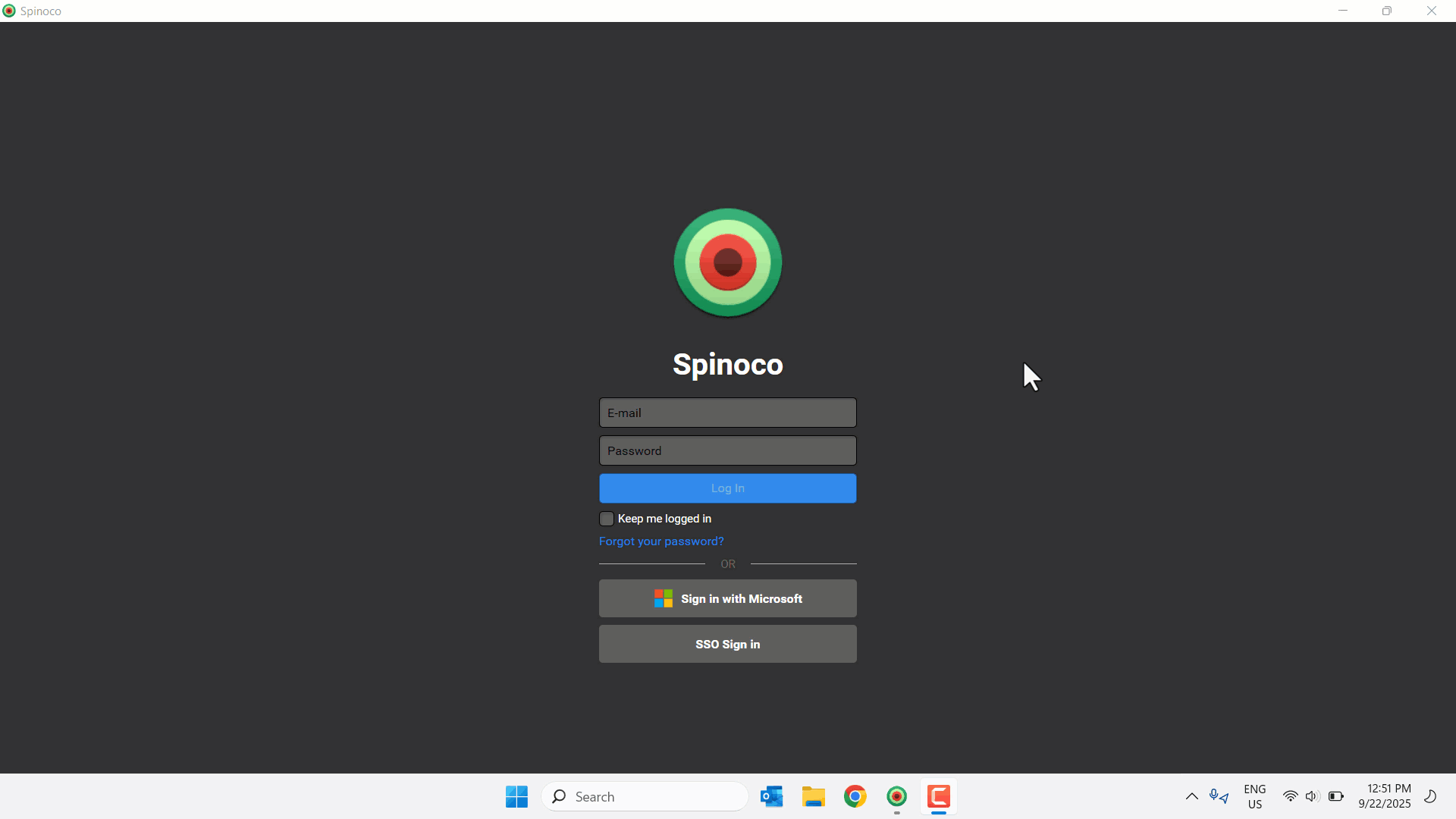Use this guide to sign in to the Spinoco desktop app for the first time.
Before you begin
Before you sign in to the app, make sure you have an email invitation from your Digital Front Office administrator or team leader. You need this to create your password. Your username is your email address, which is the same email address where you’ll receive your invitation.
Create your password
- Open the invitation email and click on the Set new password link.
- You’re directed to the Spinoco website, where your name appears and you’re prompted to enter and confirm your new password.
- Click Save.
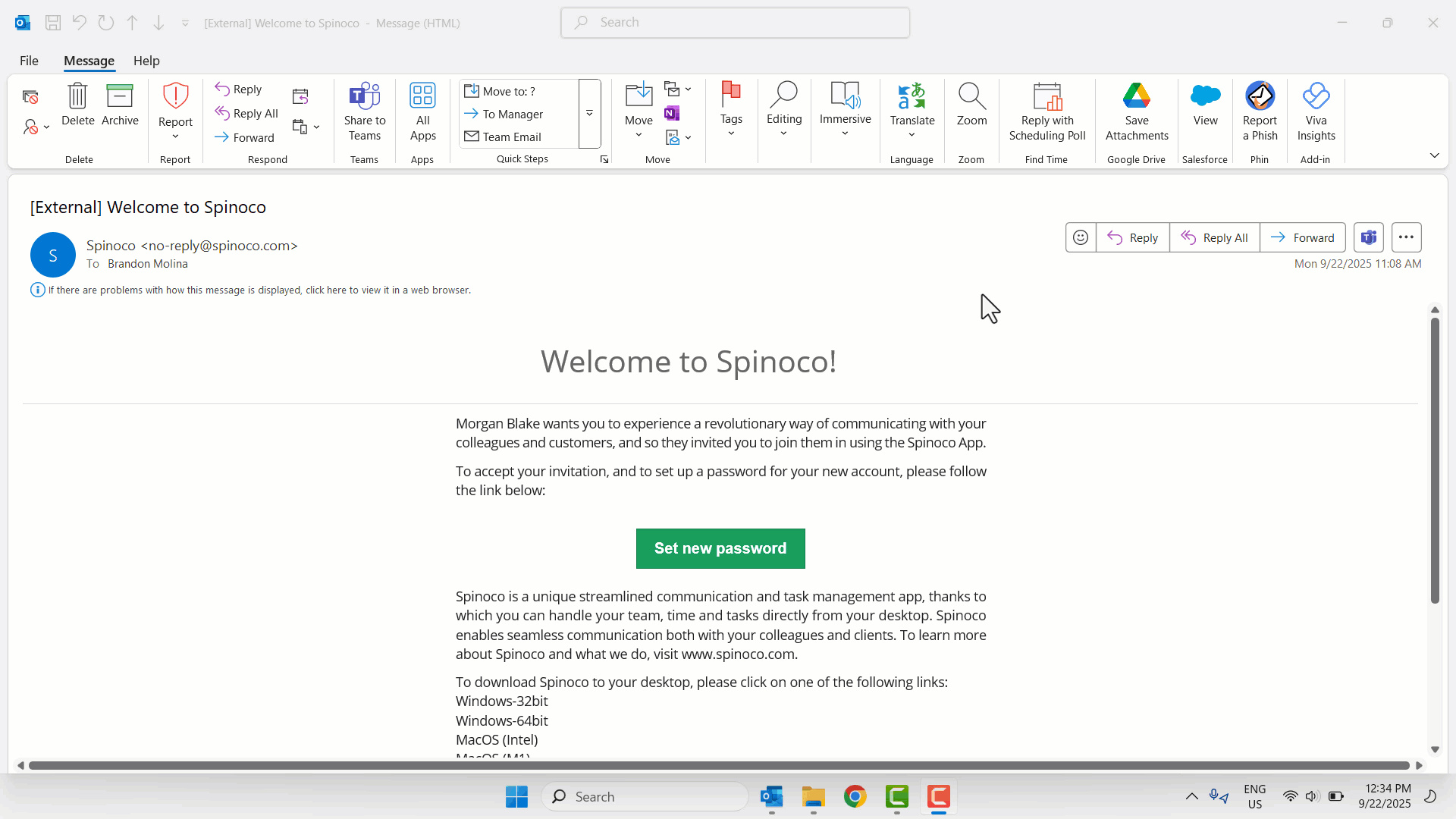
Sign in to Digital Front Office
- On the sign-in screen, enter your Email and Password.
- Optionally, you can check Keep me logged in to prevent the need to sign in between uses.
- Click Log In.