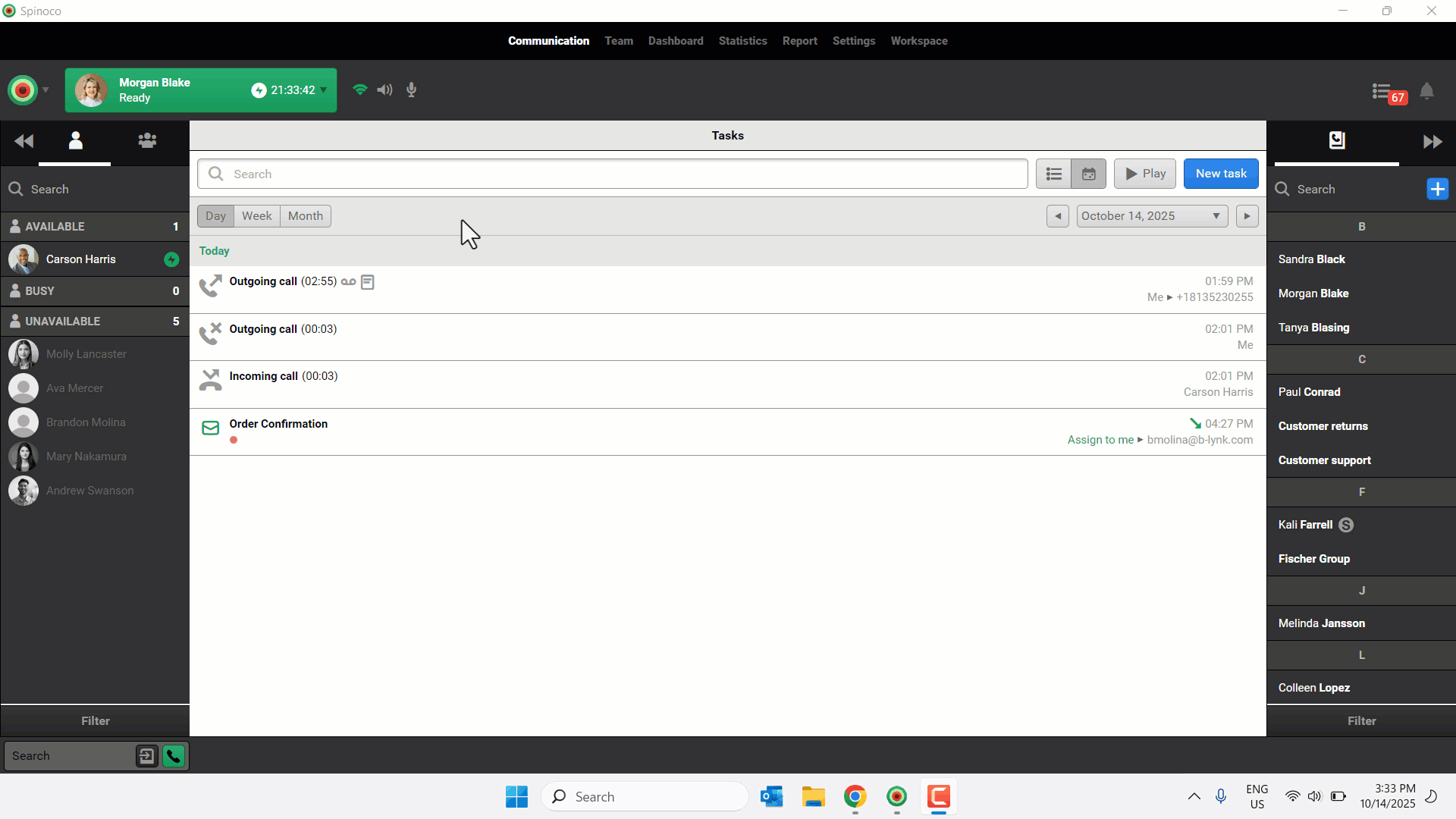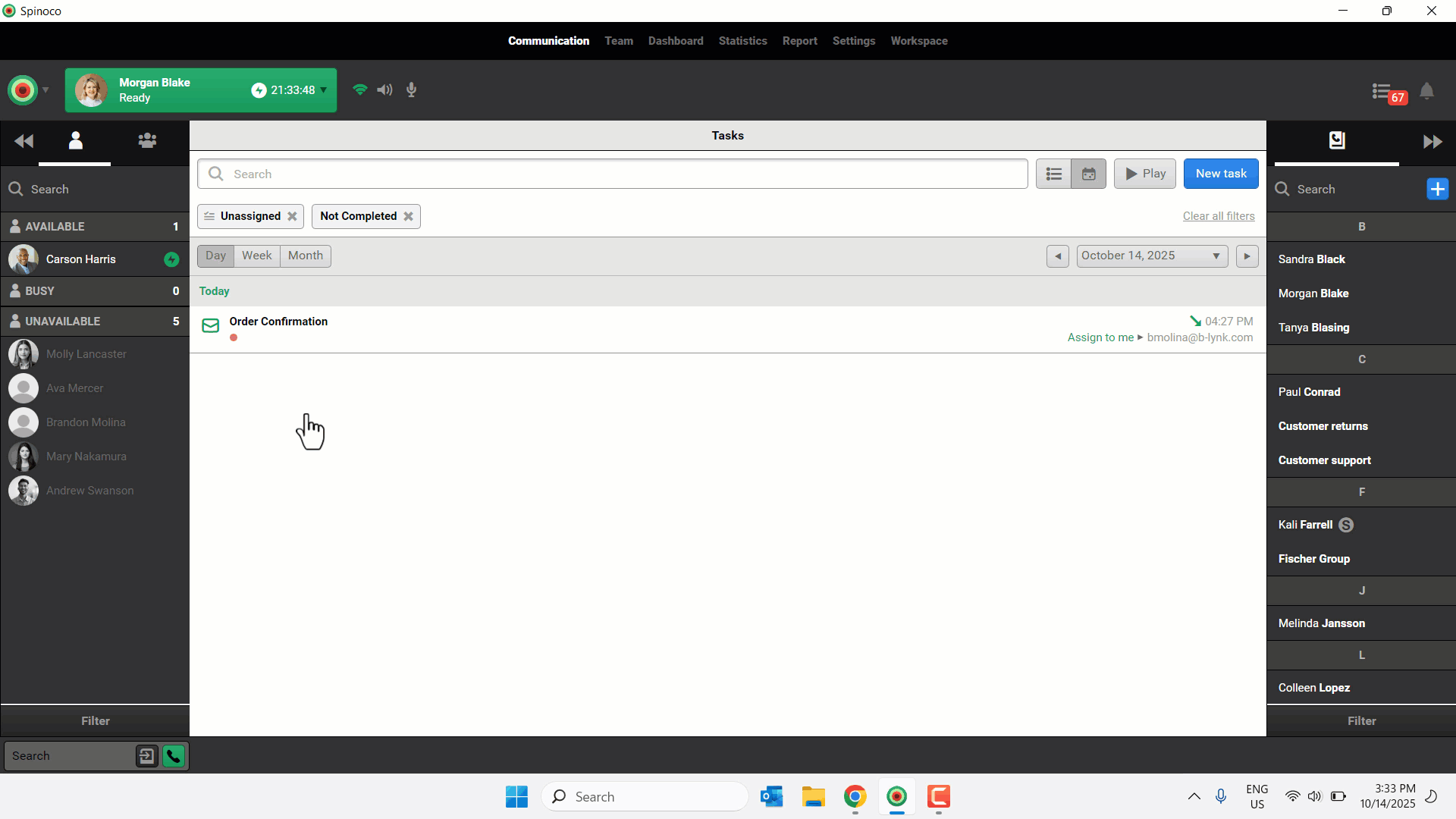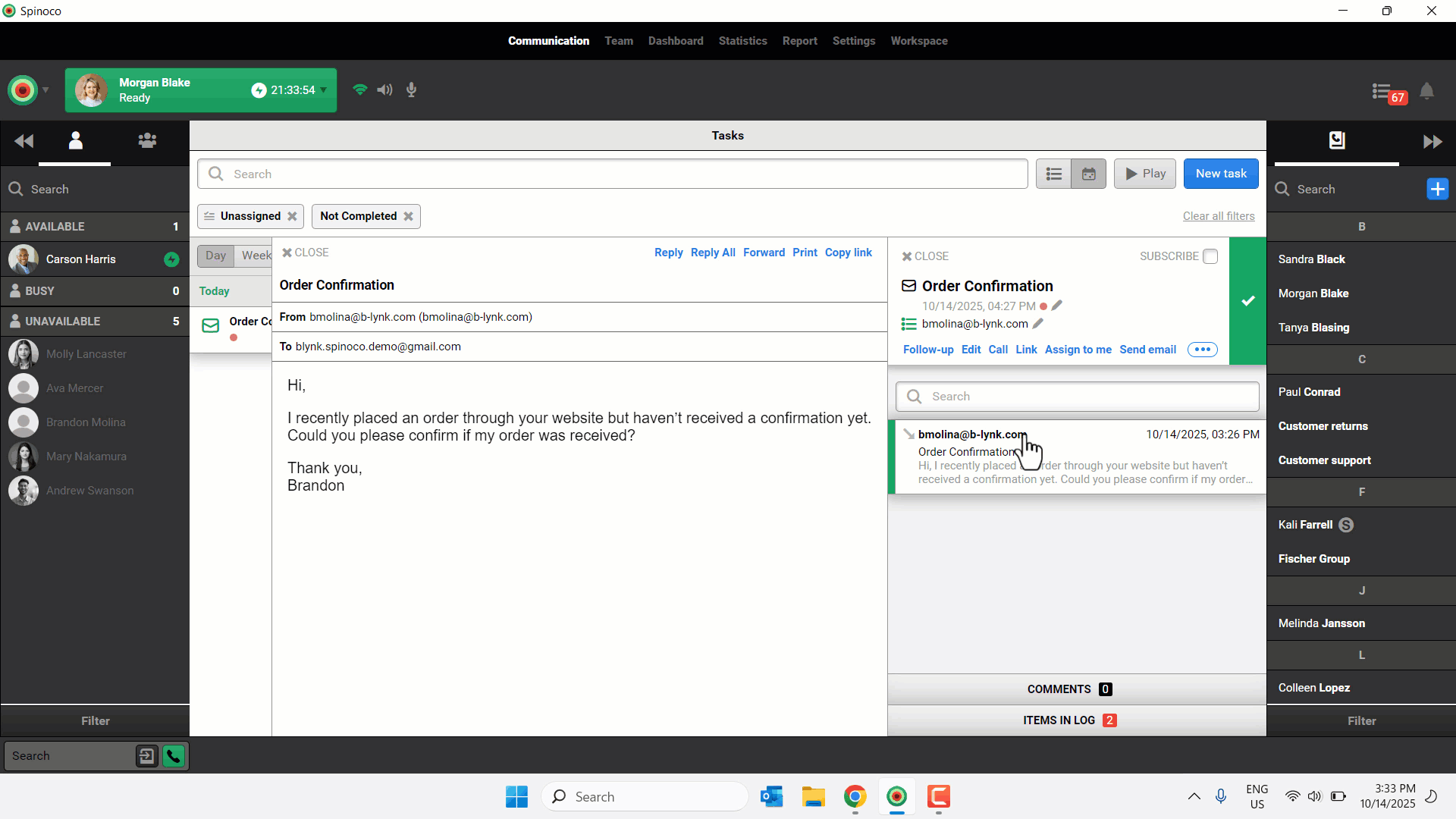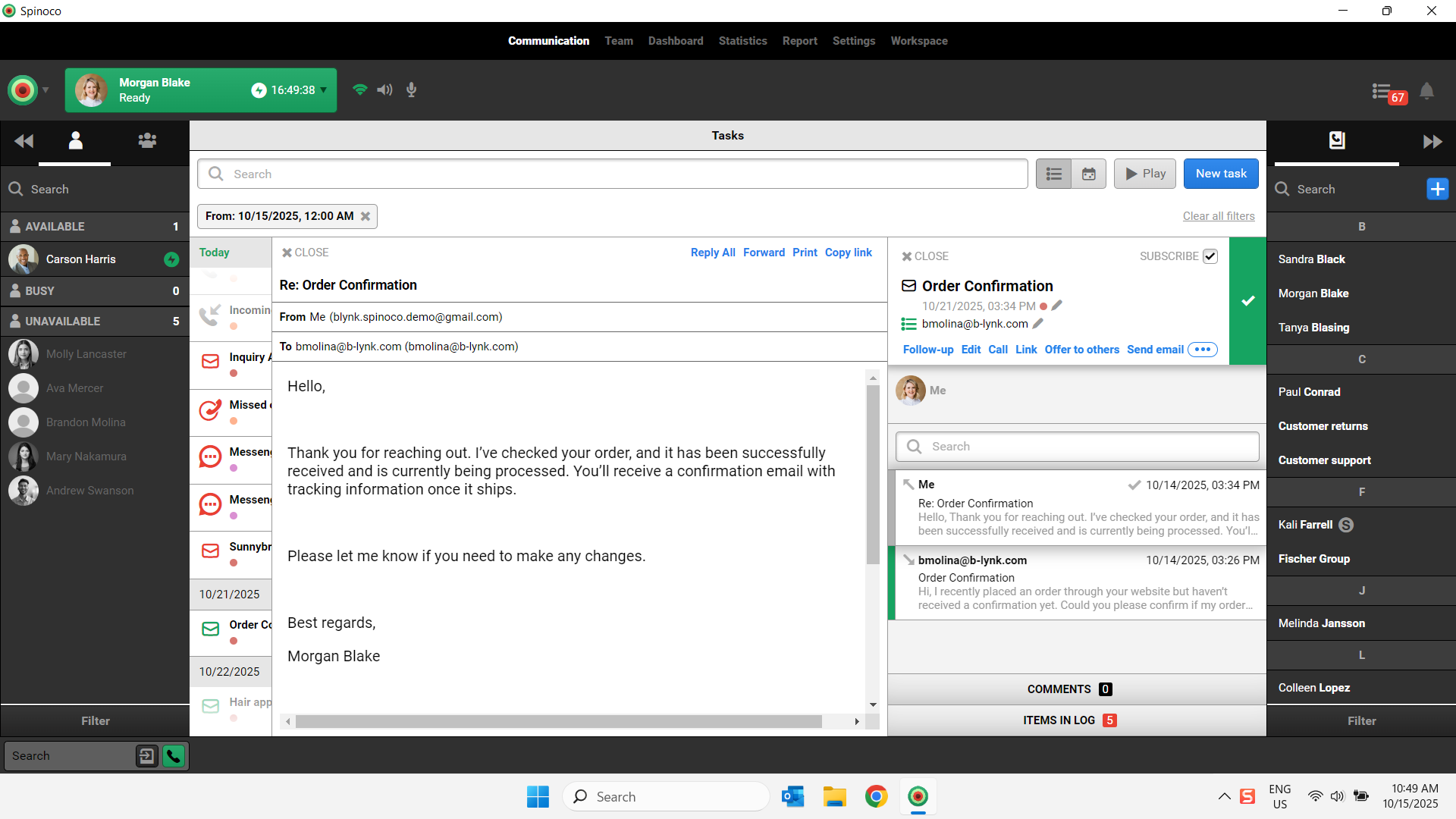Spinoco makes handling emails easy by automatically turning them into tasks—so you don’t have to create or track them yourself. This keeps everything organized and ensures nothing slips through the cracks. Email tasks are especially useful for shared inboxes such as support, sales, or customer service.
Use this guide to learn how to manage email tasks within the desktop environment.
- Go to Communication.
- If necessary, use the Search field to select your desired predefined filters.
- Click the desired email task.
- In the task view, you see the task name, due date and time, and customer email address.
- When you’re ready to reply to the message, select the email from the task and choose to Reply or Reply All.
- Enter your response.
- (Optional) Click Add attachment to add a file or media to the message.
- Once your email is complete, click Send.
- After exchanging the necessary emails with the customer, click the checkmark to mark the task as complete and close it.
Note: If the customer replies again, the task is automatically reopened.