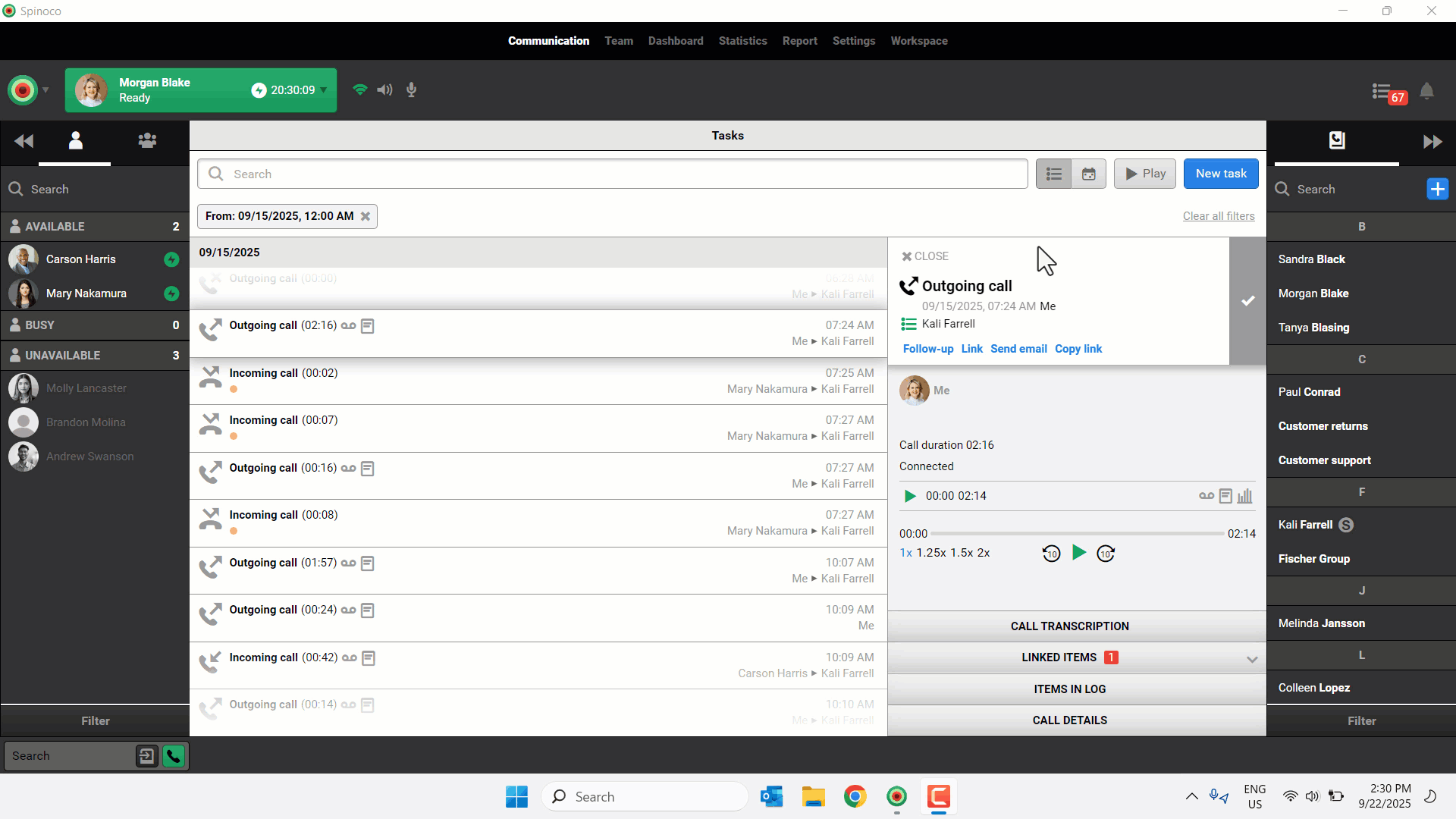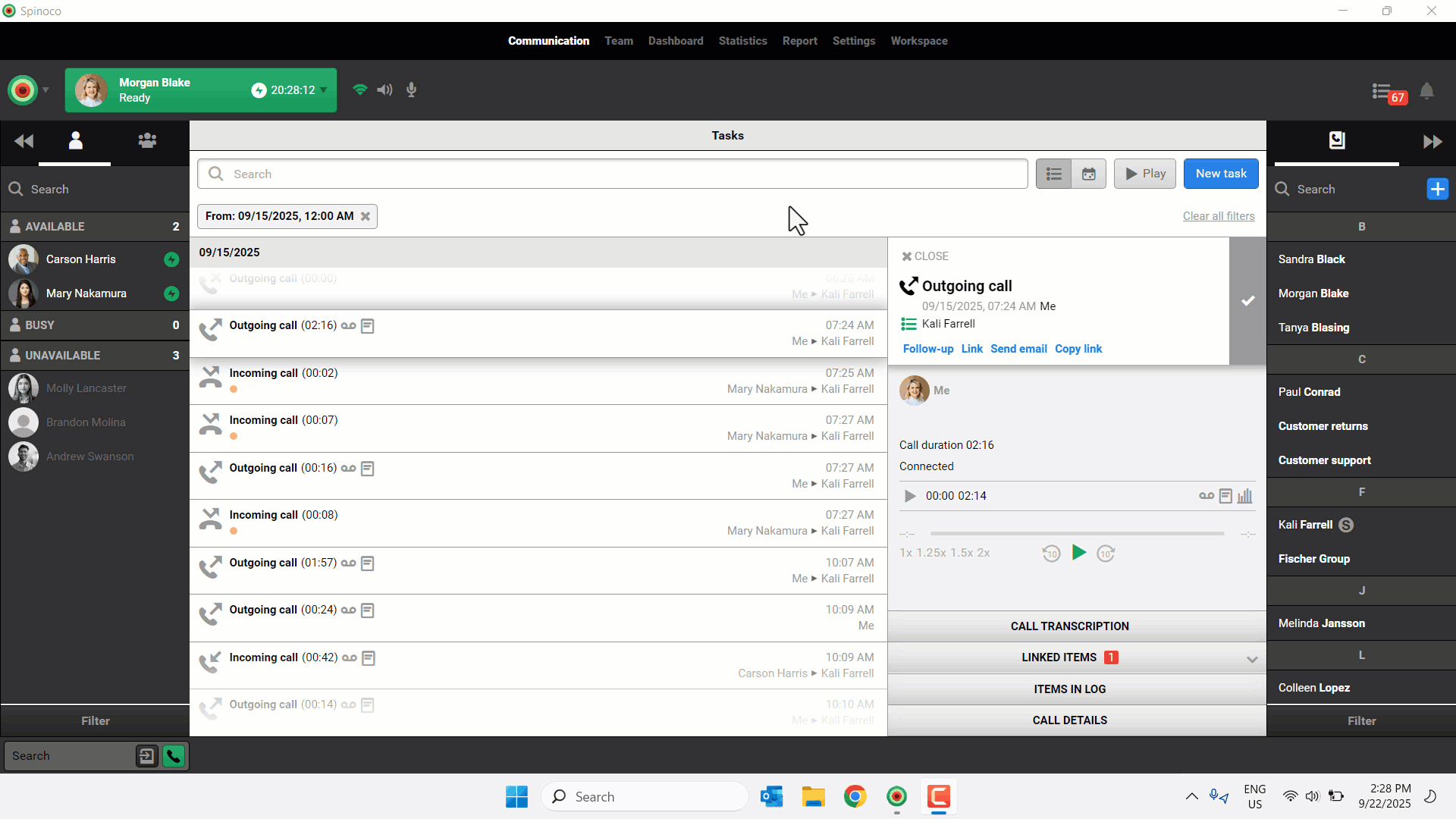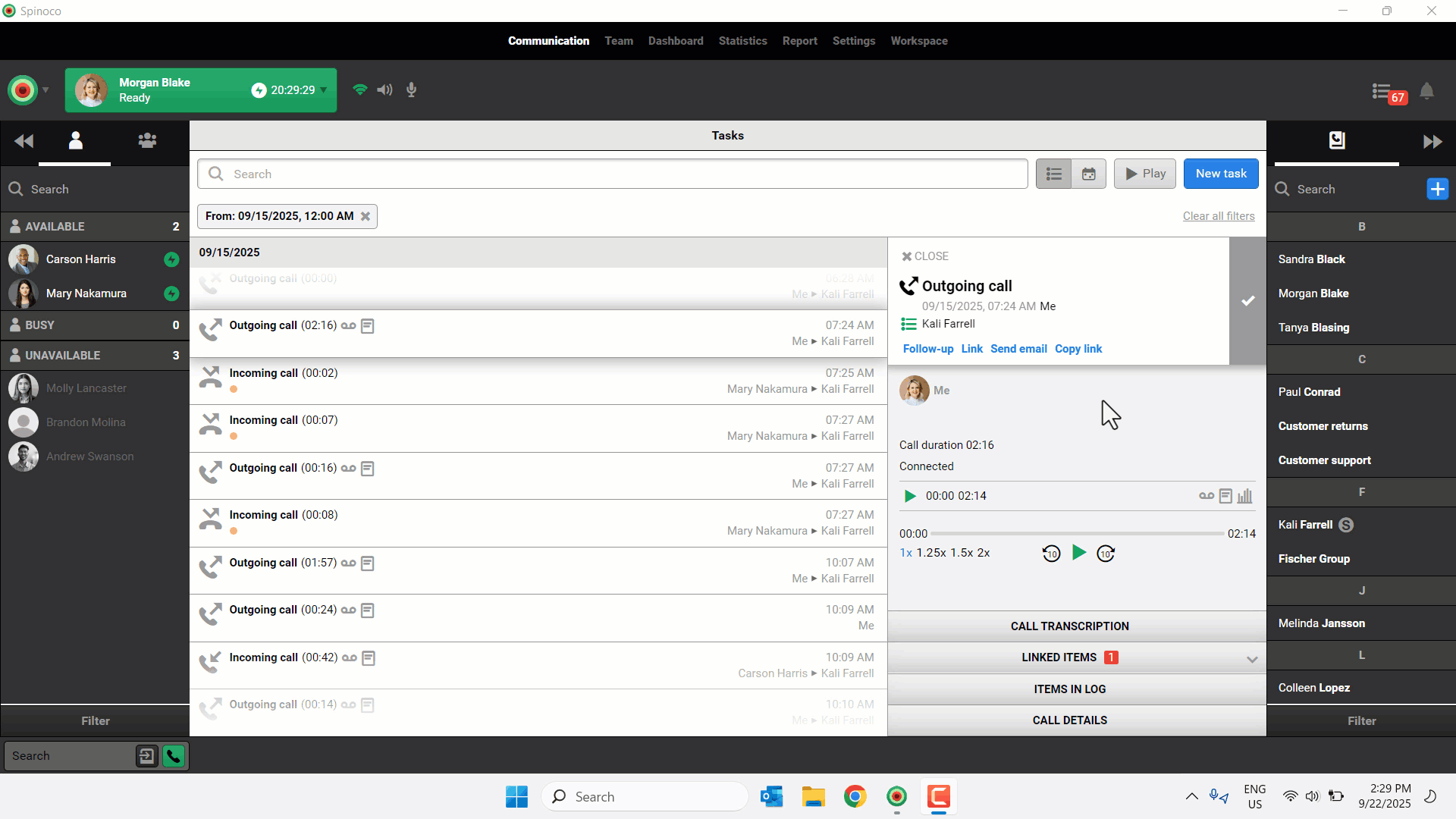Handling calls through the desktop app is simple and streamlined—whether you’re answering a call, making a call, or following up. With quick access to hold, transfer, and keypad options, you can manage every conversation without breaking your workflow. After the call, it’s easy to review recordings, check the transcript, or create a follow-up task—keeping all your call activity organized and actionable in one place.
Use this guide to learn how to handle active calls and post-call actions within the desktop environment.
Answer a call on the desktop app
- To answer an incoming call, press the green answer button.
- The following options are available while on an active call:
- Hold – Click the pause button to place the caller on hold while they hear hold music. To resume, press the play button.
- Keypad – Opens the dial pad to enter numbers during the call.
- Transfer – Allows you to complete either a warm or blind transfer.
- To end the call, click the end button.
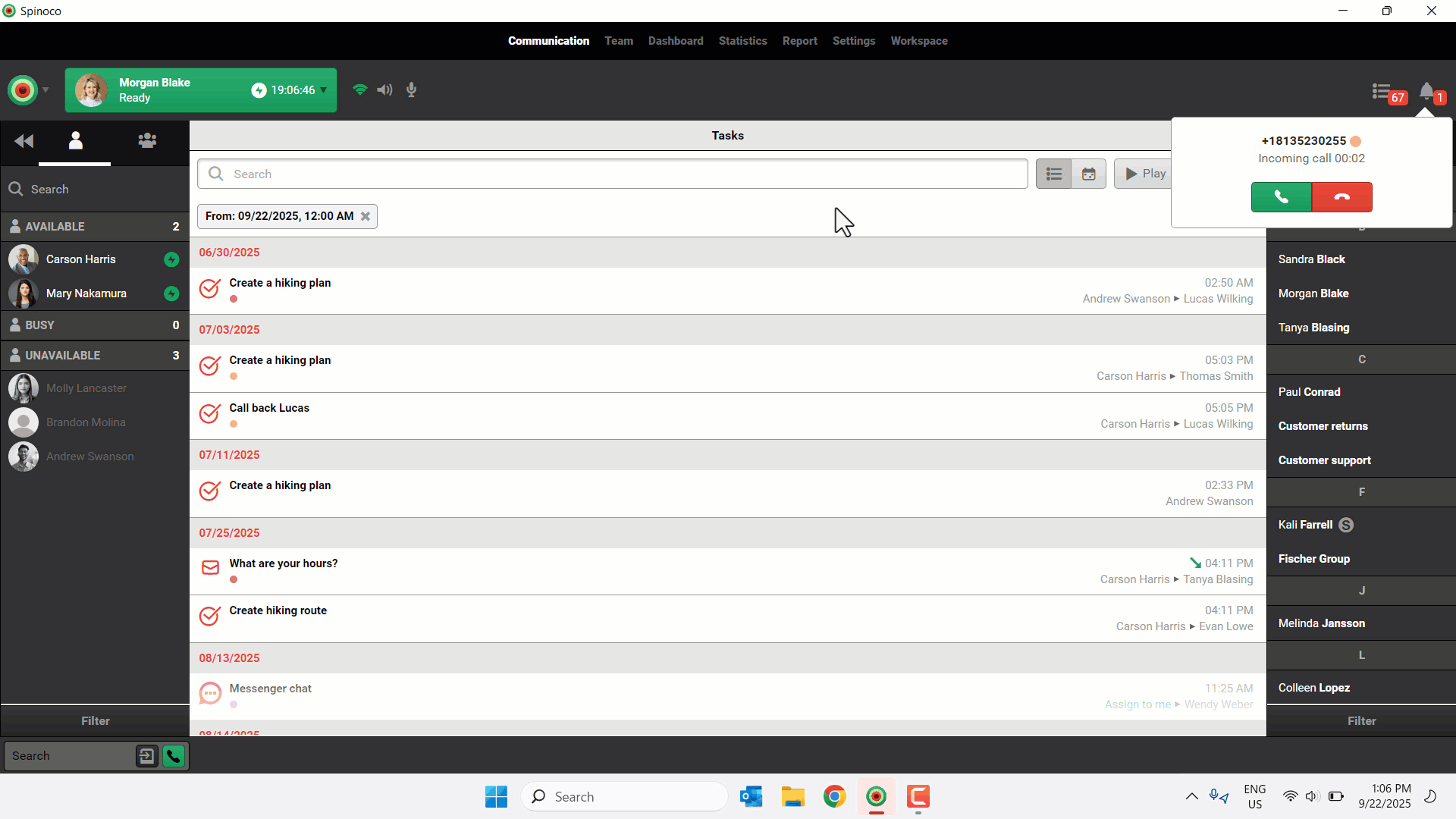
Transfer a call on the desktop app
Transfer calls quickly with a warm transfer (check in first) or a blind transfer (send directly), ensuring customers reach the right person.
Warm transfer
A warm transfer is when a call is transferred to another person with a brief introduction or context to ensure a smooth handoff.
- During an active call, click Hold to place the caller on hold.
- Place a call to the person you are transferring the call to in one of the following ways:
- To a team member: Select your desired team member. Click the call icon to place a call to the team member.
- To a contact: Click Contacts. Select the contact and click the call icon.
- Once connected, consult with the person and share any relevant details.
- From the original caller, click the Transfer button, select the applicable recipient from the list, and click Transfer.
- When the transfer recipient answers the call, both calls end for you.
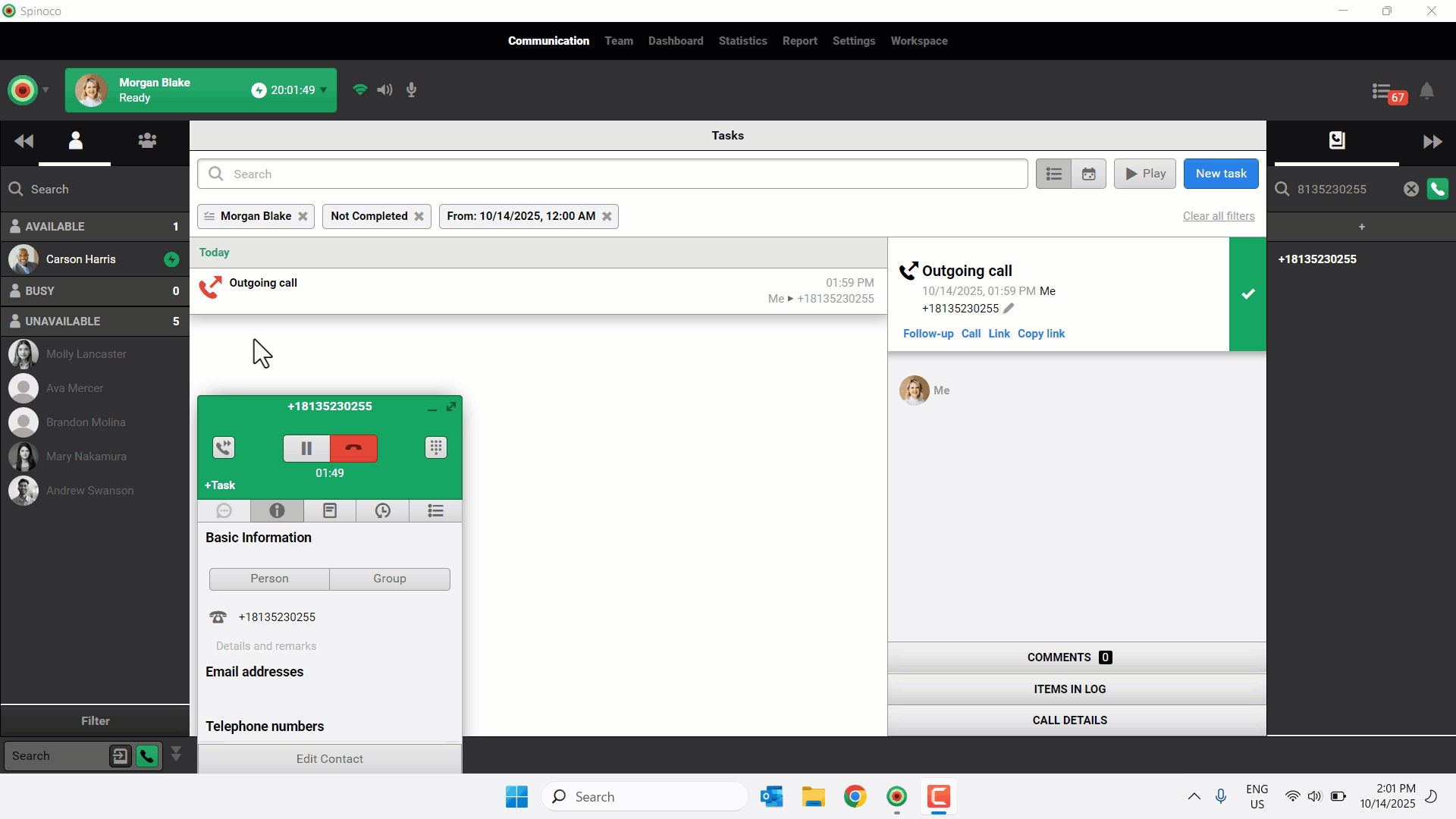
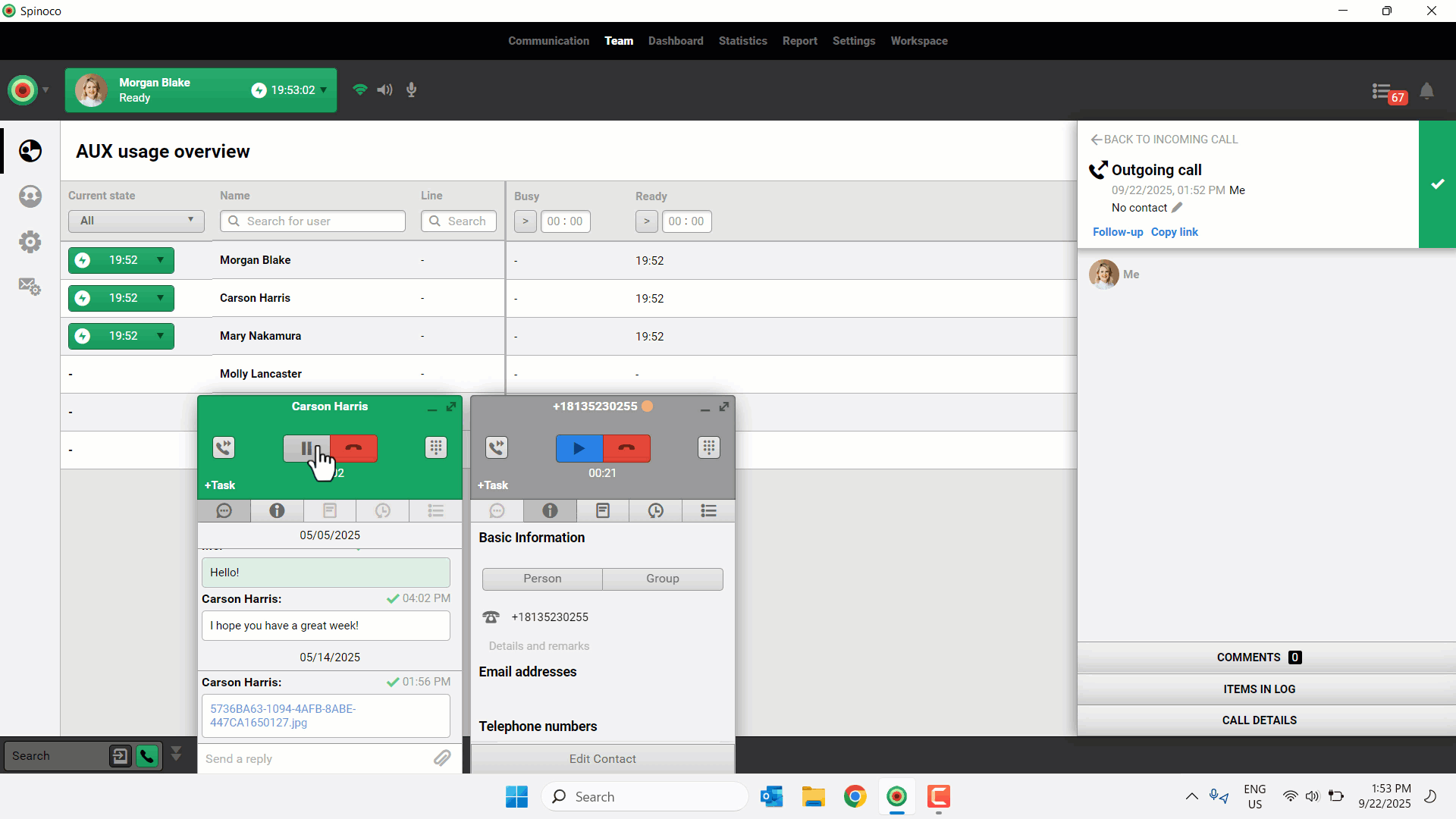
Blind transfer
A blind transfer is when a call is transferred directly to another person without prior communication or context.
- During an active call, click the Transfer button.
- Select the team member or contact you want to transfer the call to, then click Transfer.
- When the transfer recipient answers the transfer, your original call ends.
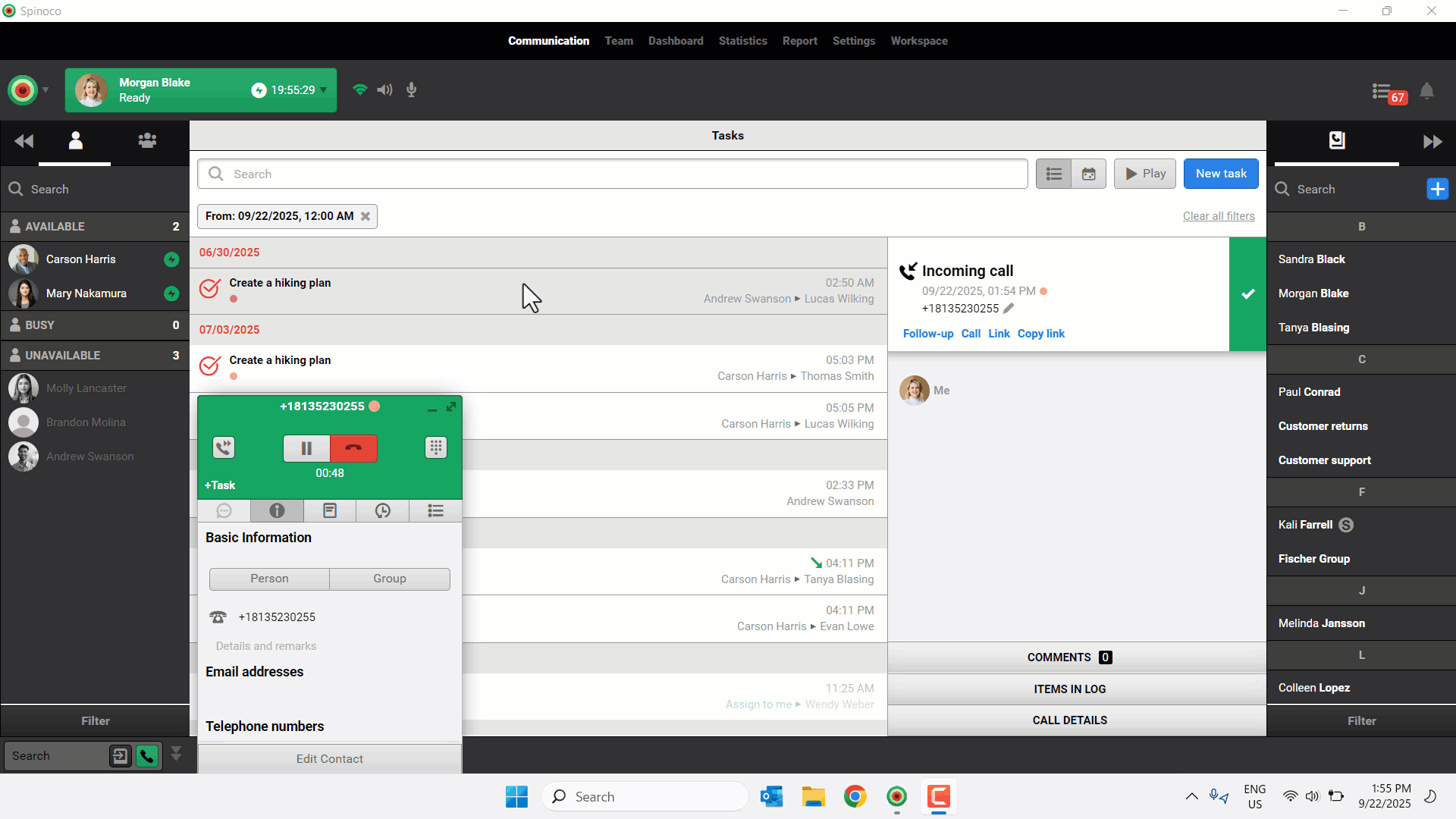
Place a call from the desktop app
You can place a call from your desktop app in a variety of ways.
- To place a call from your contact list, select your desired contact from your contact list and click the call button.
- To place a call to a number not in your contact list, enter the number in the Search field and click the call button.
- To place a call from a missed call within your task list, select the missed call from your task list and click Call.
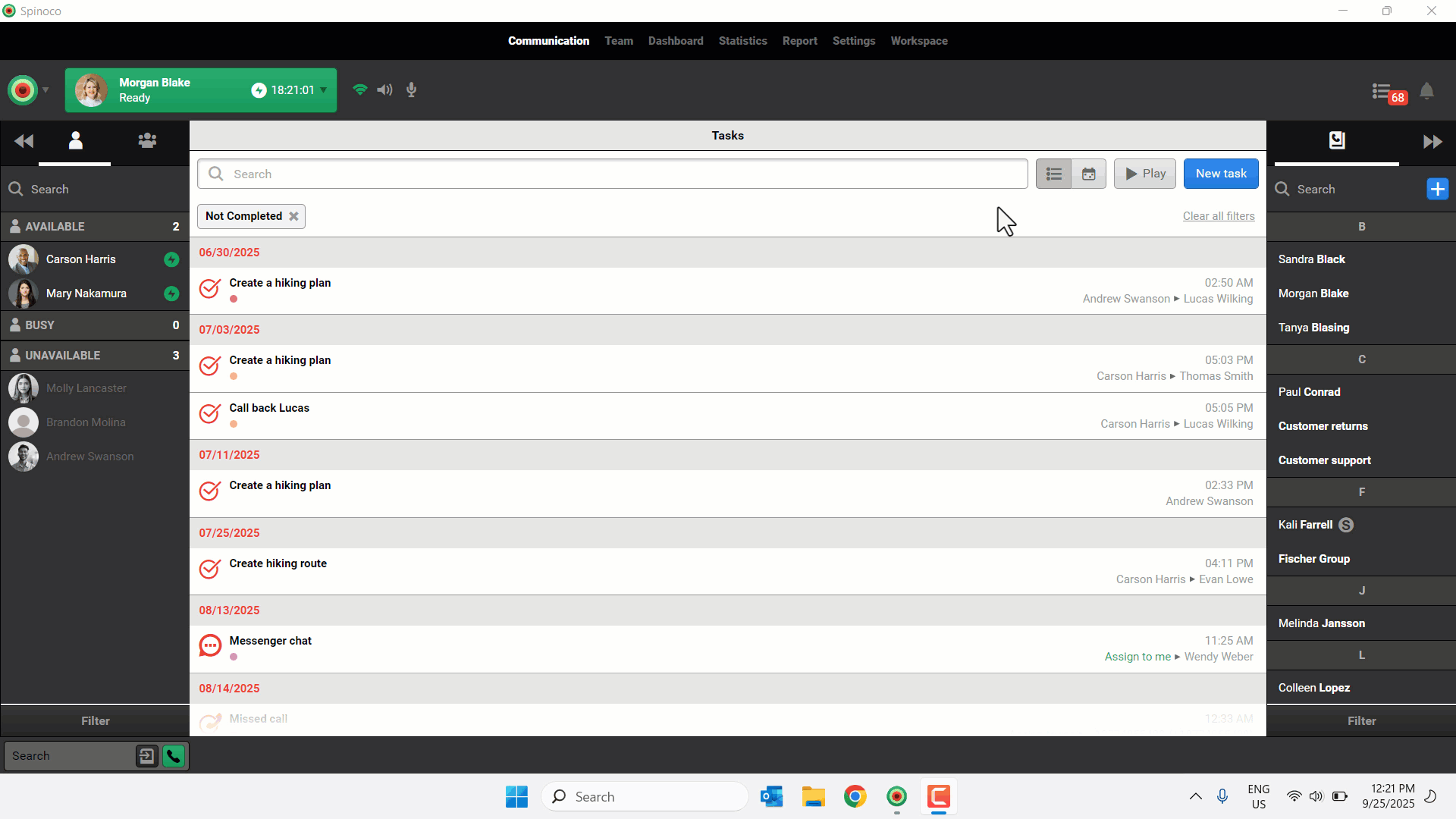
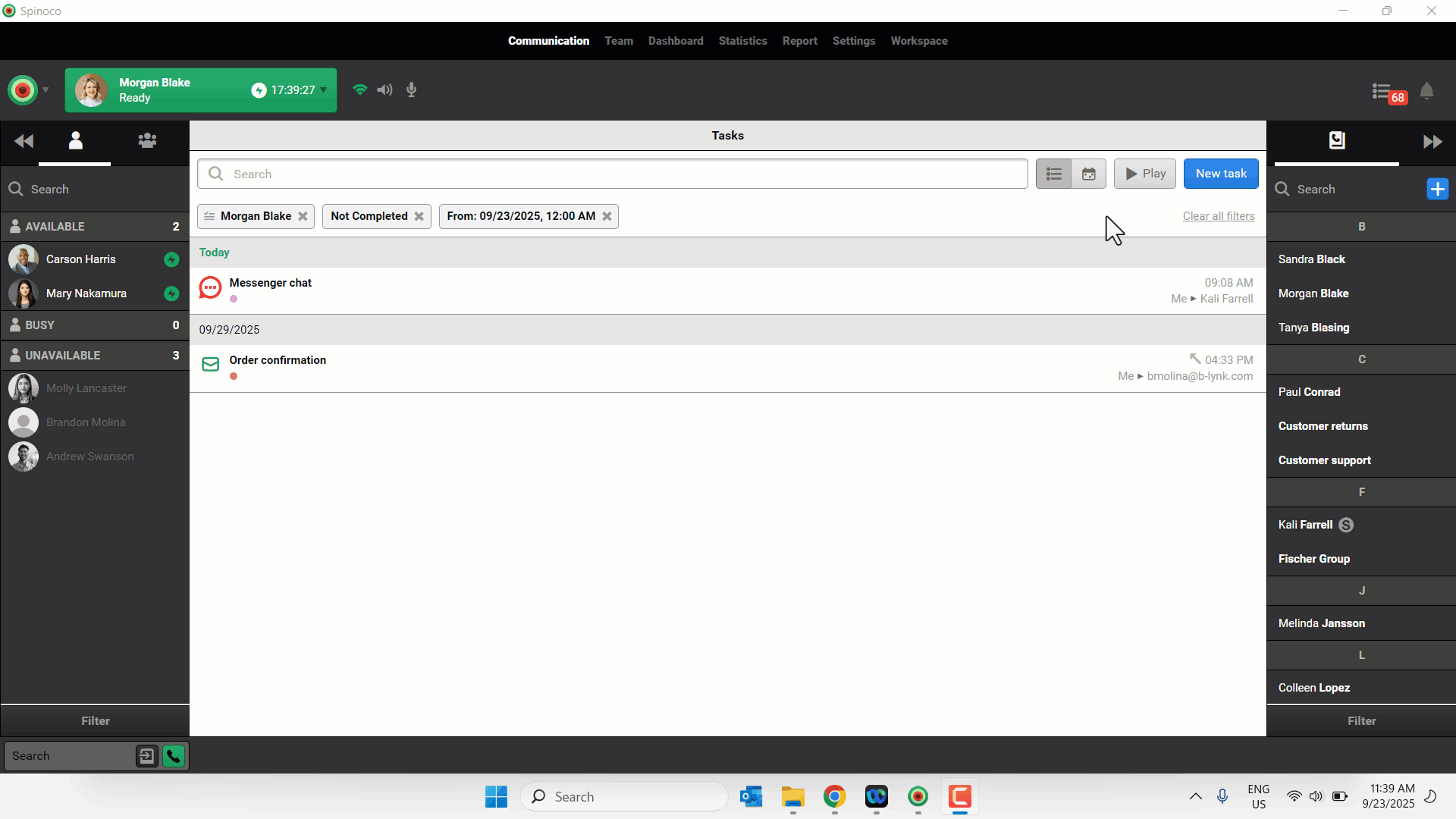
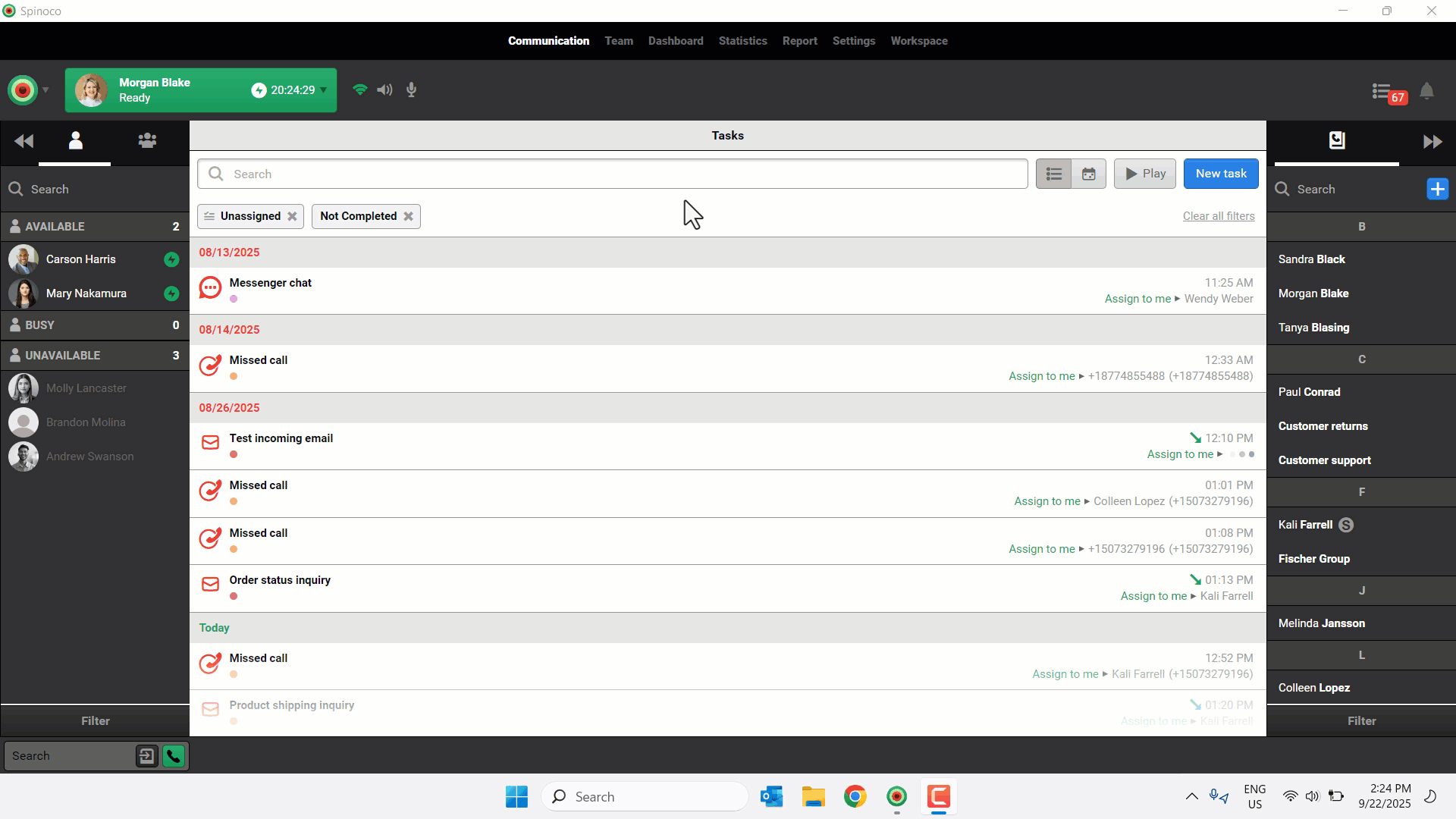
Post-call actions
- Access the call recording – Click the play button to listen to a recording of the call. To download the recording to your device, click the recording icon.
- Access the call transcription – Click Call Transcription to view a written transcript of the call with timestamps.
-
Create a follow-up task – Click Follow up to create a new follow-up task.