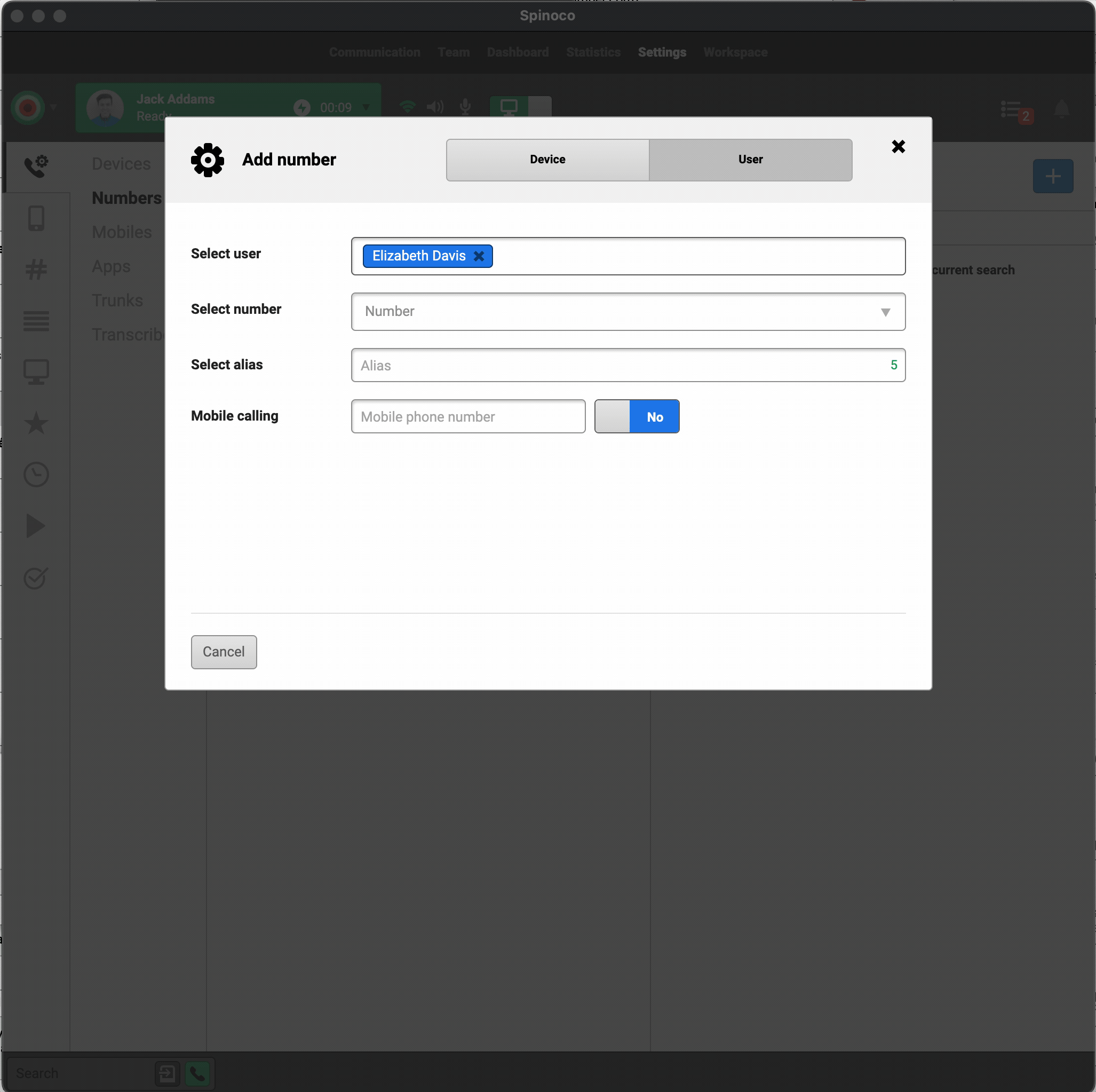The call-through feature is useful when your mobile internet connection isn't entirely reliable, when you struggle with your WiFi connection stability, or when you simply prefer to use the GSM network for making calls.
Put simply, call-through allows you to answer and place calls that are made with Spinoco directly on your mobile device.
For all incoming calls that you receive, Spinoco will check whether you have the call-through feature activated and if so, it will deliver the call directly to your mobile phone number, where you can answer it.
You will always be able to tell on your mobile phone that you are receiving a call from Spinoco, as the caller identification will be that of your Spinoco account or of the line in Spinoco from which you are receiving a call. This means that you do not see the caller ID of the customer, but rather you see the caller ID of the line that the customer called. The behavior is desired so that for returning missed calls, you go back into the Spinoco application and do not reveal your private mobile number to customers.
For outgoing calls, you will simply place calls from the Spinoco application as you usually would. Once you place a call, a new incoming call (from the caller ID that the customer will see when you call them) will come directly to your mobile - once you answer this call, you will start dialing the callee.
Call-through can be activated on an individual basis, meaning that you can only activate it for the users who want or need it, while others can use calling over the internet.
To activate a call-through, navigate to the "Settings" tab and then to the "Numbers" subtab.
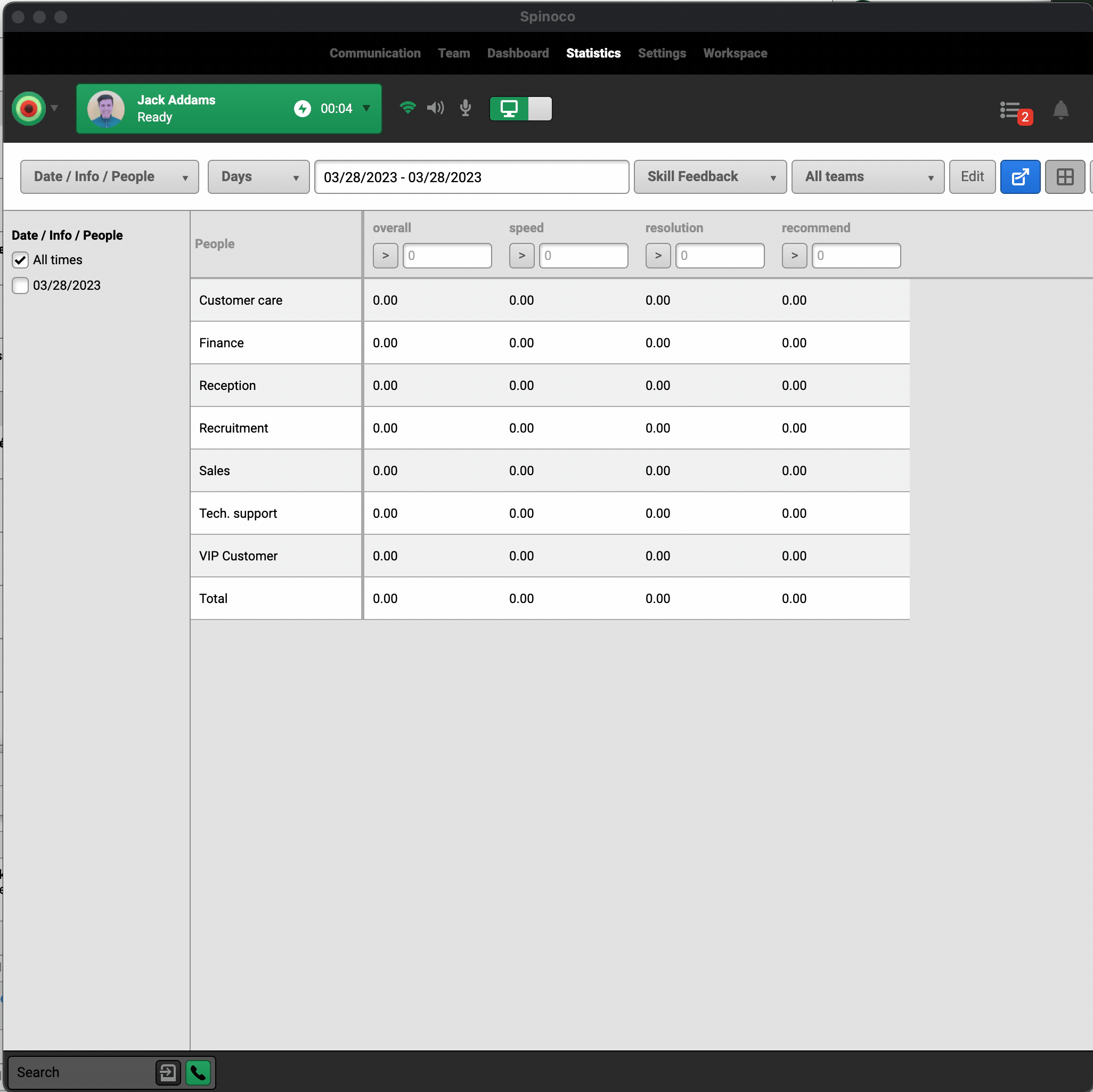
If the user you are looking to edit is in the list of users, hit the pencil button to edit their profile.
Otherwise, hit the plus button at the top right corner to add new settings for a user.
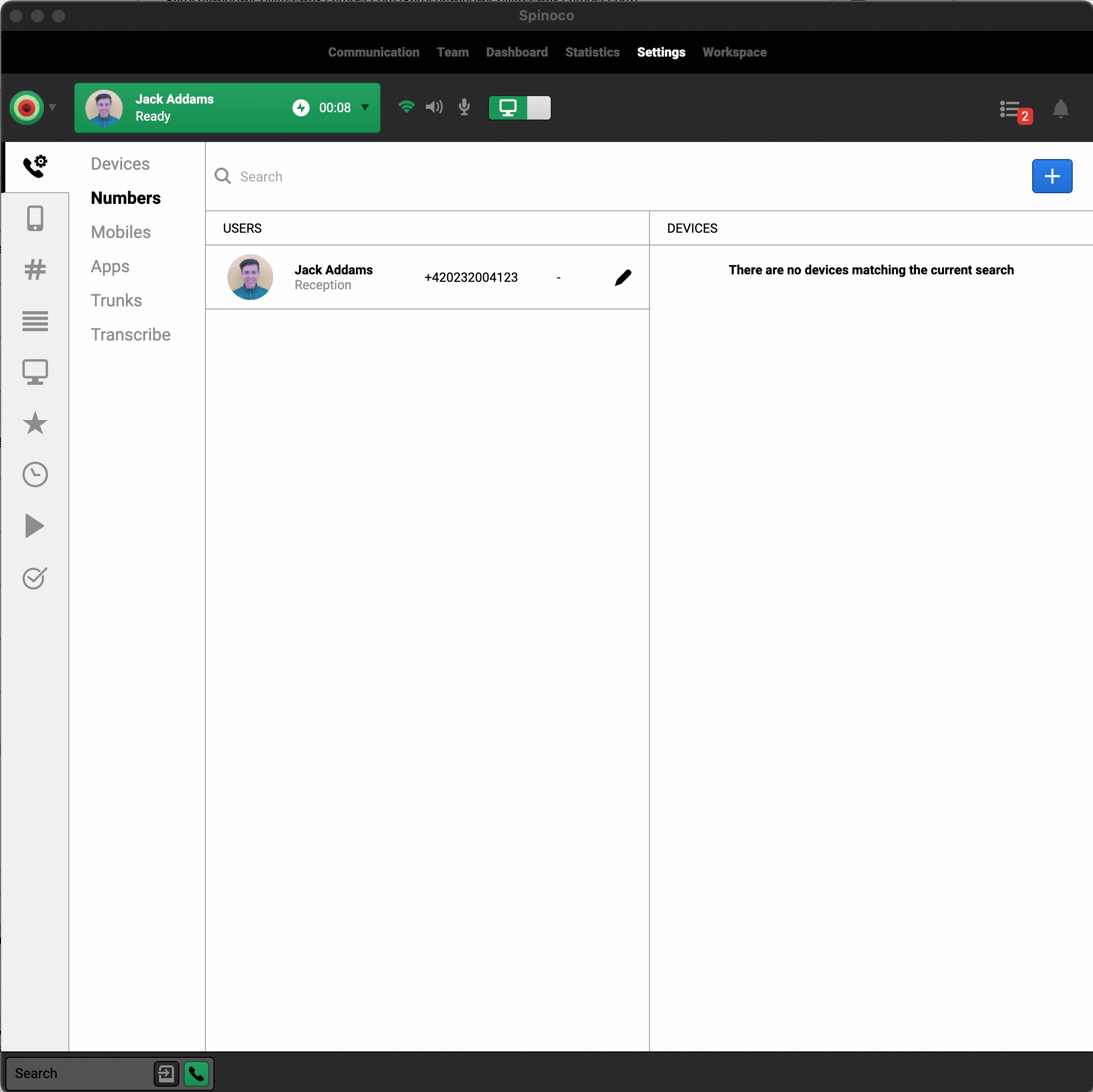
Once in the user dialog, in the "Mobile calling" field, enter the user's mobile phone number, and hit the "No" button to toggle Mobile calling. Similarly, toggle the selection next to the "Call through" feature. Once you hit save in the dialog, the set up is ready.