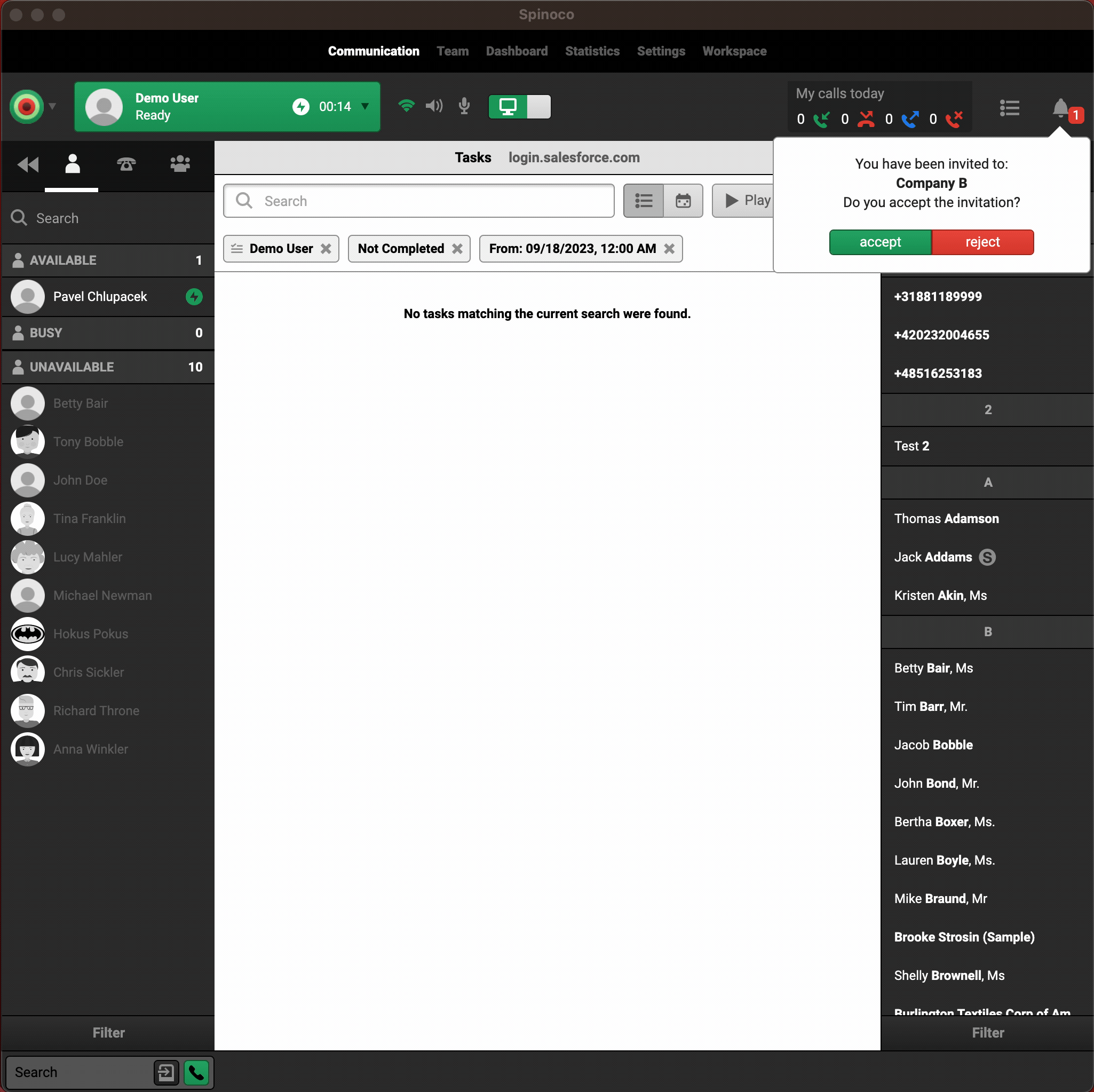Occasionally, some of your colleagues might need access to multiple Spinoco instances. This is typically the case when, for example, your company uses different Spinoco instances for each international location, or in the case where you are outsourcing some services to an external company that also uses Spinoco, and need to grant them access to your Spinoco instance.
To begin, the already existing user, whom you want to invite to your second instance, needs to have the Enterprise or Developer license in their base instance. You can ask them or their administrator to verify this by navigating to the Settings tab in the Team screen and checking the user's license level.
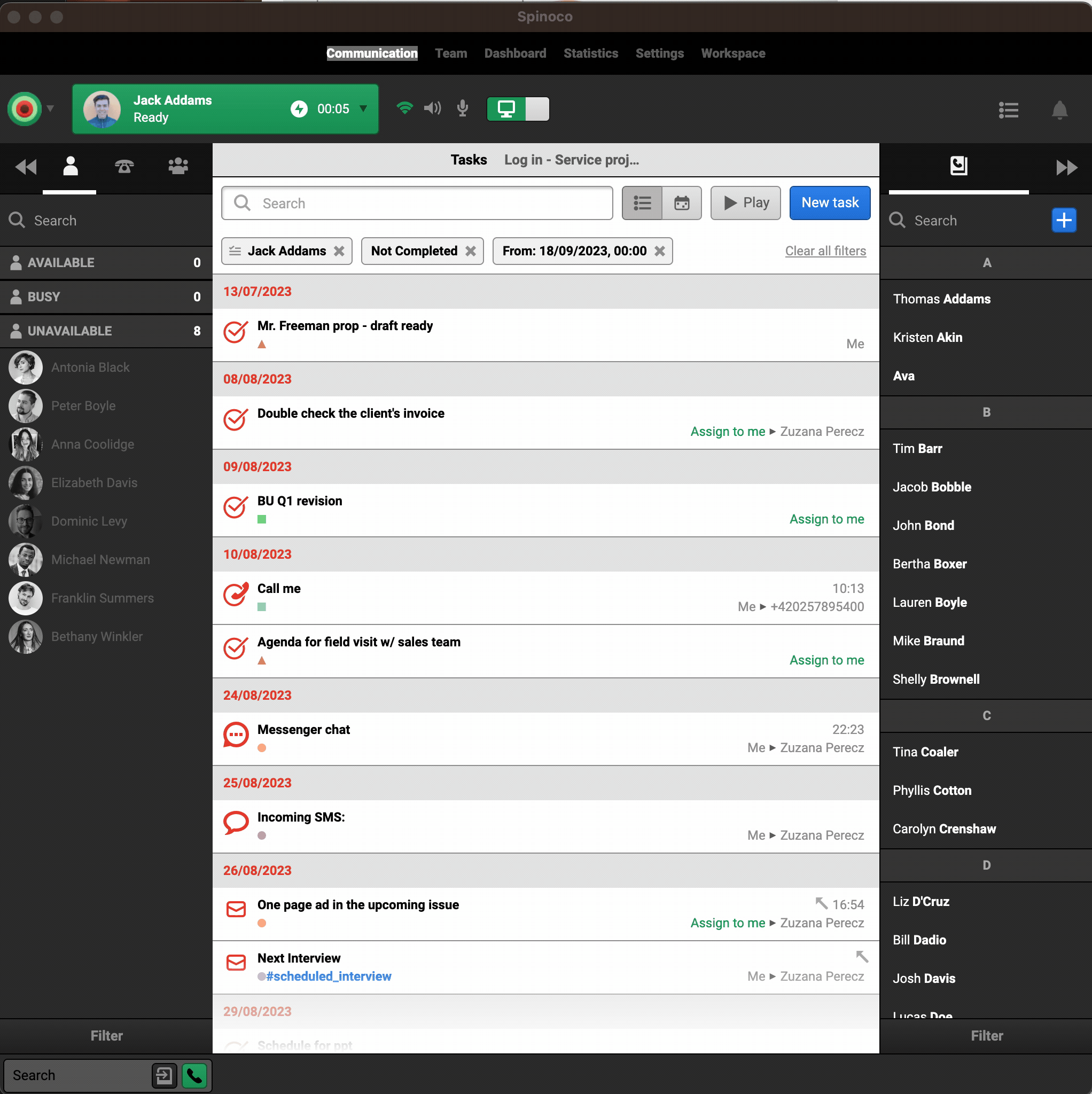
Once you have verified this, you can go ahead and add the user as you normally would with any new user. The application will inform you that the user is already present in another company's instance.
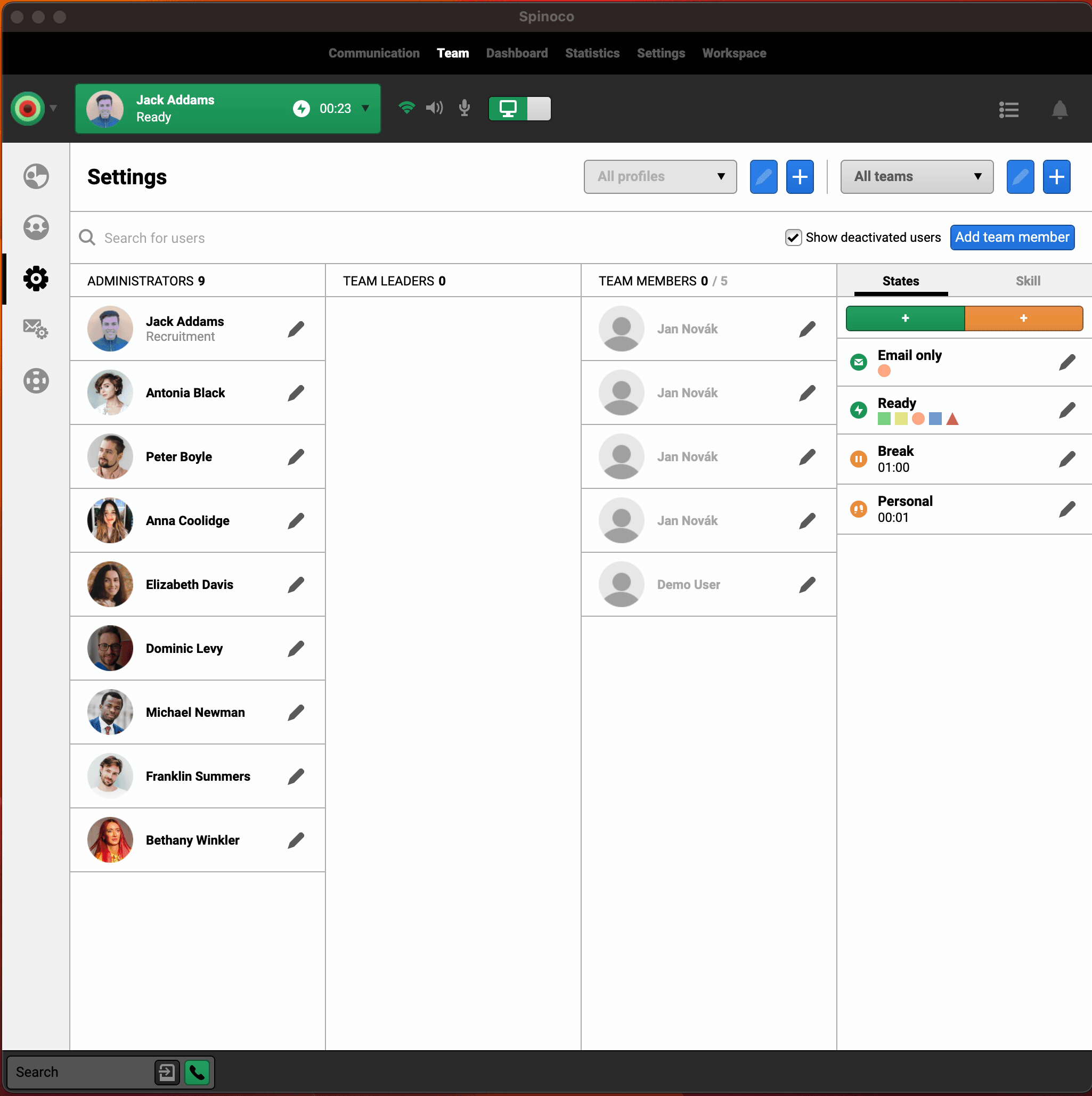
You will not be charged for this user's license within the second invited instance.
The User will receive an invitation that, upon confirmation, will allow them to access your instance in full (depending on the access rights you have given them).