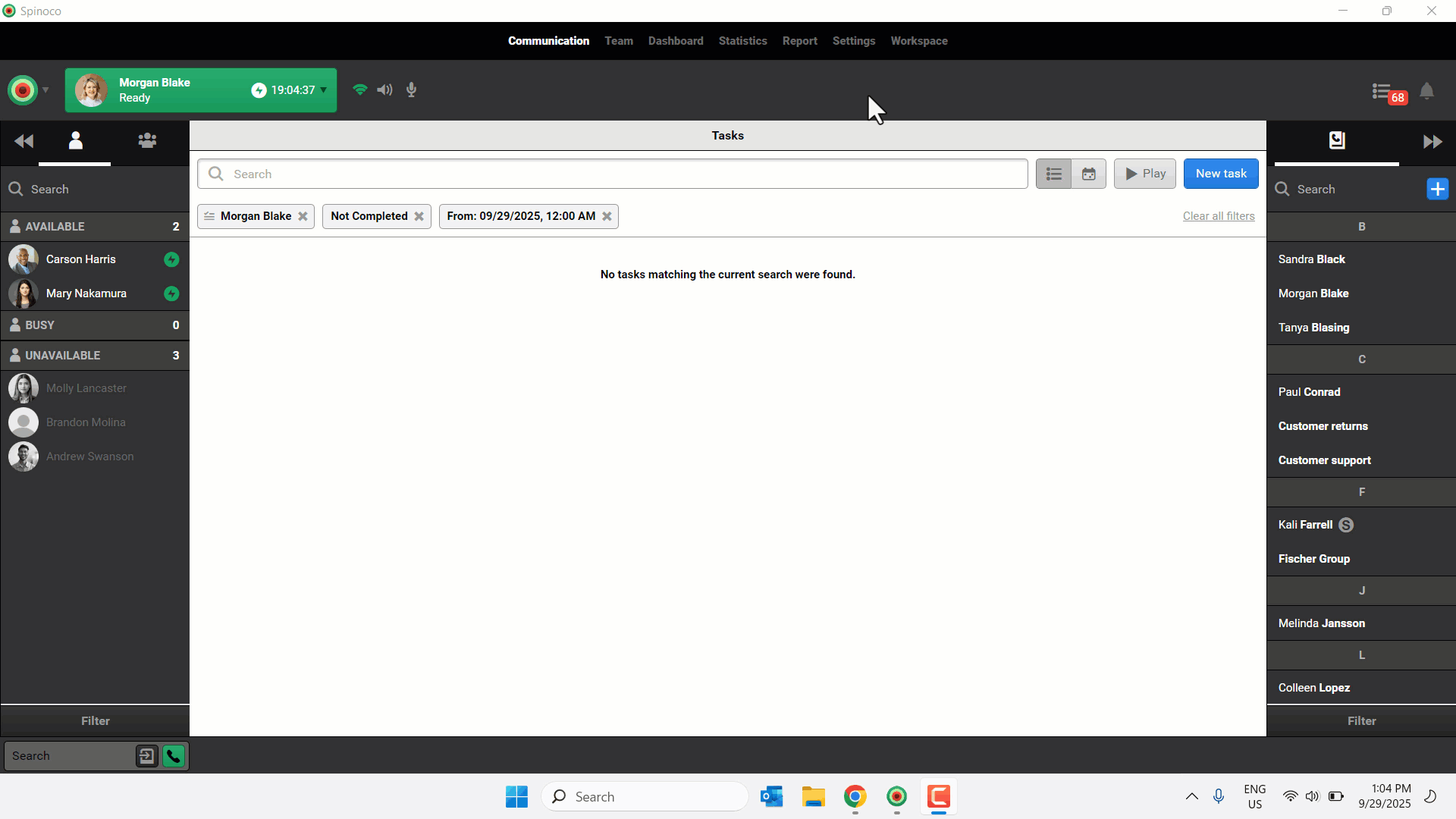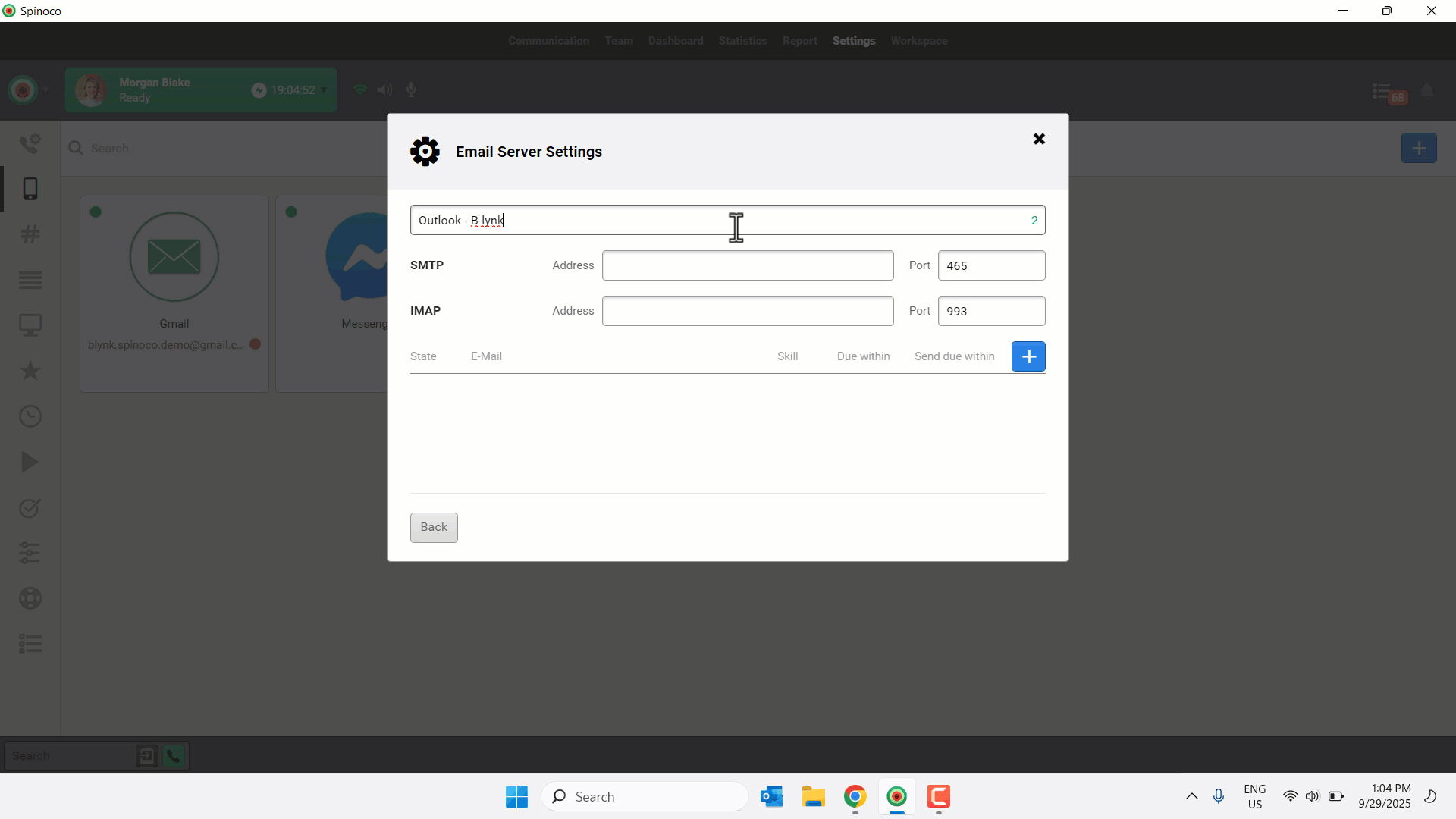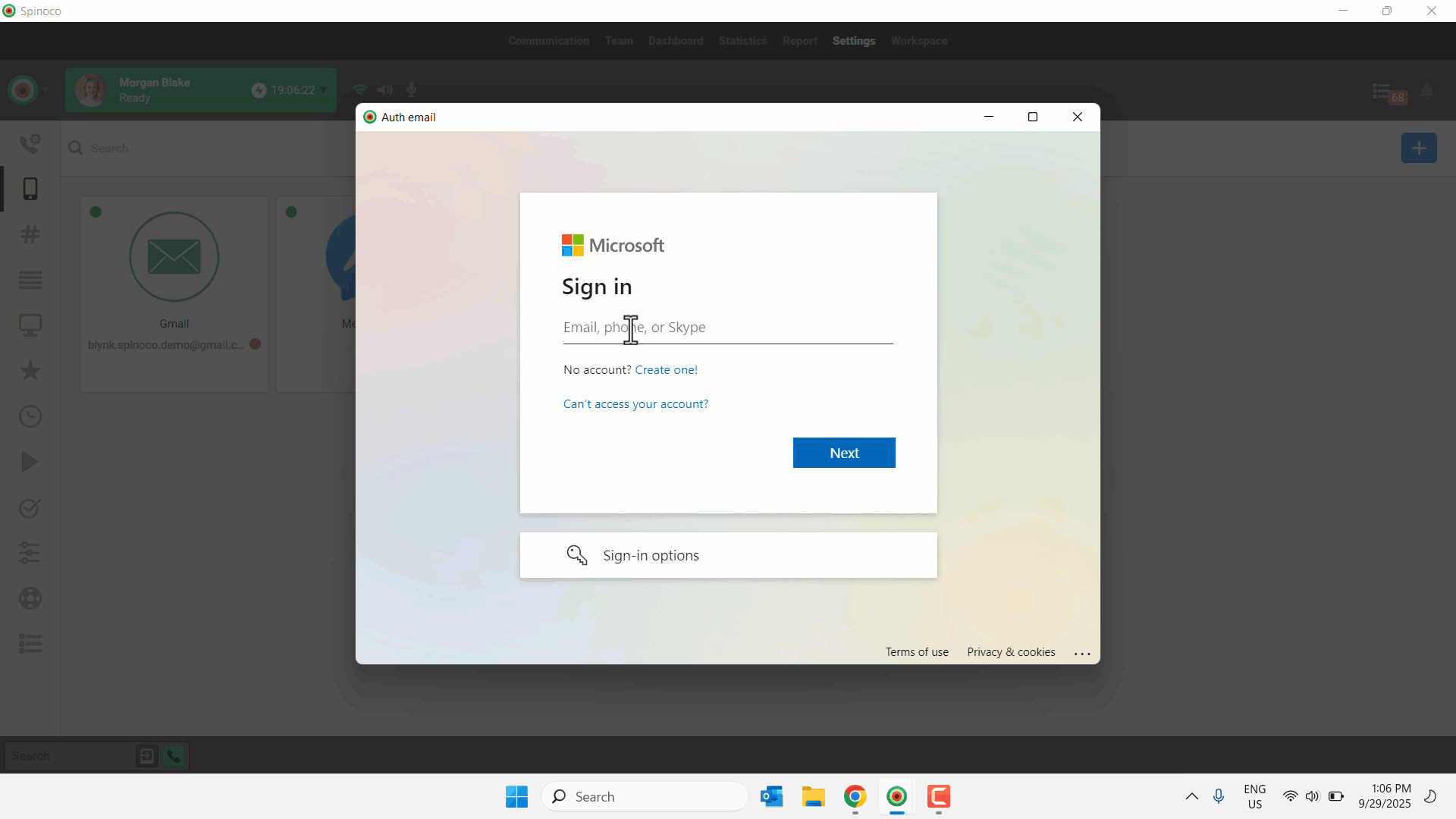Authorizing your Outlook integration is simple and reliable—providing secure connectivity through Spinoco’s Mail Gateway for seamless email management.
To properly authorize the Outlook integration, you must manage your account’s IMAP and Authenticated SMTP settings within the Microsoft 365 admin center. For more information on configuring SMTP settings, see this guide.
Use this guide to learn how to authorize your Outlook integration as an administrator.
- Click Settings.
- Select the mobile icon.
- Click the plus icon.
- Choose Mail Gateway.
- Enter an applicable Label.
- Complete the SMTP fields as follows:
- Address: smtp.office365.com
- Port: 587
- Complete the IMAP fields as follows:
- Address: outlook.office365.com
- Port: 993
- Click the plus icon.
- In the IMAP/SMTP fields, select Office 365 OAuth.
- In the Username field, enter the desired email address to connect to the server and click Authorize.
Note: You must use a shared resource mailbox (e.g., support@, help@, sales@). Make sure you have the necessary access to authorize the mailbox.
- Sign in to Microsoft using the applicable credentials.
- Click Verify.
- A confirmation window notifies you of the success status of the Outlook integration. Click Done.