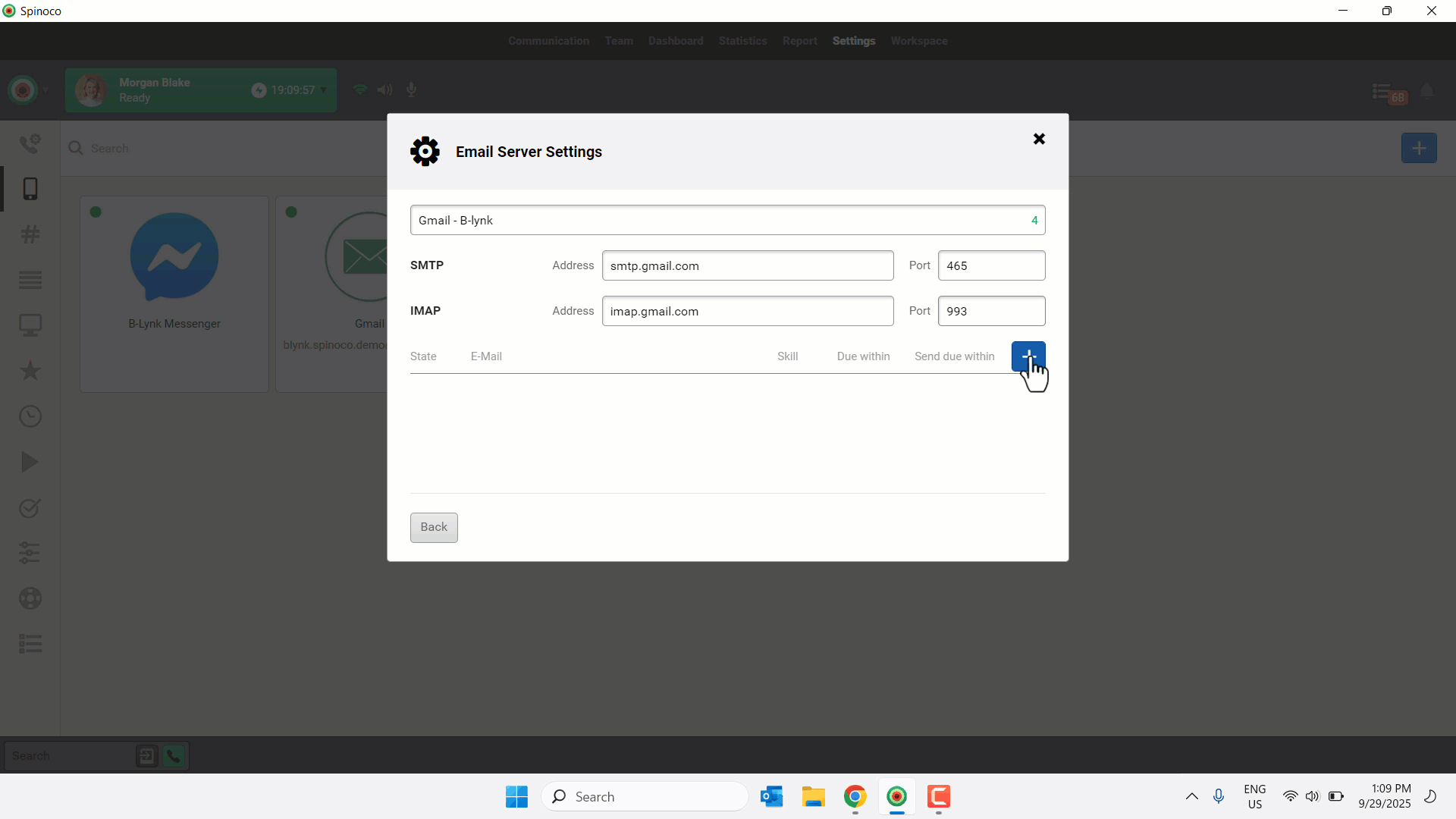Authorizing your Gmail integration is simple and secure—enabling secure connectivity through Spinoco’s Mail Gateway for seamless email management.
Use this guide to learn how to authorize your Gmail integration as an administrator.
- Click Settings.
- Select the mobile icon.
- Click the plus icon.
- Choose Mail Gateway.
- Enter an applicable Label.
- Complete the SMTP fields as follows:
- Address: smtp.gmail.com
- Port: 465
- Complete the IMAP fields as follows:
- Address: imap.gmail.com
- Port: 993
- Click the plus icon.
- In the Email field, enter the desired email address to connect to the server.
- Confirm that the Username field populates with the email address. Then, enter your Gmail app-specific Password. For more information on app-specific passwords, see this guide.
- Click Verify.
- A confirmation window notifies you of the success status of the Gmail integration. Click Done.
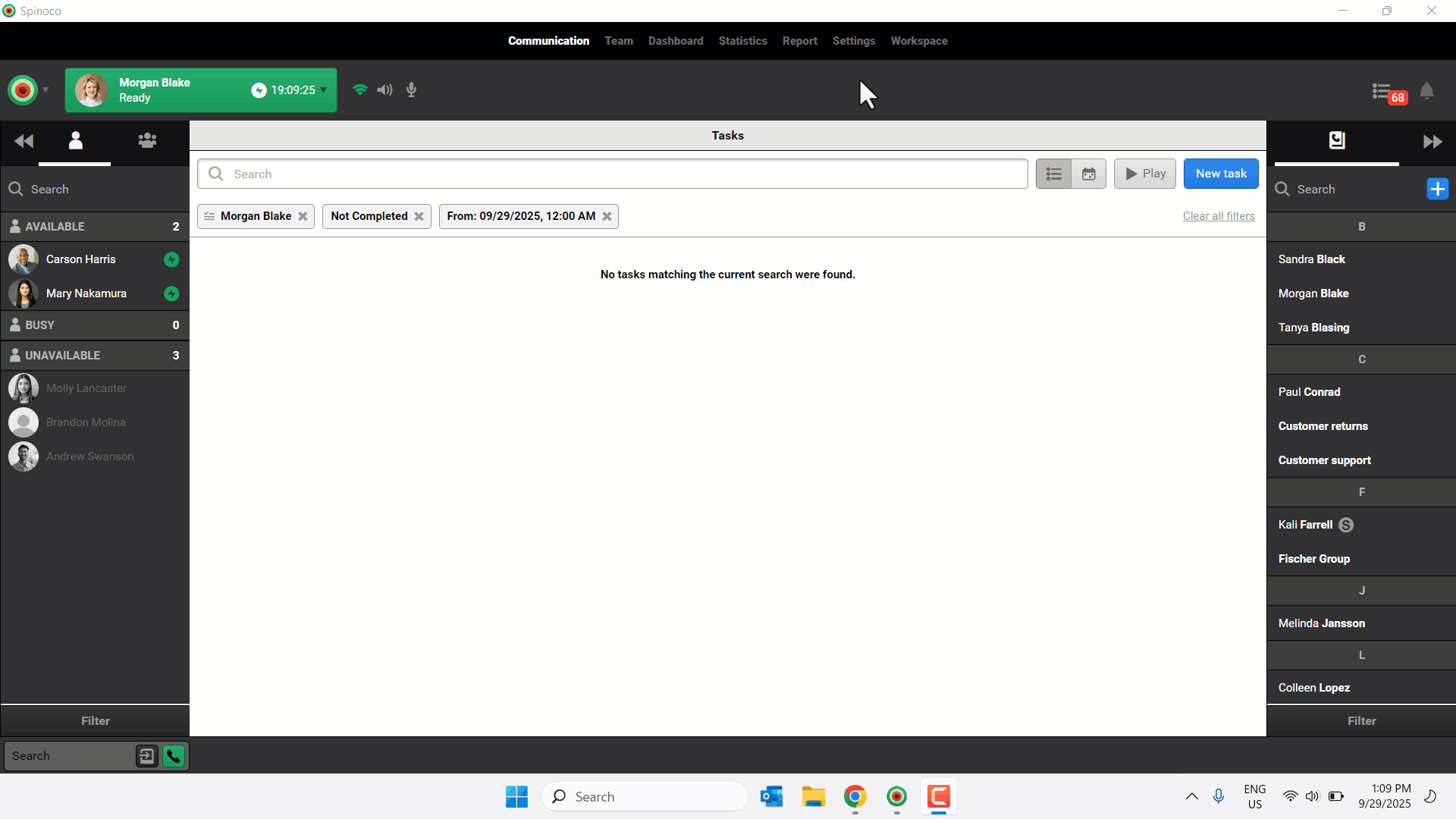
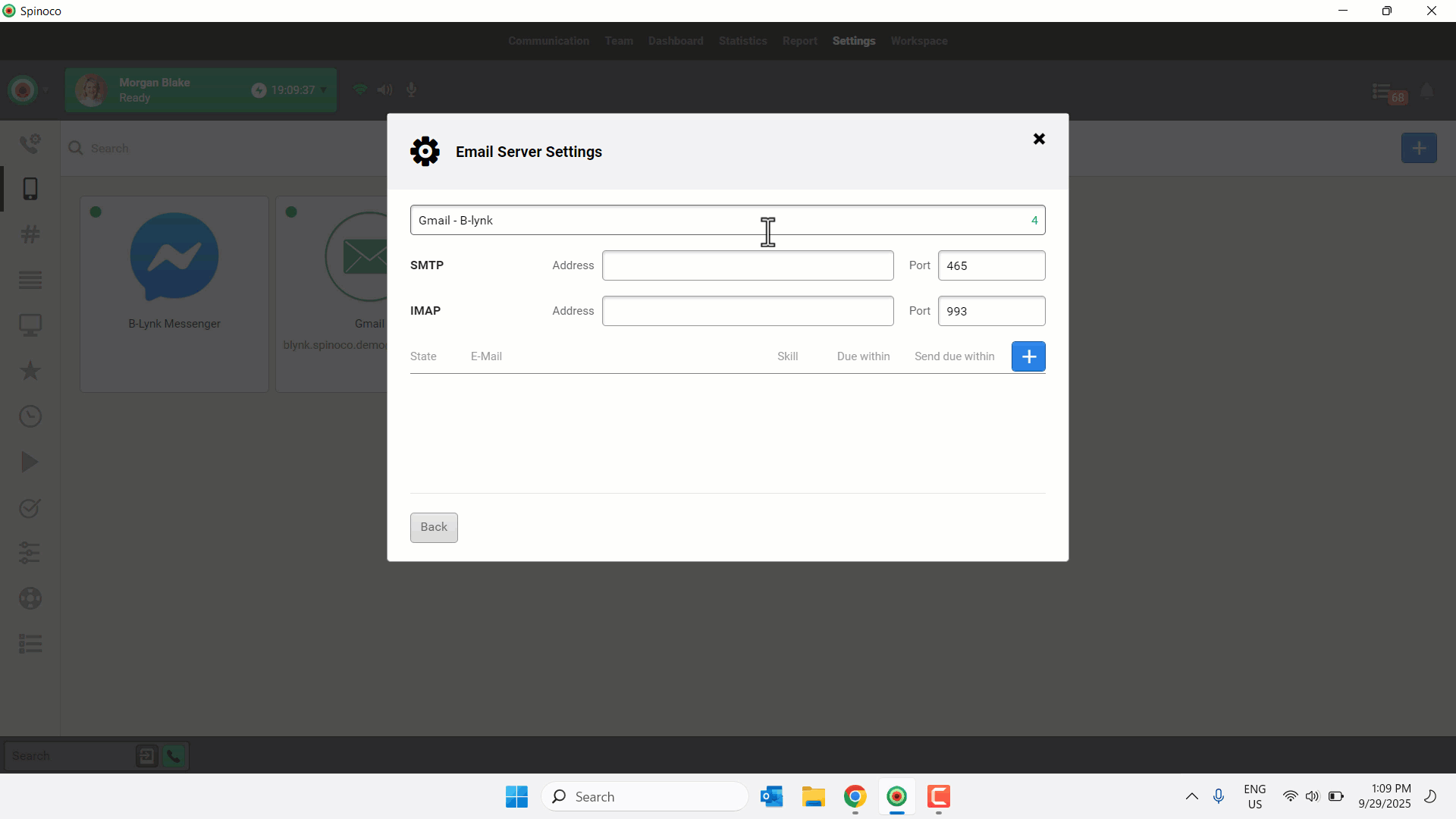
Note: You must use a shared resource mailbox (e.g., support@, help@, sales@). Make sure you have the necessary access to authorize the mailbox.