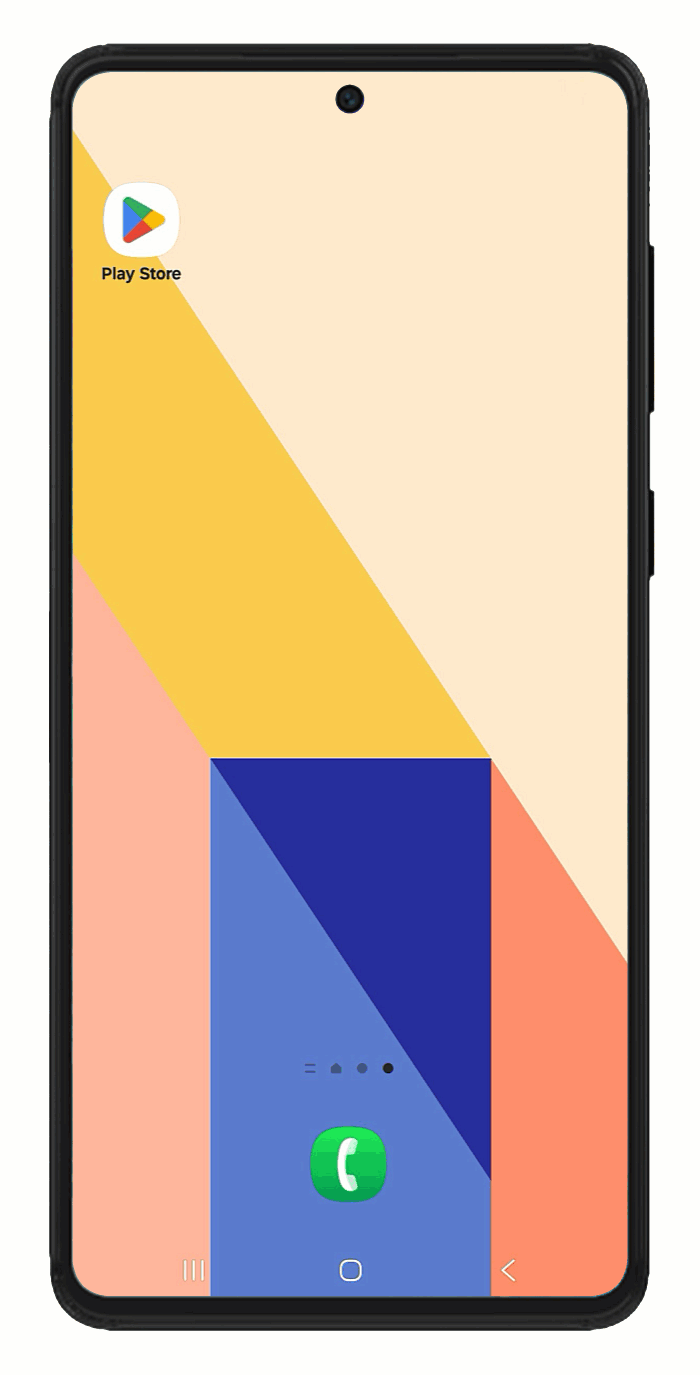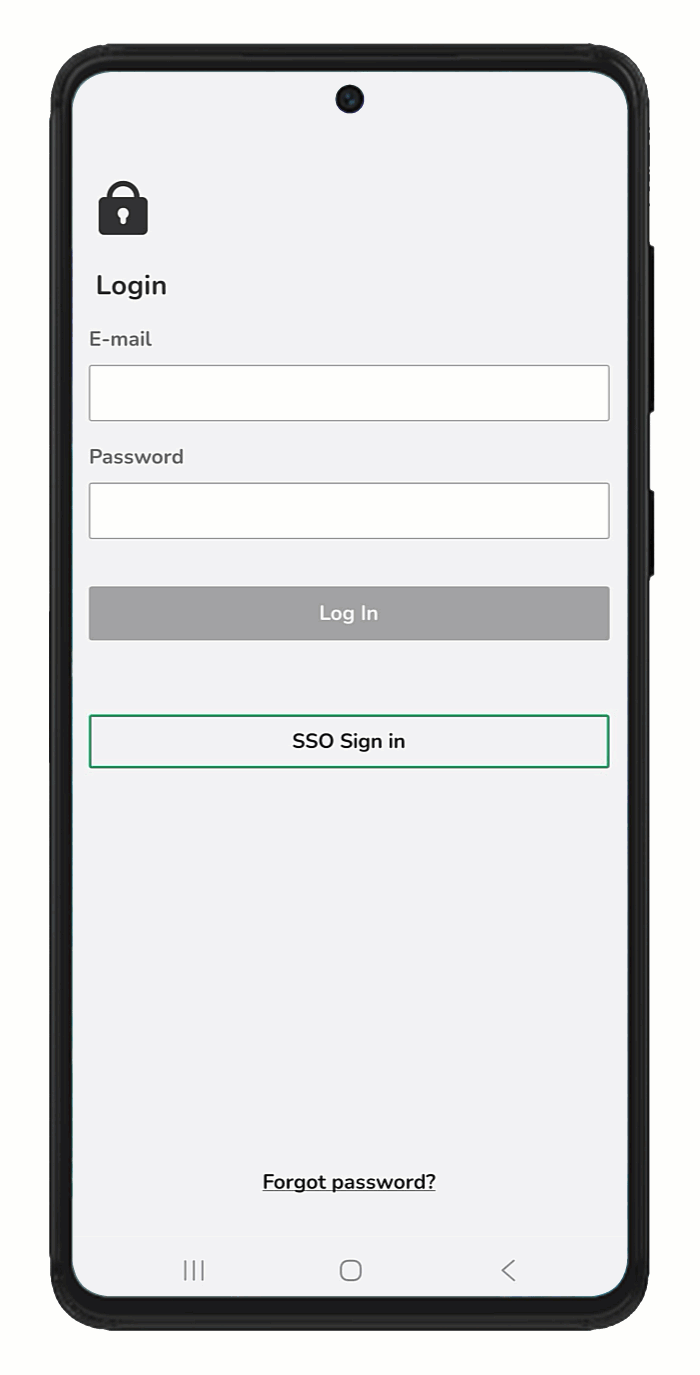Use this guide to download and log in to the Spinoco mobile app for the first time.
Before you begin
Before you download or log in to the app, make sure you have an email invitation from your Spinoco administrator or team leader. You need this to create your password.
Your username is your email address, which is the same email address where you’ll receive your invitation.
Create your password
- Open the invitation email and click on the Set the new password link.
- You’re directed to the Spinoco website where your name appears and you’re prompted to enter and confirm your new password.
- Enter your new password and click Save.
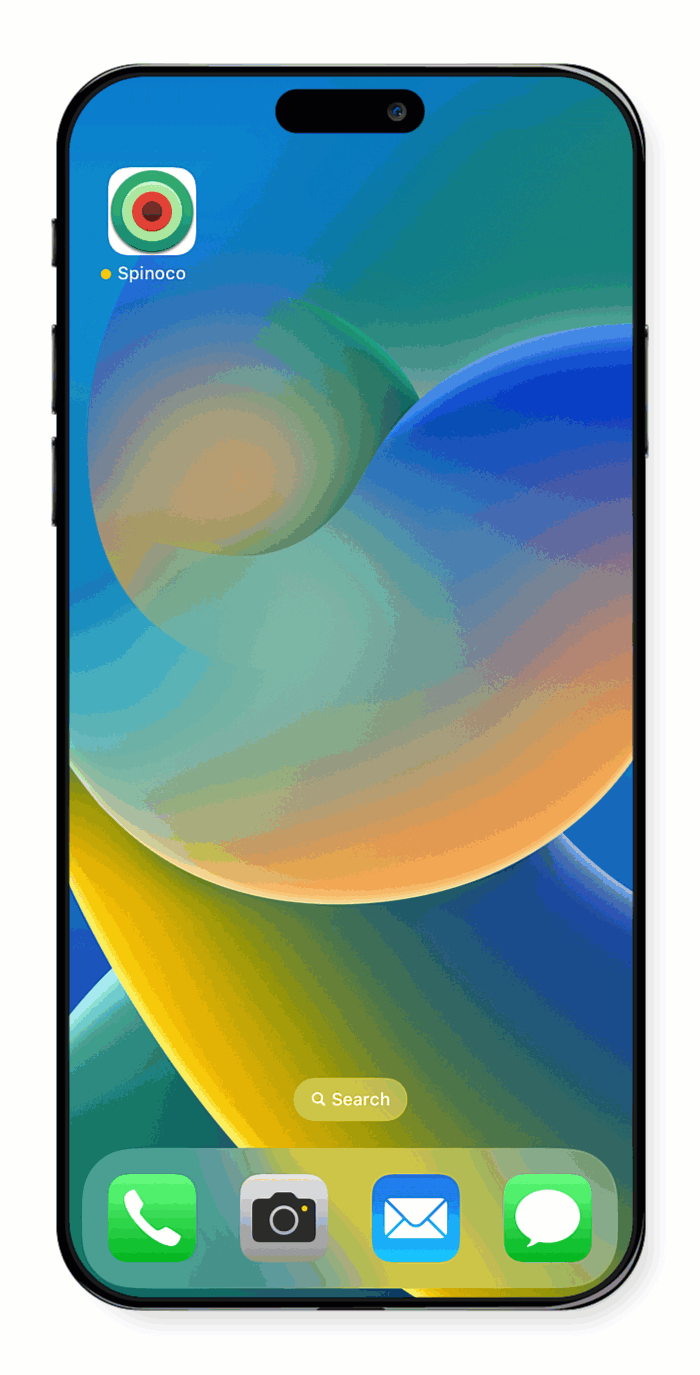
Download on an iPhone
You can download the Spinoco app using the link in your invitation email or by searching for it in the App Store. The steps below guide you through searching and downloading it from the app store.
- Open the App Store on your iOS device.
- Tap on Search and enter Spinoco.
- Find the Spinoco app in the search results.
- Tap Get to download and install.
- After installation, tap Open to launch the app.
- When prompted, allow the following permissions. Granting these permissions ensures full functionality of the app's communication features.
- Access microphone: Tap Allow to enable Spinoco to access your microphone for making calls.
- At the login screen, enter the email address where you received the invitation and the password you set earlier.
- Tap Log in.
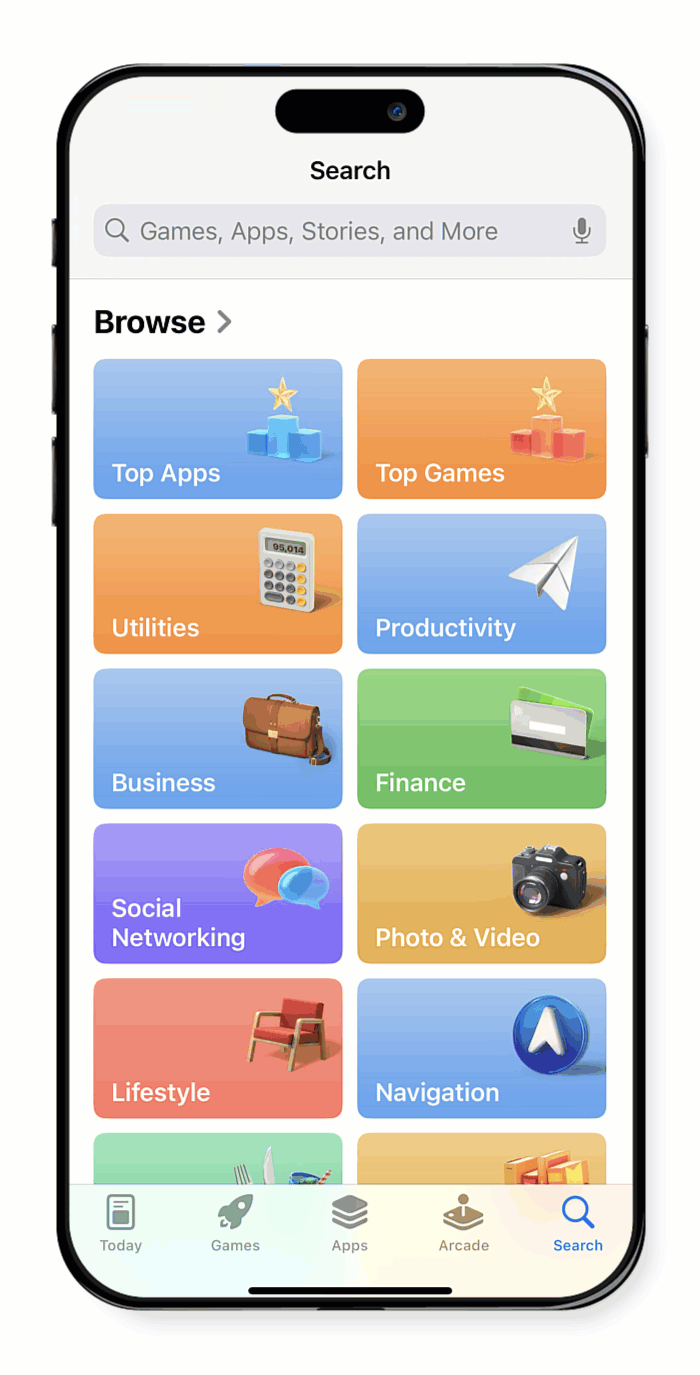
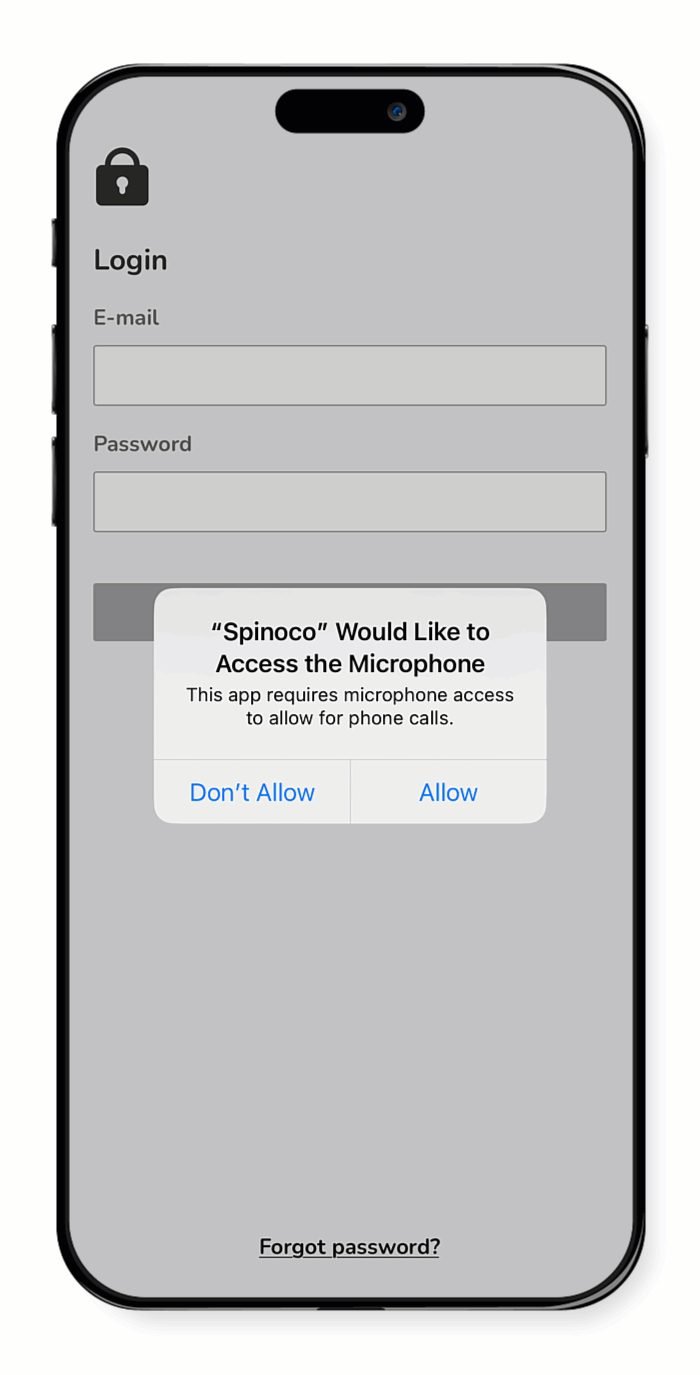
Download on an Android phone
You can download the Spinoco app using the link in your invitation email or by searching for it in the Google Play Store. The steps below guide you through searching and downloading it from the Google Play store.
- Open the Google Play Store app on your Android device.
- Tap on the search bar and type Spinoco.
- From the search results, select the Spinoco app.
- Tap Install.
- Once the installation is complete, tap Open to launch the app.
- When prompted, allow the following permissions. Granting these permissions ensures full functionality of the app's communication features.
- Record audio: Tap While using the app to allow Spinoco to access your microphone for making calls.
- Make and manage phone calls: Tap Allow to grant this permission. This permission allows notifications about ongoing phone calls.
- Send notifications: Tap Allow to enable notifications, ensuring you receive incoming calls and updates to task status.
- At the login screen, enter the email address where you received the invitation and the password you set earlier.
- Tap Log in.