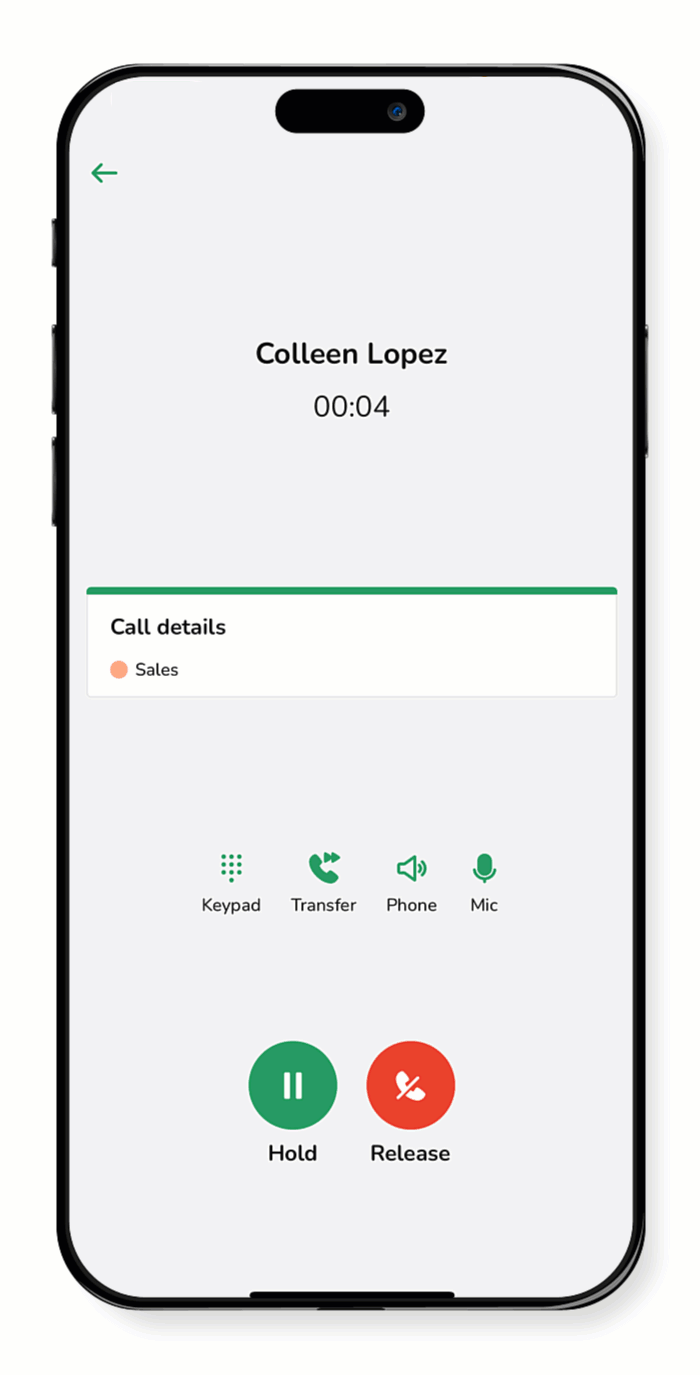Need to send a call to a team member? You can do a warm transfer—where you check in with them first—or a blind transfer, which sends the call straight through. Either way, it’s quick and ensures your customer reaches the right person.
This guide reviews both options so you can choose what works best in the moment.
Warm transfer
A warm transfer is when a call is transferred to another person with a brief introduction or context to ensure a smooth handoff.
- During an active call, tap Hold. The caller is automatically placed on hold.
- Place a call to the person you are transferring the call to in one of the following ways:
-
To a team member: Tap Team, then tap the call icon
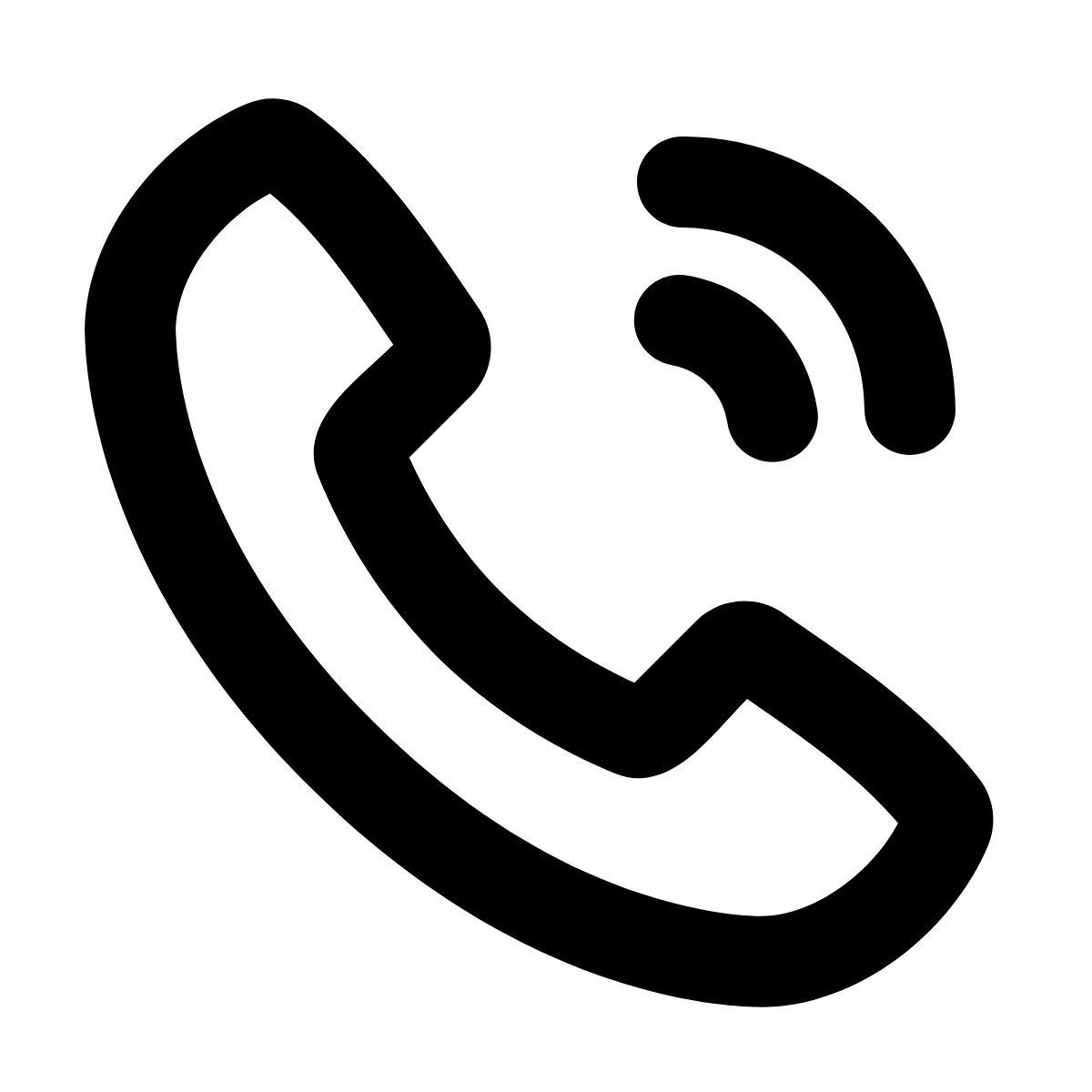 next to the team member’s name.
next to the team member’s name. -
To a contact: Tap Contacts, select the contact, then tap the call icon
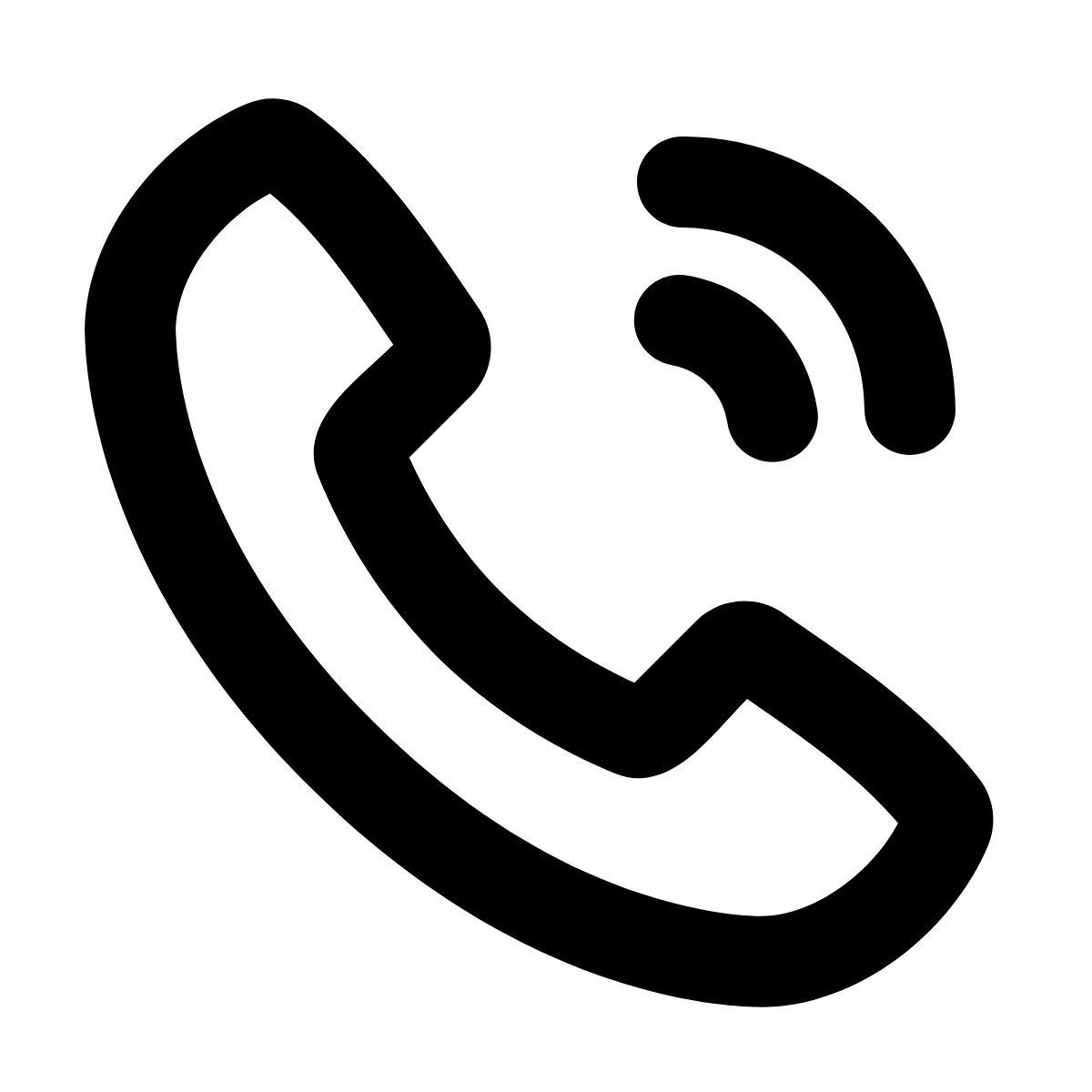 .
. - Once connected, consult with the person and share any relevant details.
- Tap the join icon
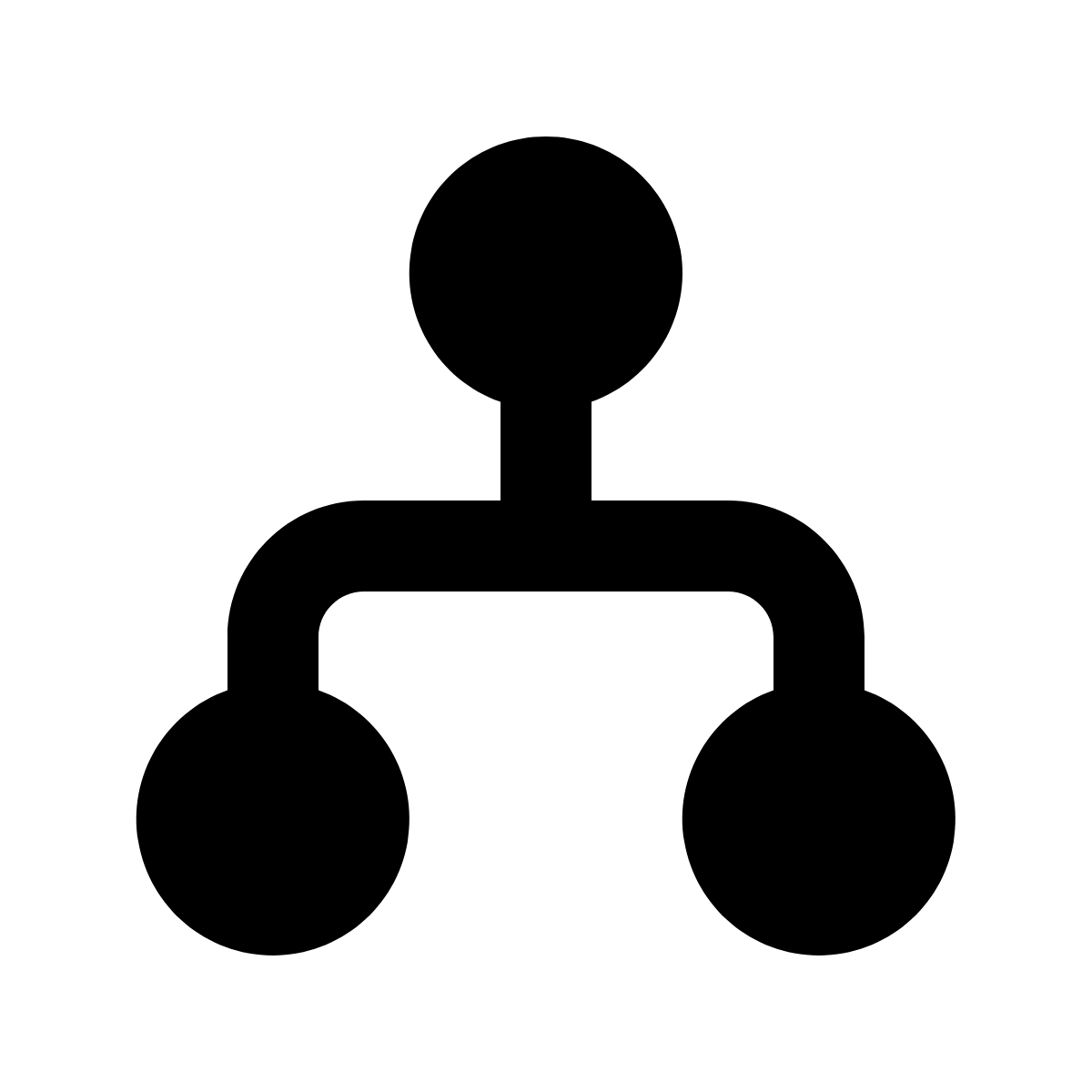 to connect all parties and complete the transfer.
to connect all parties and complete the transfer. - When you complete the transfer, the recipient hears a beep and the call is automatically transferred.
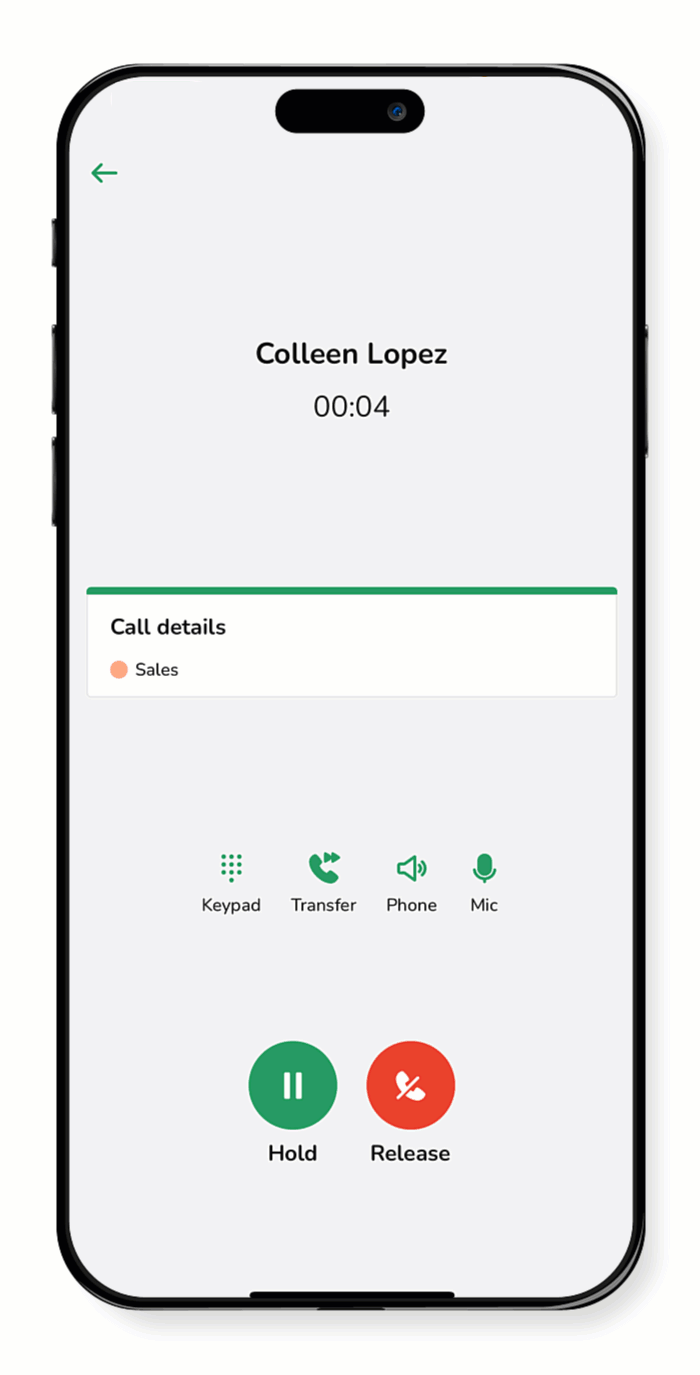
Blind transfer
A blind transfer is when a call is transferred directly to another person without prior communication or context.
- During an active call, tap Transfer
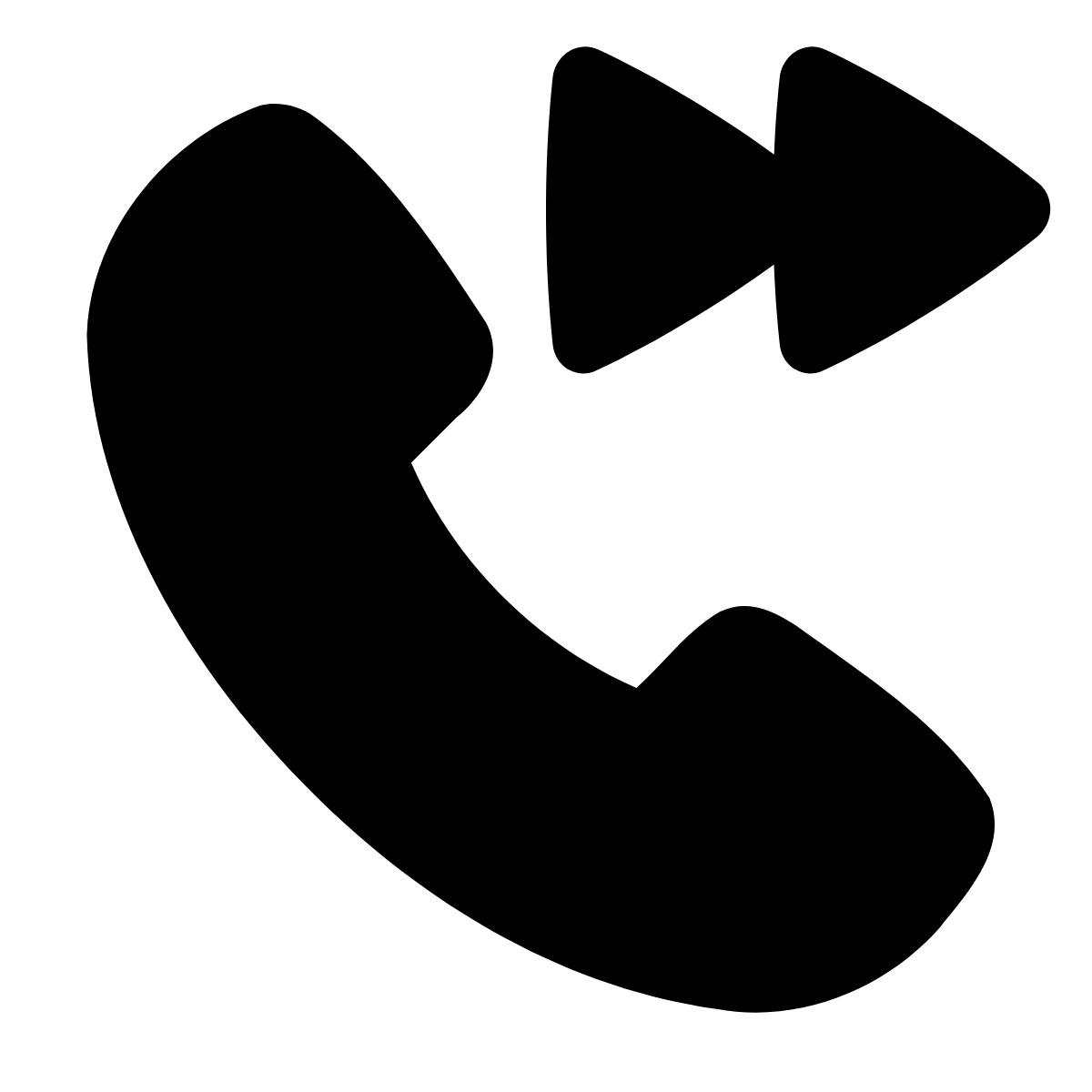 . The caller is automatically placed on hold.
. The caller is automatically placed on hold. - Select the team member you want to transfer the call to, then tap the Transfer icon
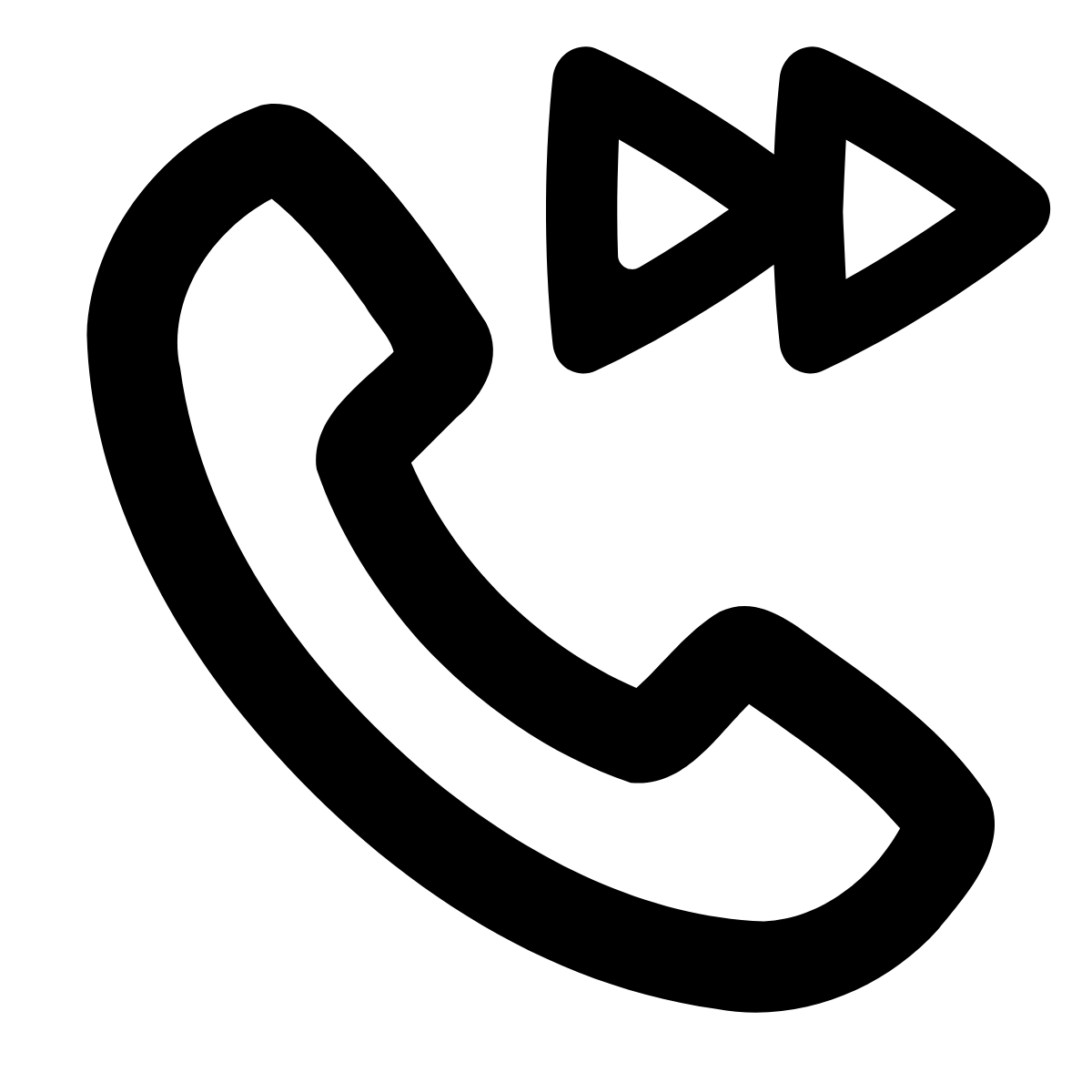 to complete the transfer.
to complete the transfer. - Your call ends, and the caller is connected to the selected contact.