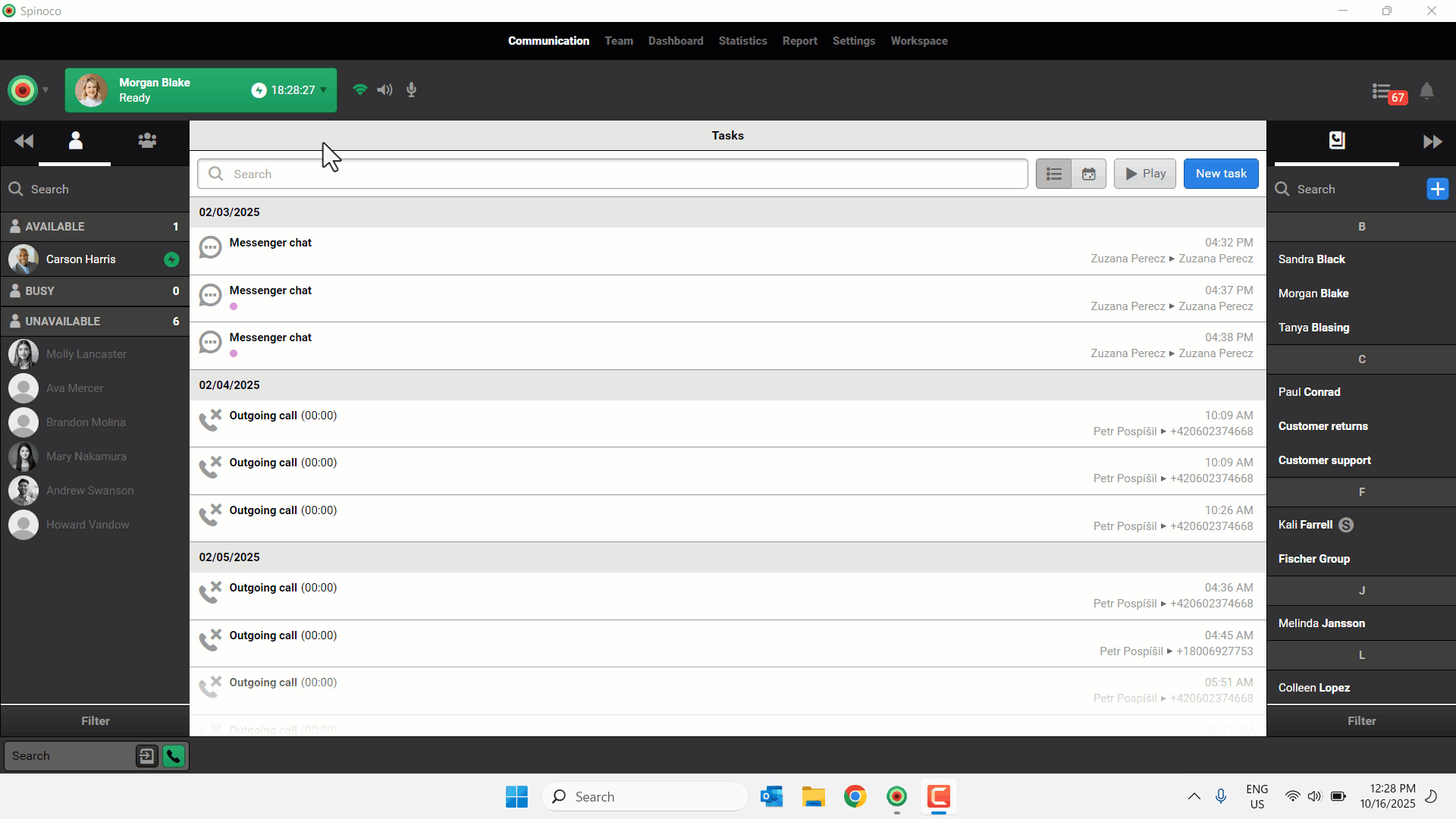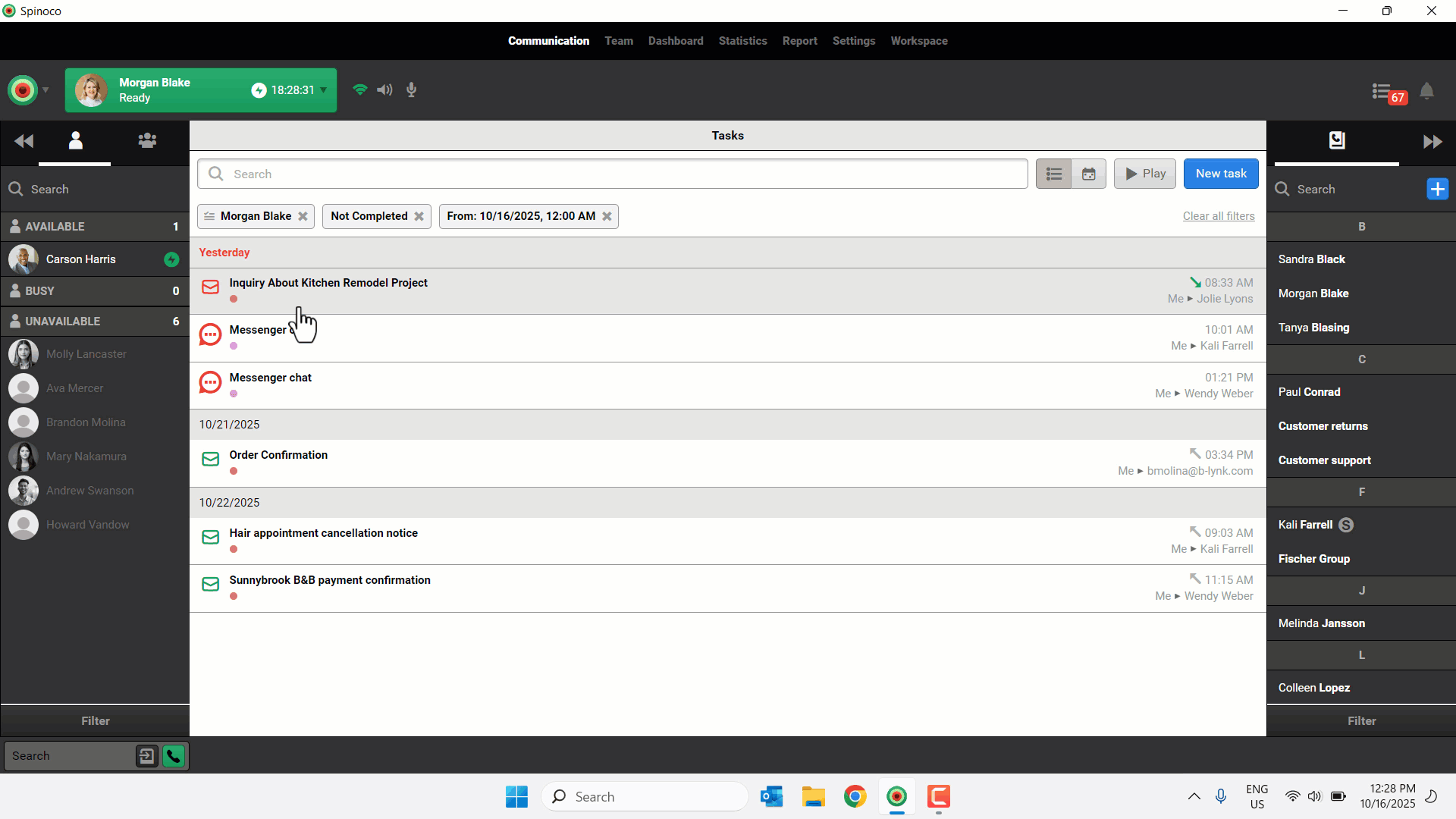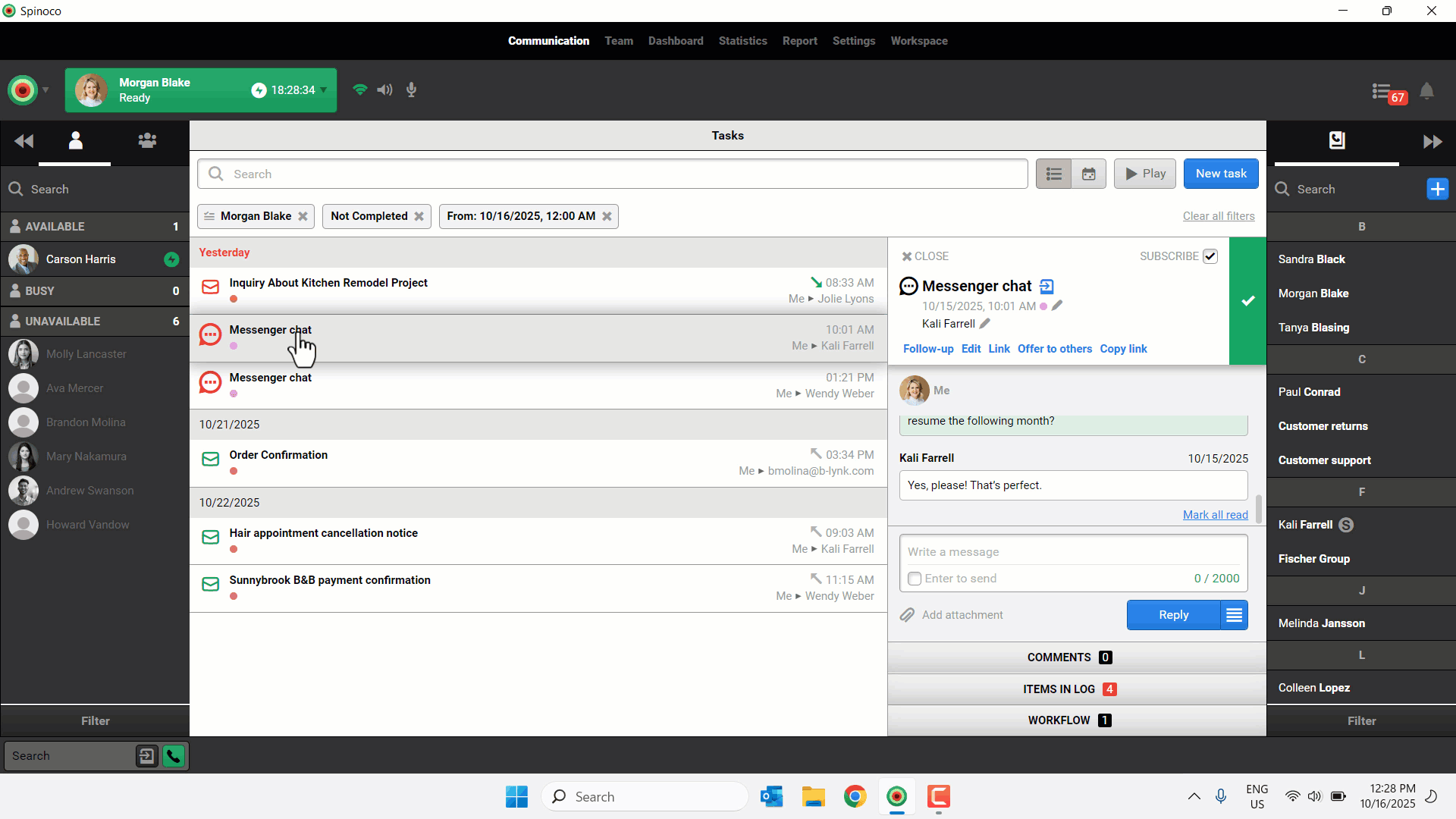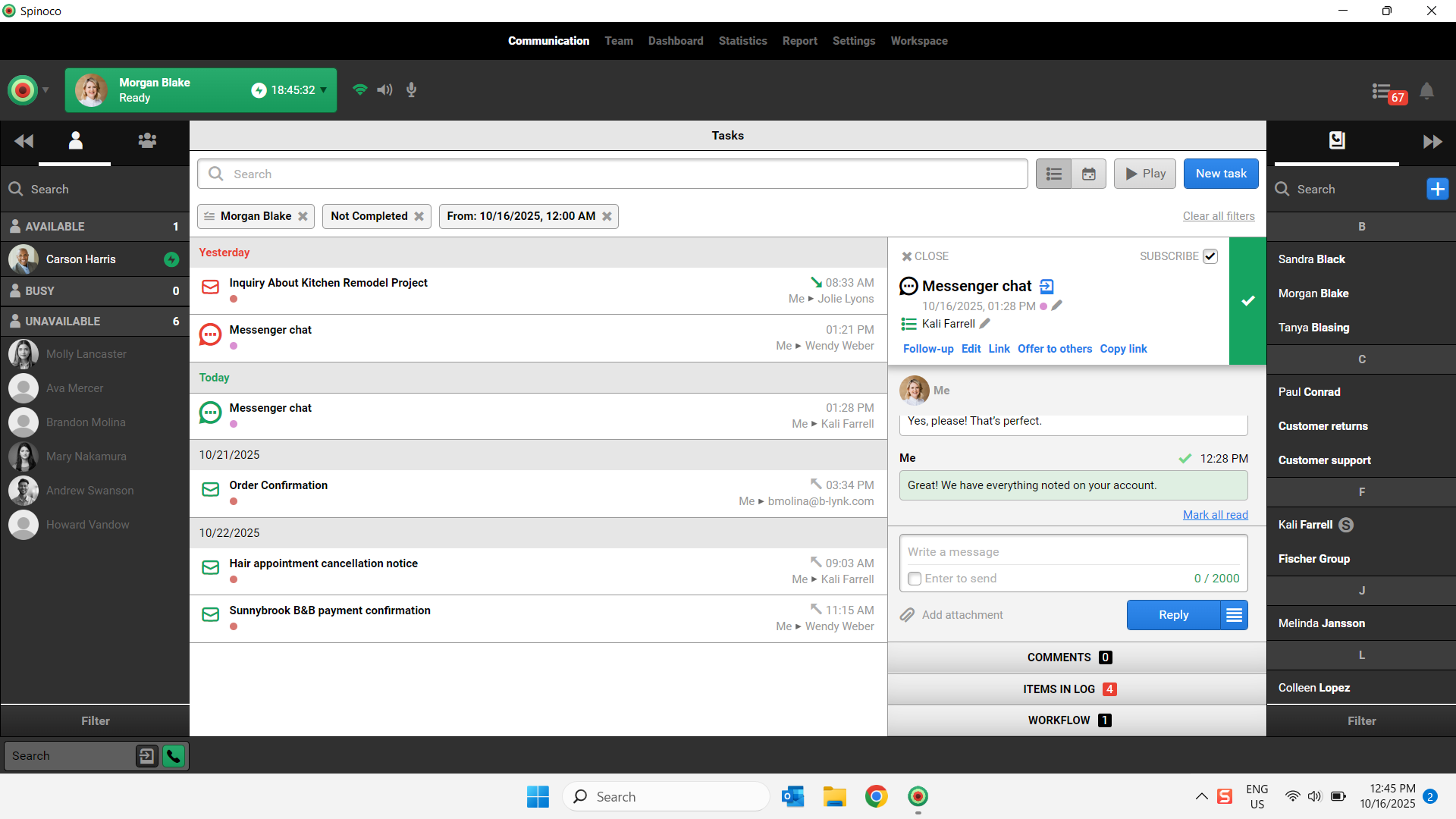Spinoco makes managing chat conversations simple by automatically turning them into tasks, so you never have to track them manually. You reply directly within the task, and your message is instantly sent through the chat channels you’ve integrated, such as WhatsApp or Messenger. No need to switch between apps—everything stays in one place, keeping conversations organized and follow-ups simple.
Use this guide to learn how to manage chat tasks within the desktop environment.
- Go to Communication.
- If necessary, use the Search field to select your desired predefined filters.
- Click the desired chat task.
- Review the task details. In the Information view, you see key details:
- Task name
- Due Date
- Customer
- Skills
- Type your response in the Write a message field.
- (Optional) Click the Add attachment to add a file or image.
- Click Reply to send the message.
- When multiple messages have been exchanged with the customer and the conversation is finished, click the checkmark to mark the task as complete and close it.