There are several tools within Spinoco that you can use to manage your work. One of them is called “Status”, and it is at the very top of the screen, regardless of where in Spinoco you find yourself.
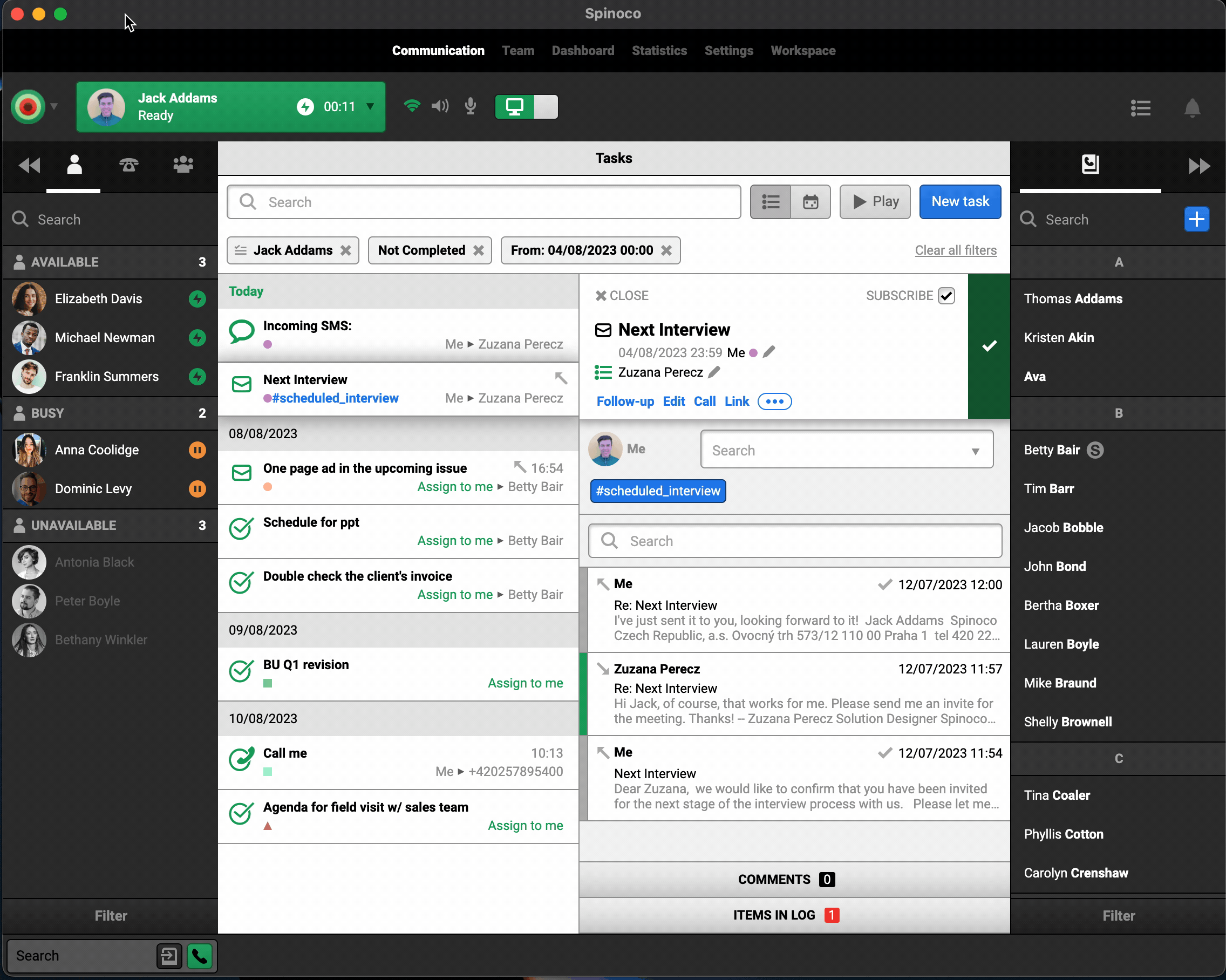
The status is always displayed on the big button with your name on it.
On the mobile application, you can find the status changing button by navigating to the left-hand side menu (by either swiping right or clicking the hamburger logo on top). Then, click on your name and from the list, select the status you want to choose.
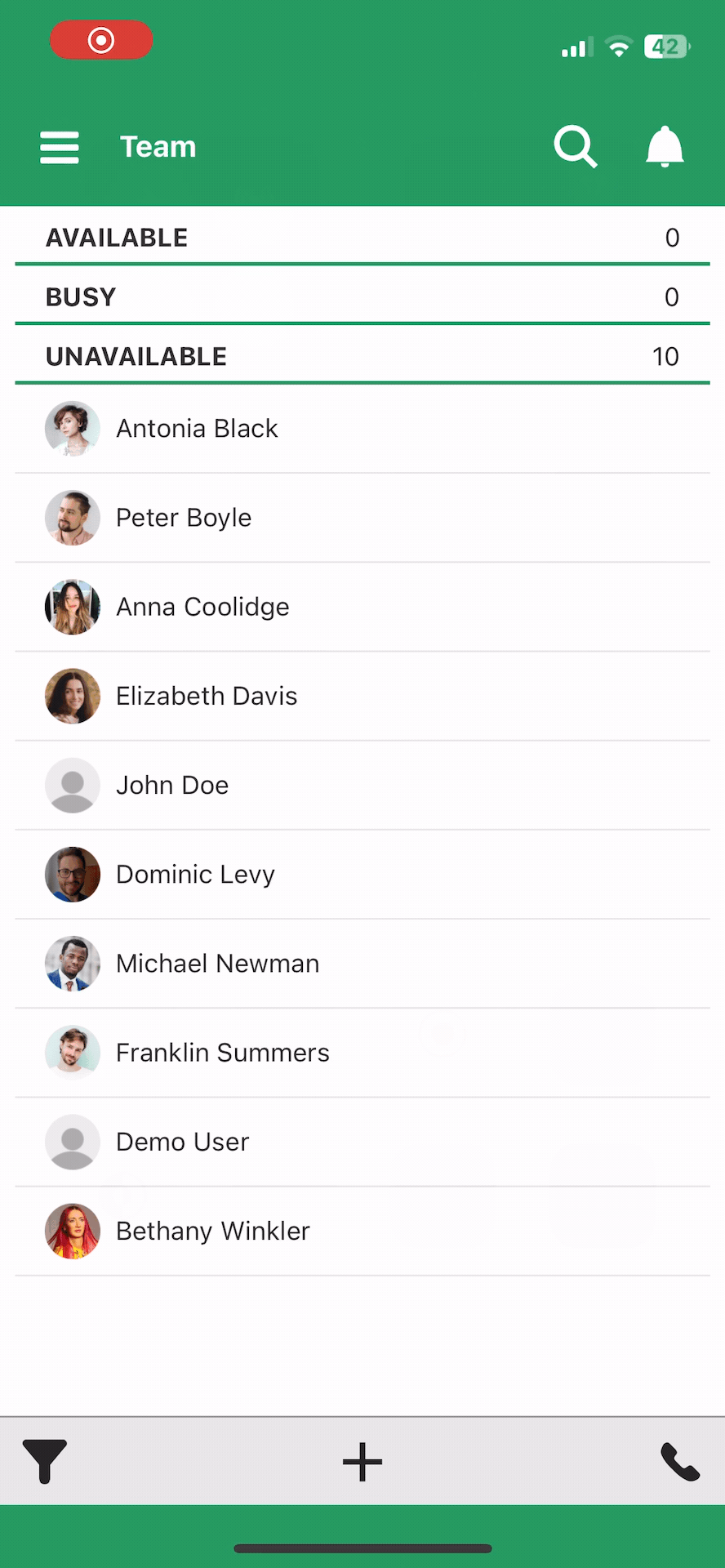
Three different status colors help you determine what status you should use, and what status you are currently in at a glance. These are:
- Green - typically used for statuses in which you are actively working. This is how you signal to both the system and your colleagues, that you are ready to receive tasks.

- Orange - typically used for any form of “break” status. This signals to the application as well as the team, that you are currently unavailable for tasks and communication and away from your desk.

- Red - as the break statuses have a time limit (specified by your team leaders/administrators), once you go over this limit, the red color will remind you to change into a working status.

You can use different green statuses to manage the work that you are currently being assigned. For example, you can choose a status such as “Email only” in case you do not wish to receive calls, or you can choose “Outgoing only” when you want to be placing calls as opposed to receiving them.
Please note that the statuses are fully configurable by your team, so you might have different statuses available. For the specific usage of your team's statuses, always discuss it with your team leader/administrator.