Group chats make it easy to collaborate with multiple team members in one conversation, ensuring everyone is informed and engaged. Whether you're coordinating a project, sharing updates, or brainstorming ideas, group chats help streamline communication without the need for multiple one-on-one messages.
Navigate group chats
Groups shows notifications and message previews to keep you updated, so you never miss important discussions.
Tap Groups to:
- Find your group chats – Access all group conversations, where each group shows the latest message, sender, and timestamp.
- View new message alerts – A dot appears next to the group name when there’s an unread message. Unread messages are bold for easy identification.
- Keep track of conversations – Message previews give a quick glance at recent activity, showing the sender’s name, part of the last message, and the time it was sent.
- Manage group chats – If you are the creator of the group, you can rename the group and add or remove members as needed. Tap the edit icon
 to make edits.
to make edits. - Tap Groups.
- Tap the plus icon
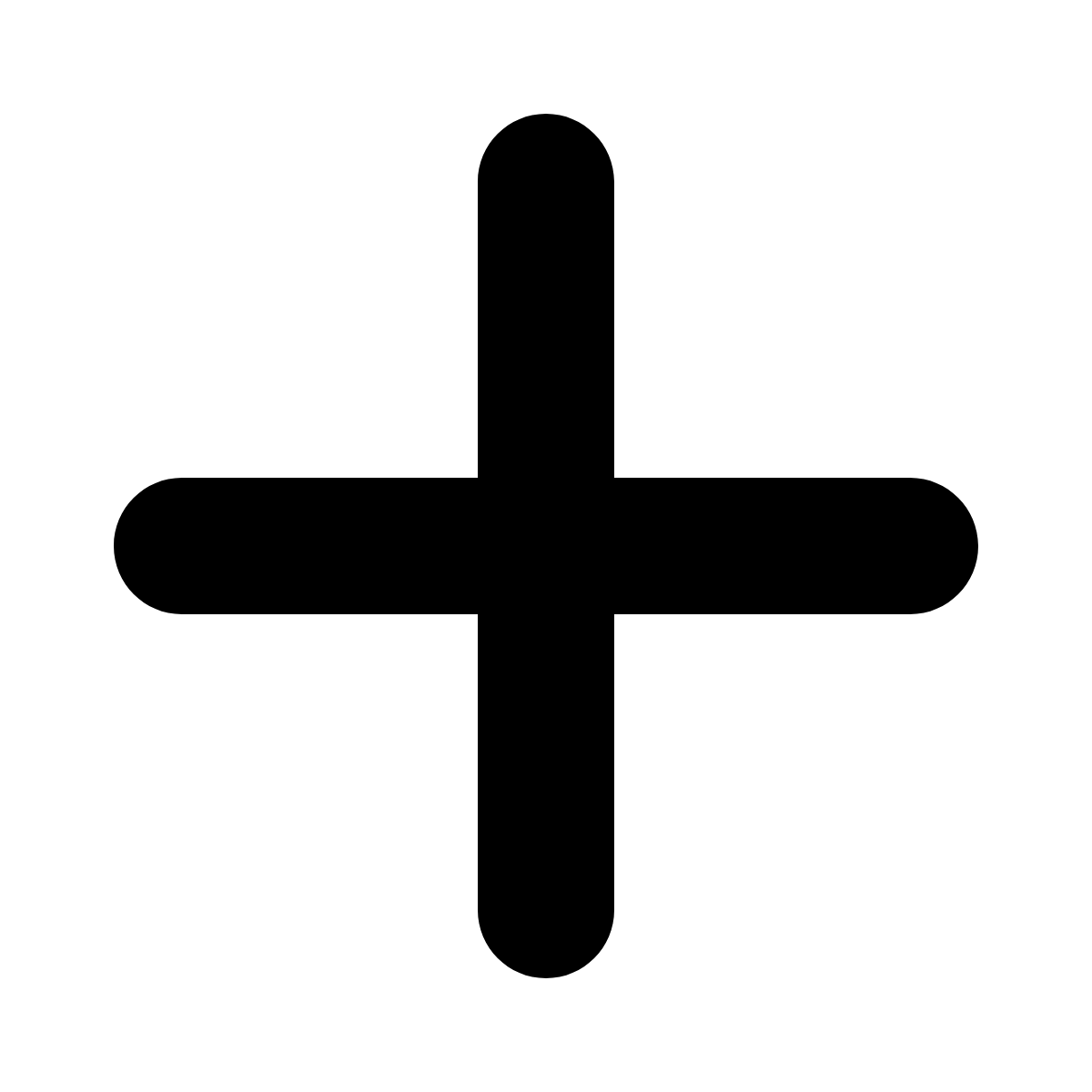 to start a new group.
to start a new group. - Enter a Group name.
- Add Moderators - Tap the edit icon
 , select each person you would like to be a moderator, then tap Confirm.
, select each person you would like to be a moderator, then tap Confirm. - Add Members - Tap the edit icon
 , then choose the members from the list or use the search box, then tap Confirm.
, then choose the members from the list or use the search box, then tap Confirm. - Tap Create to finalize the group.
Create a group
You can quickly create a group chat, add team members, and manage conversations in an organized space.
.gif)
.gif)