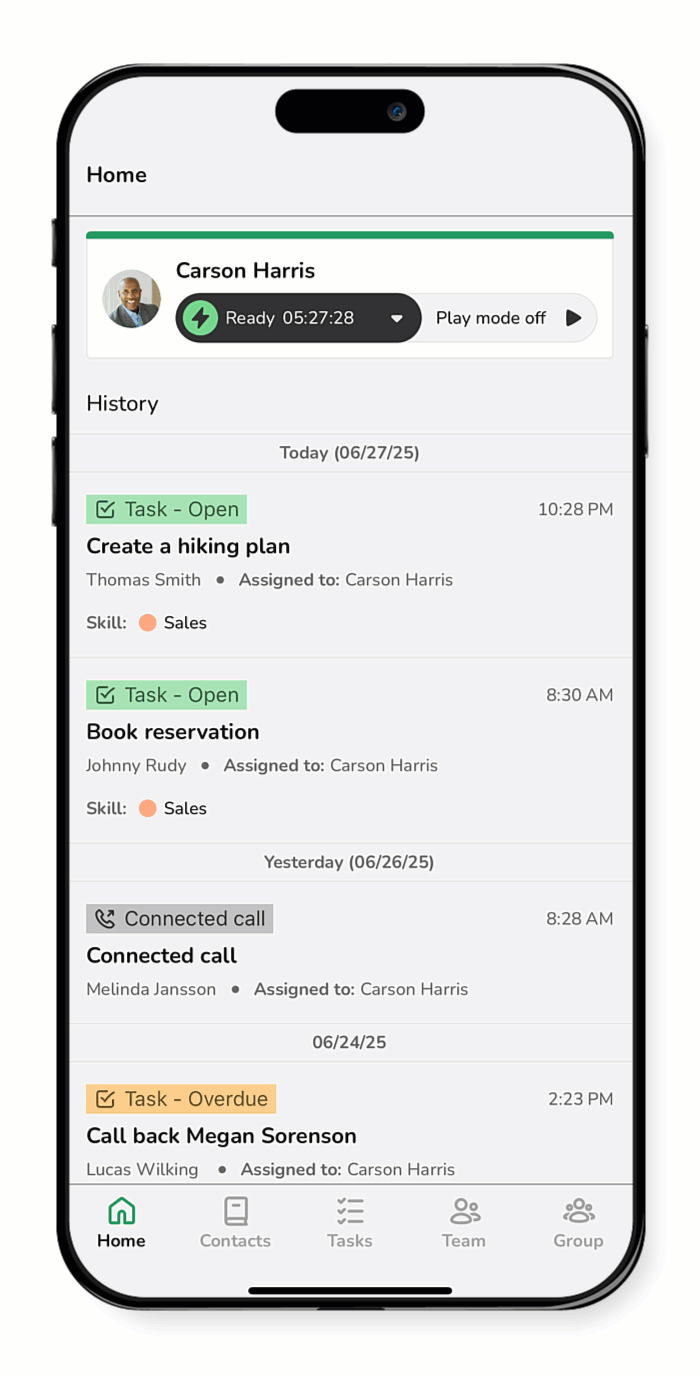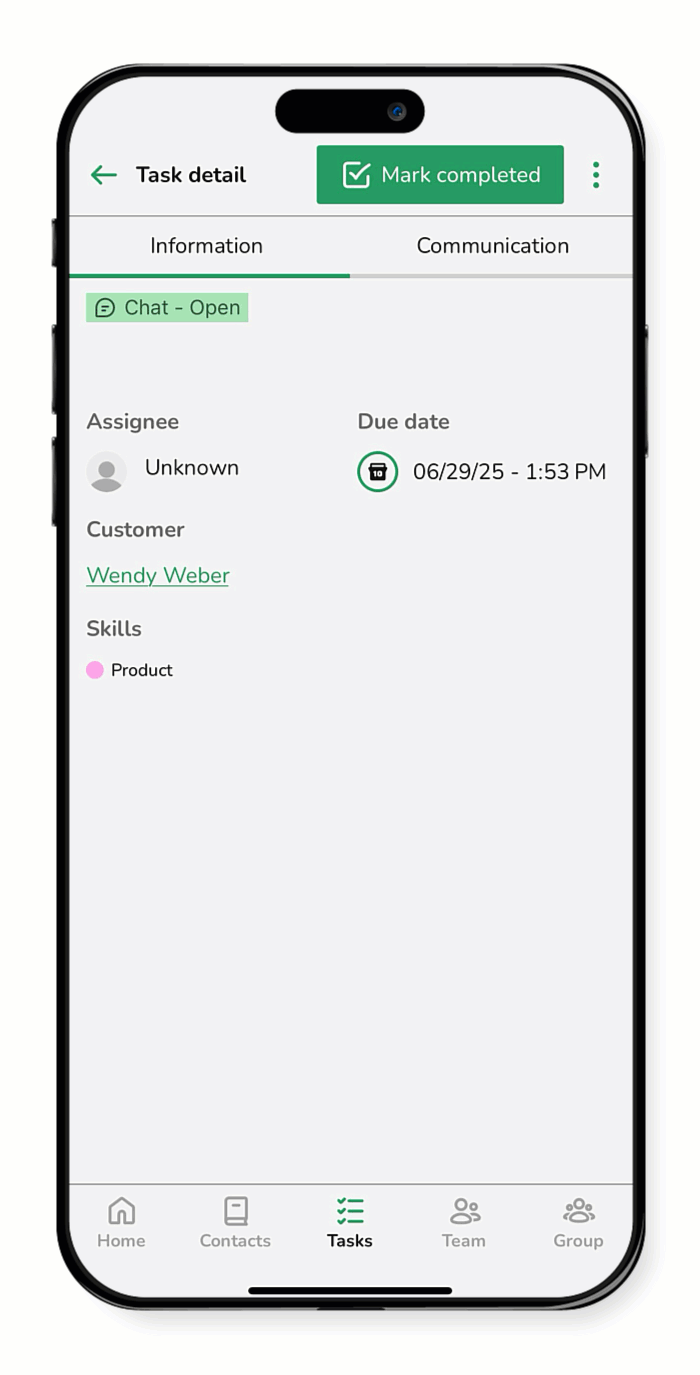The Spinoco app makes managing chat conversations simple by automatically turning them into tasks, so you never have to track them manually. You reply directly within the task, and your message instantly goes to the chat channels you’ve integrated, like WhatsApp and Facebook Messenger. No need to switch between apps—everything stays in one place, keeping conversations organized and follow-ups simple.
Tip: If you’re new to tasks, check out the Overview of task management guide to learn the basics.
Use this guide to learn how to manage chat tasks.
- Go to Tasks.
- If necessary, tap the filter icon
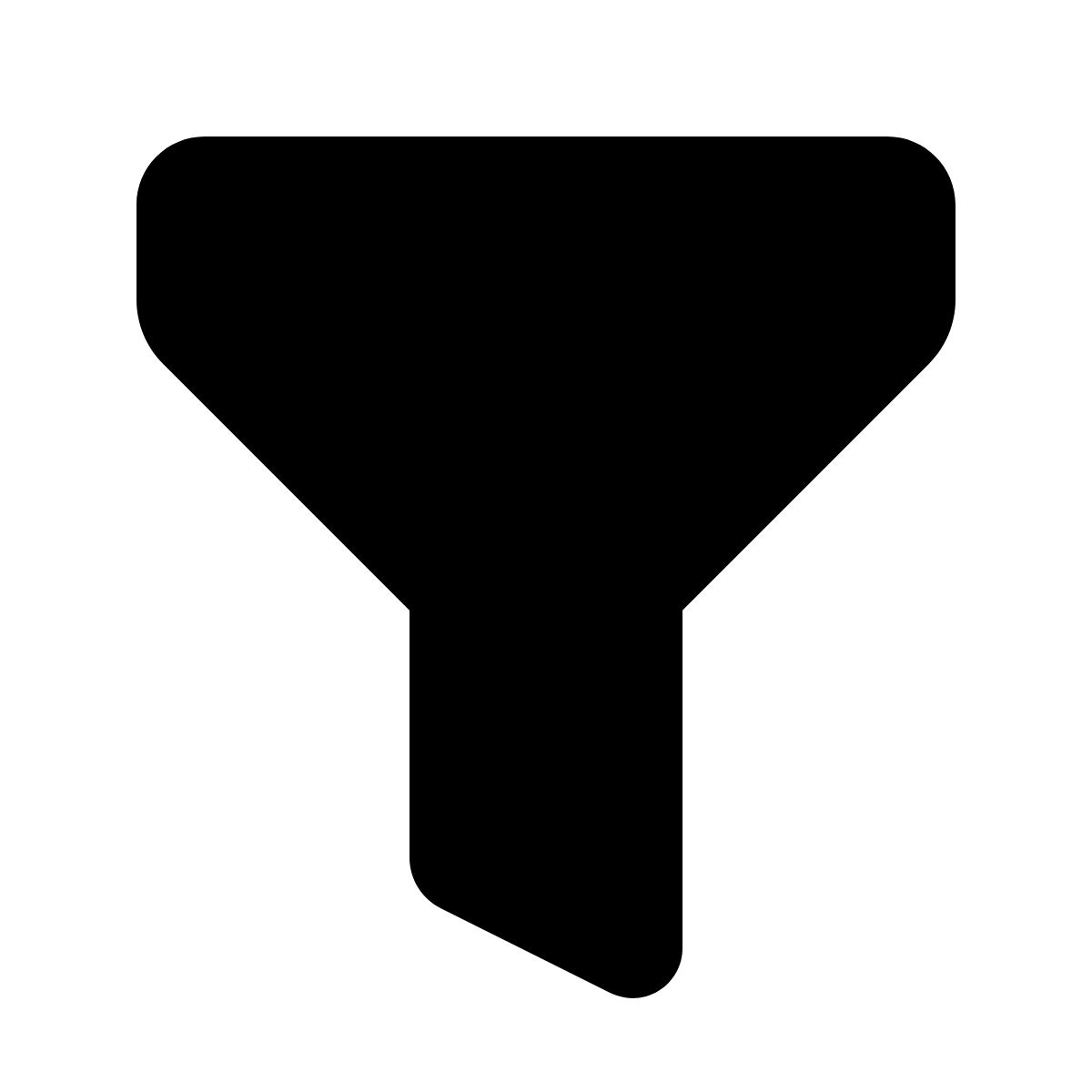 to select the desired filter.
to select the desired filter. - Open the chat task.
- Review the task details. In the Information view, you see key details:
- Task name
- Assignee
- Due Date
- Customer
- Skills
- Description
- Click Communication when you’re ready to reply.
- Type your response in the New message field.
-
(Optional) Tap the attachment icon
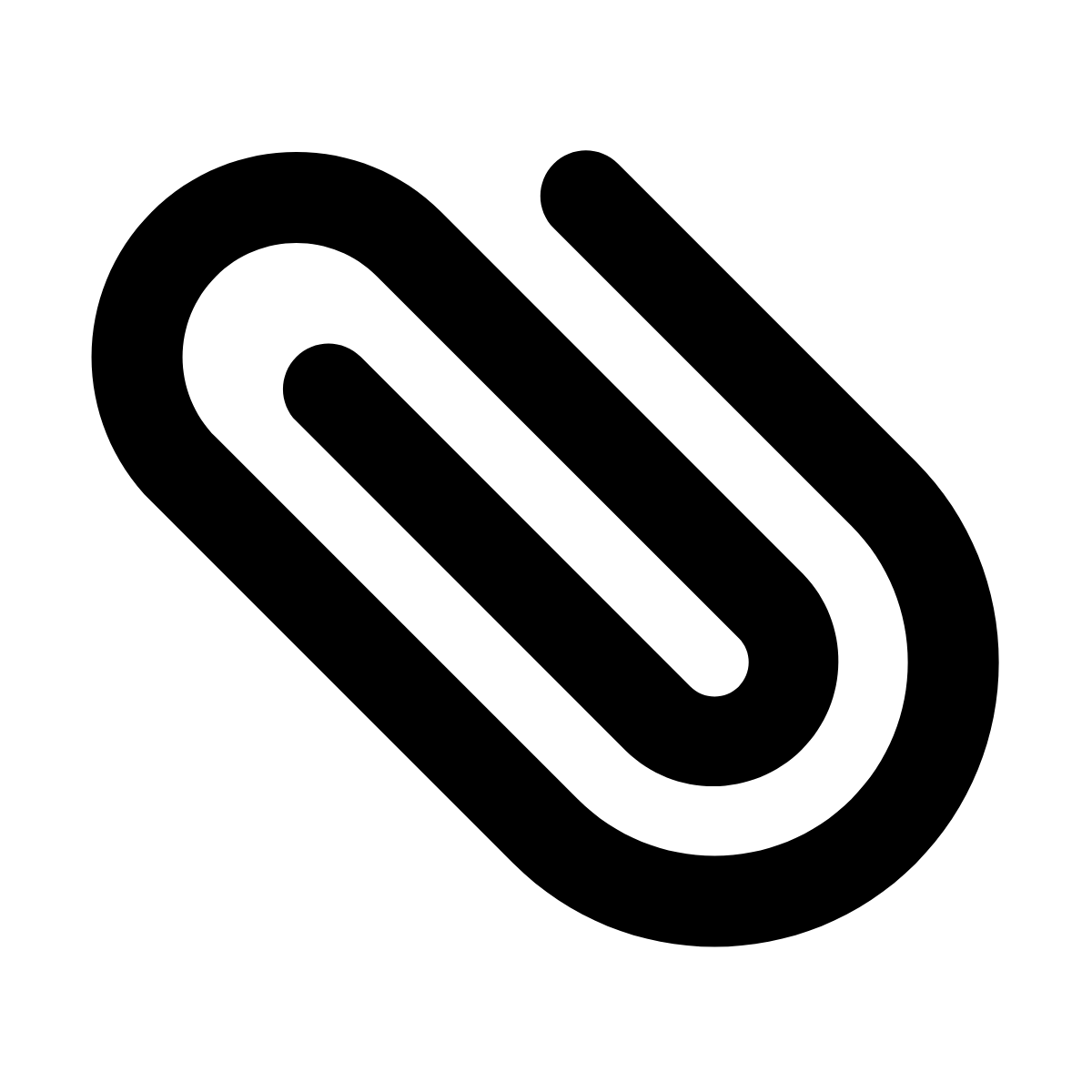 to add a file or image. You can choose from your gallery or take a new photo with your camera.
to add a file or image. You can choose from your gallery or take a new photo with your camera. - Tap the send icon
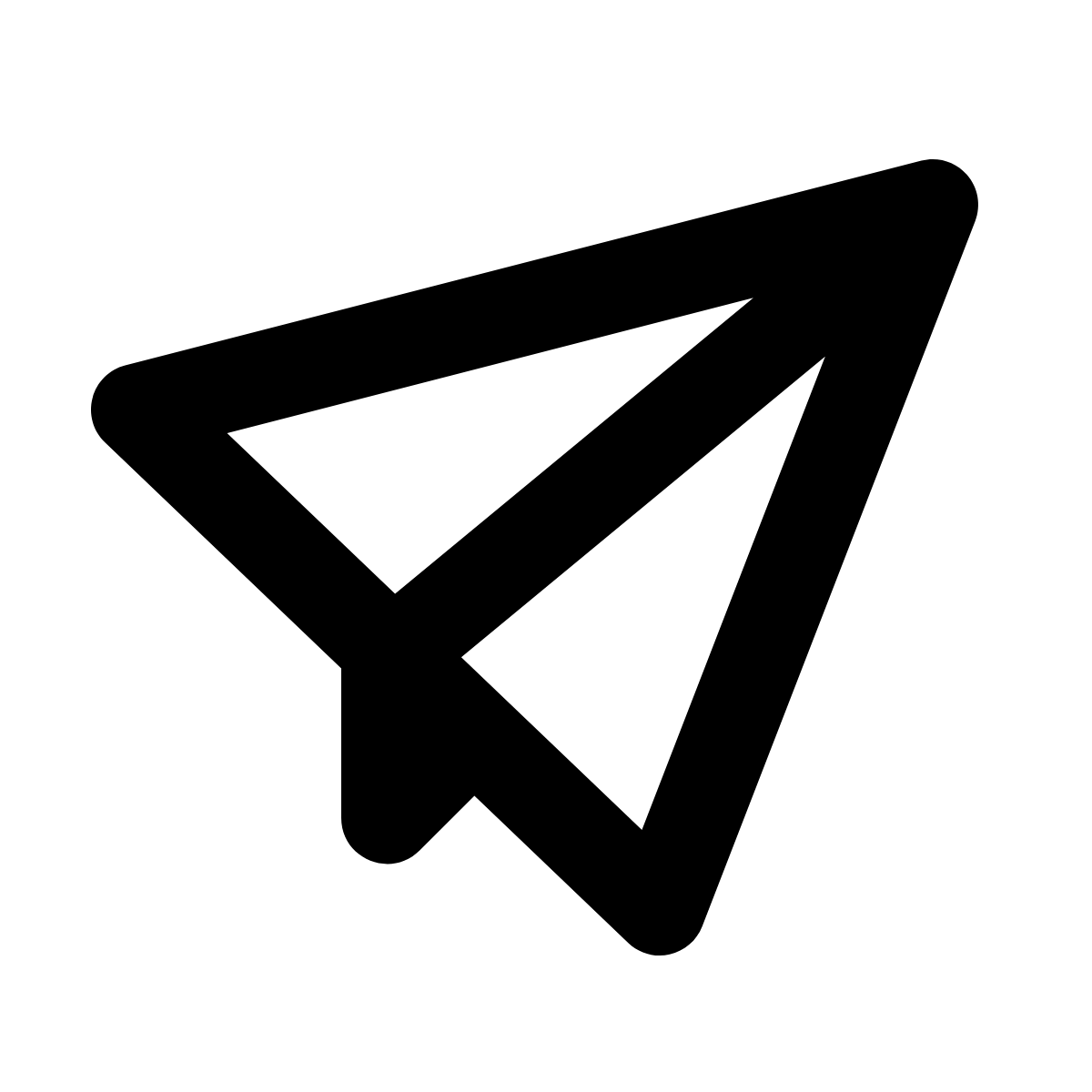 . Your message is automatically sent through the original channel (for example, Facebook Messenger, WhatsApp, etc).
. Your message is automatically sent through the original channel (for example, Facebook Messenger, WhatsApp, etc). - When finished, tap Mark completed to close the task.
- After the chat ends, in the Information view, you’ll see a task summary with key details and suggested next steps—like scheduling a follow-up or completing an action item.
- Create a follow-up task (if needed).
- If there’s a suggested action, tap Follow up, to create a new task.
- If no suggested actions appear, but you still need to follow up, click the more options icon
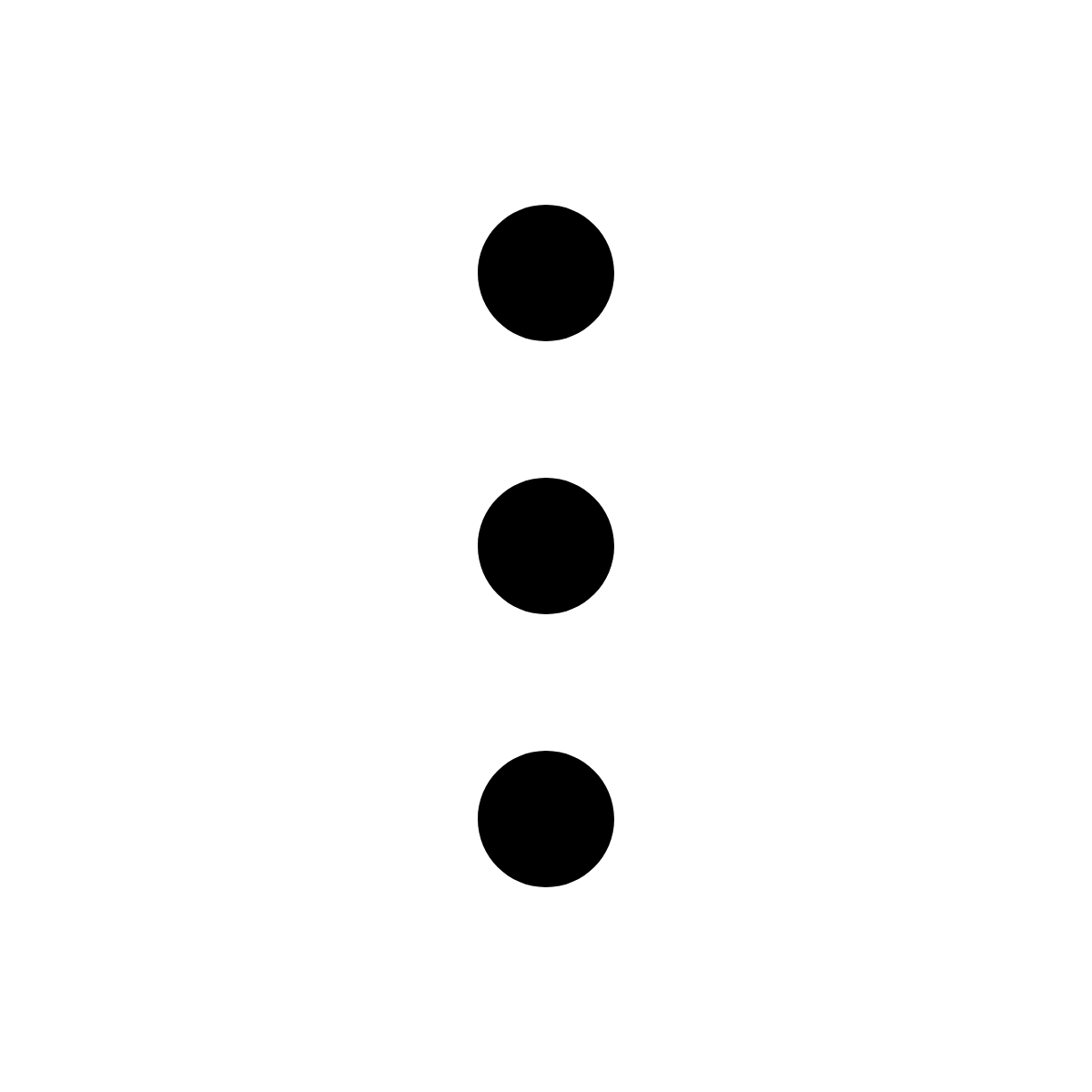 > Create follow up, and proceed to create a task manually.
> Create follow up, and proceed to create a task manually.