To run Spinoco in logging mode, you will need to modify the shortcut that is used to turn on Spinoco.
Before starting, make sure that Spinoco is off by navigating to the Spinoco logo in the top left corner and selecting “Quit”.
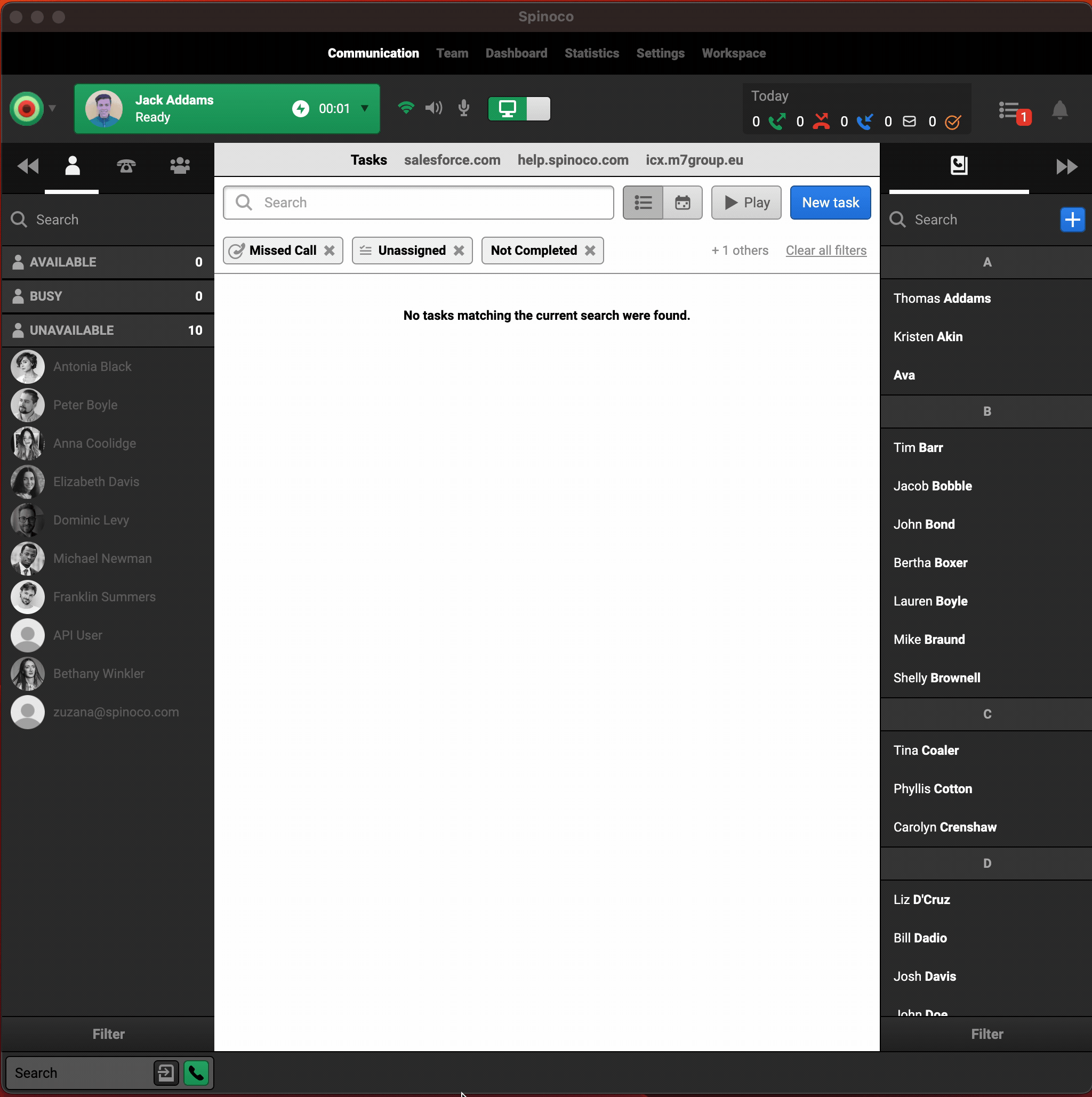
To start, right click on the shortcut for Spinoco on your desktop, and select “Properties” at the bottom of the opened dialog.
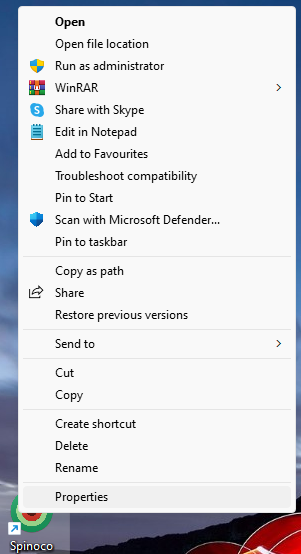
When the properties dialog opens, you will need to modify the “Target” section that determines how Spinoco is opened. To the very end of the “Target” section, write the following text: --file-logging --log-severity "info". Hit “Apply” at the bottom and close the dialog.
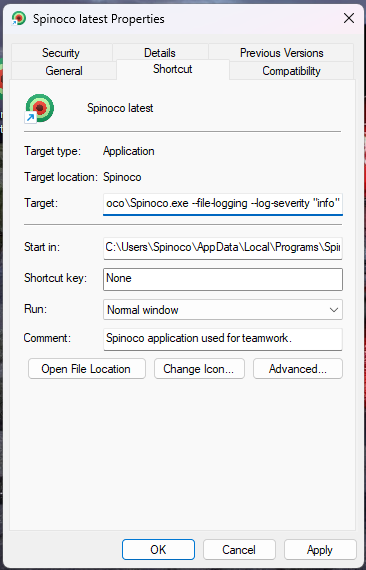
Then, open Spinoco using this newly modified target. Use Spinoco as normal, or reproduce the behavior that you need to analyze.
Once you are ready, you can get the logs by retrieving the following file %USERPROFILE%\AppData\Roaming\Spinoco\logs\renderer.
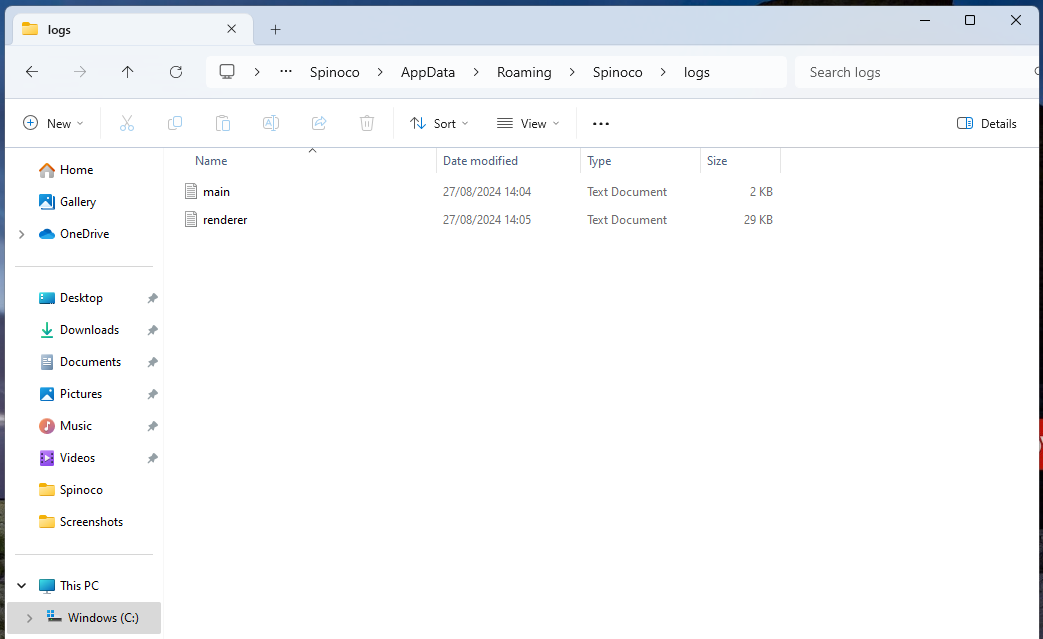
Please share the file with your Spinoco administrator.
To stop using Spinoco in the logging mode, simply quit Spinoco and remove the text you added from the “Target” of the Spinoco shortcut, then start it as normal.