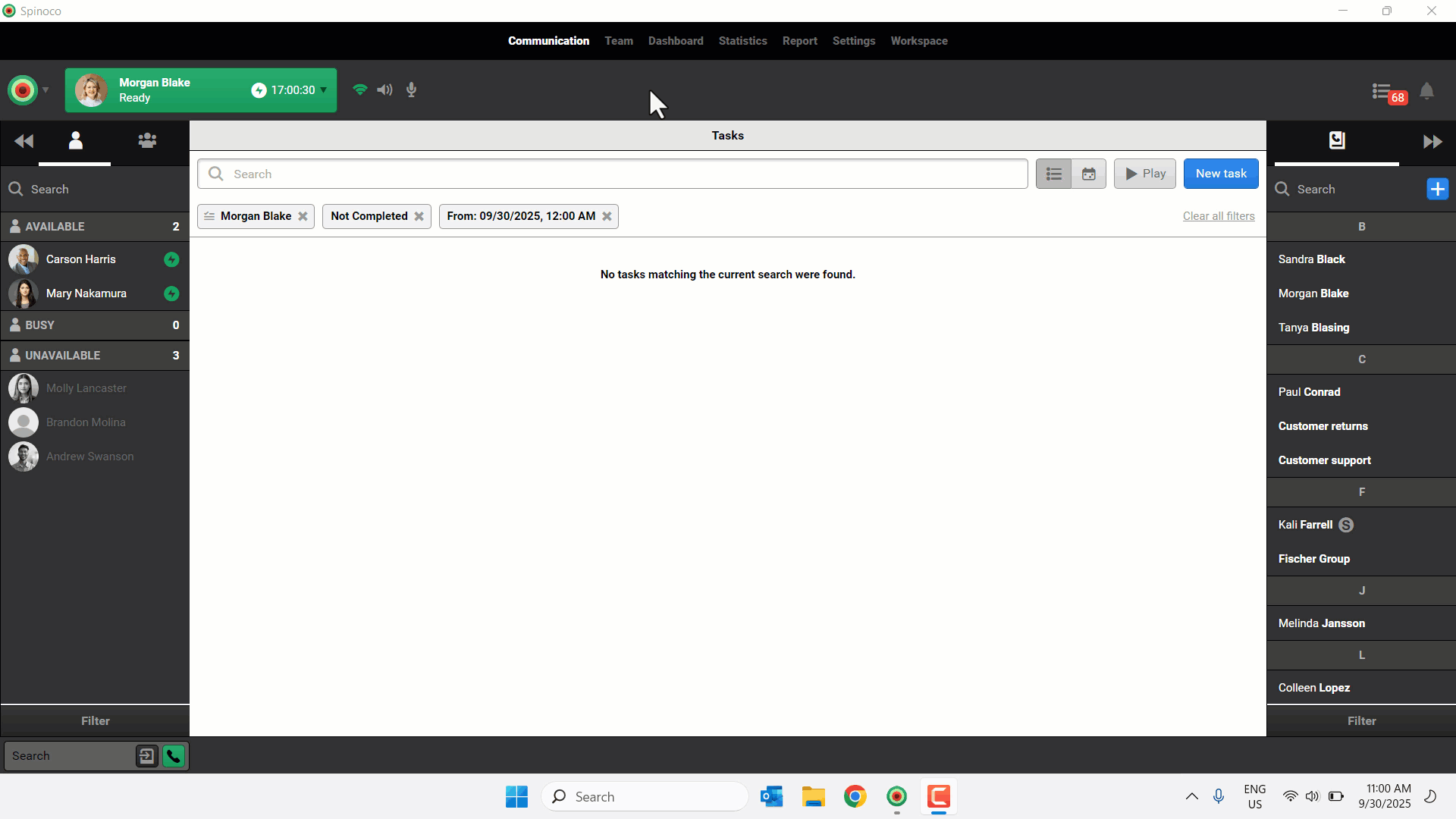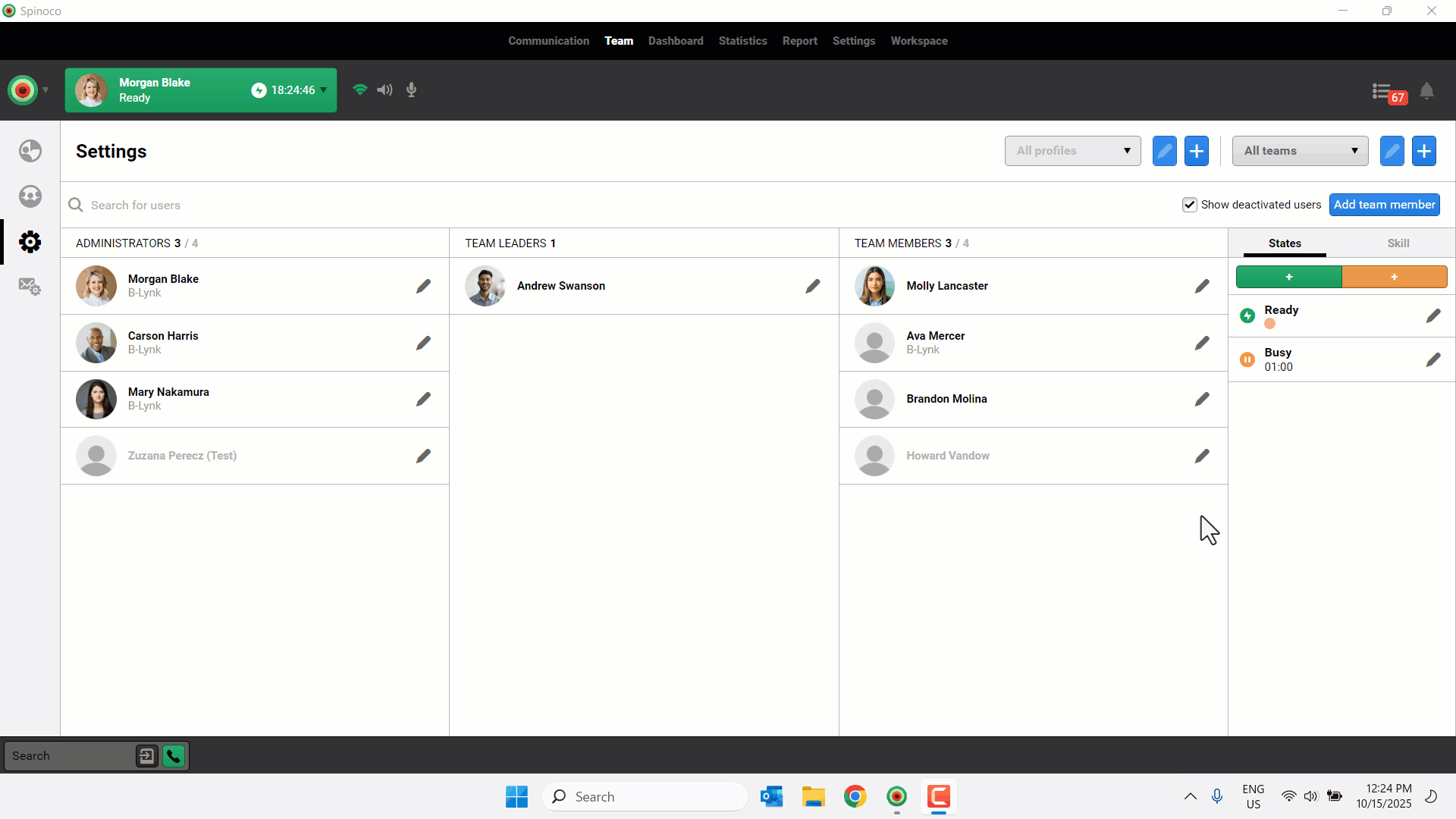Managing your team is quick and straightforward—whether you’re inviting new members, updating details, or removing users who no longer need access. With just a few taps, you can add essential information and make changes as needed.
Use this guide to learn how to invite, edit, and delete team members, keeping your user list accurate and up to date.
Invite a new team member
- Tap Team.
- Tap the plus icon +.
- Enter the user’s First name and Last name in the corresponding fields.
- Enter a valid Email address.
- (Optional) Select skills to assign to the user.
- Assign the User role.
- Tap Invite.
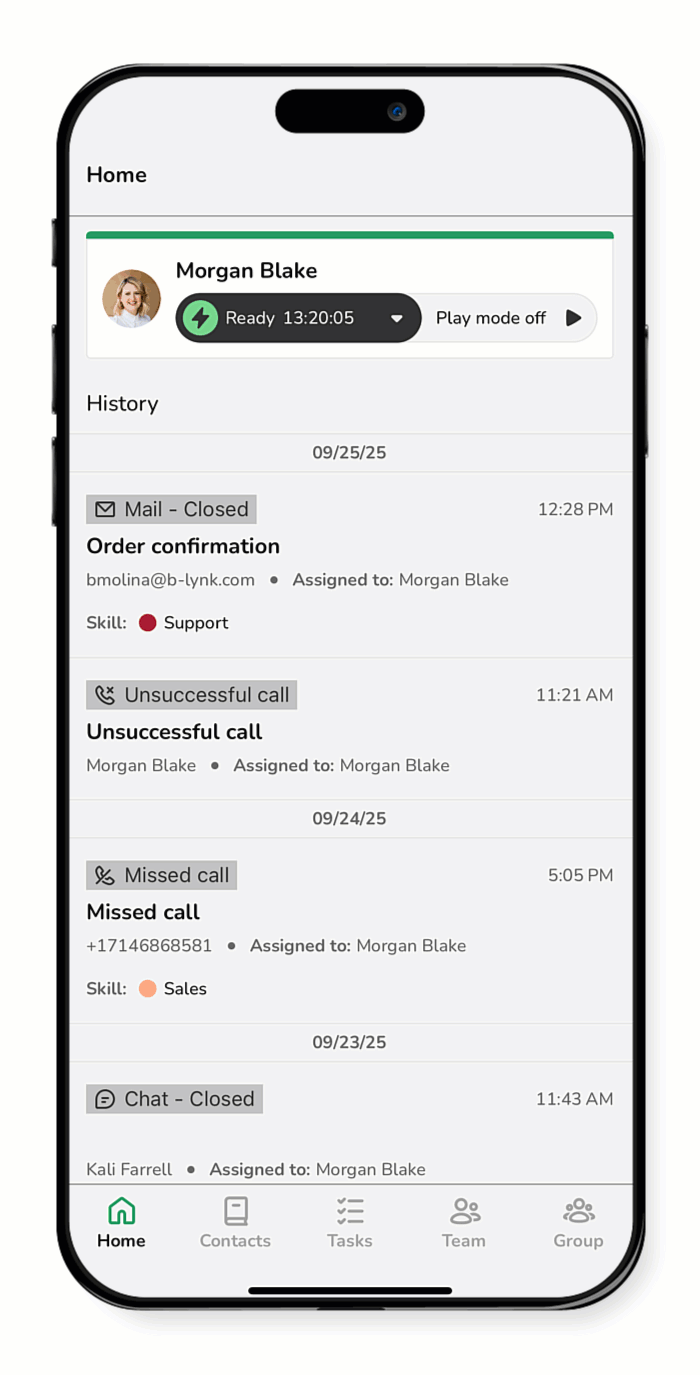
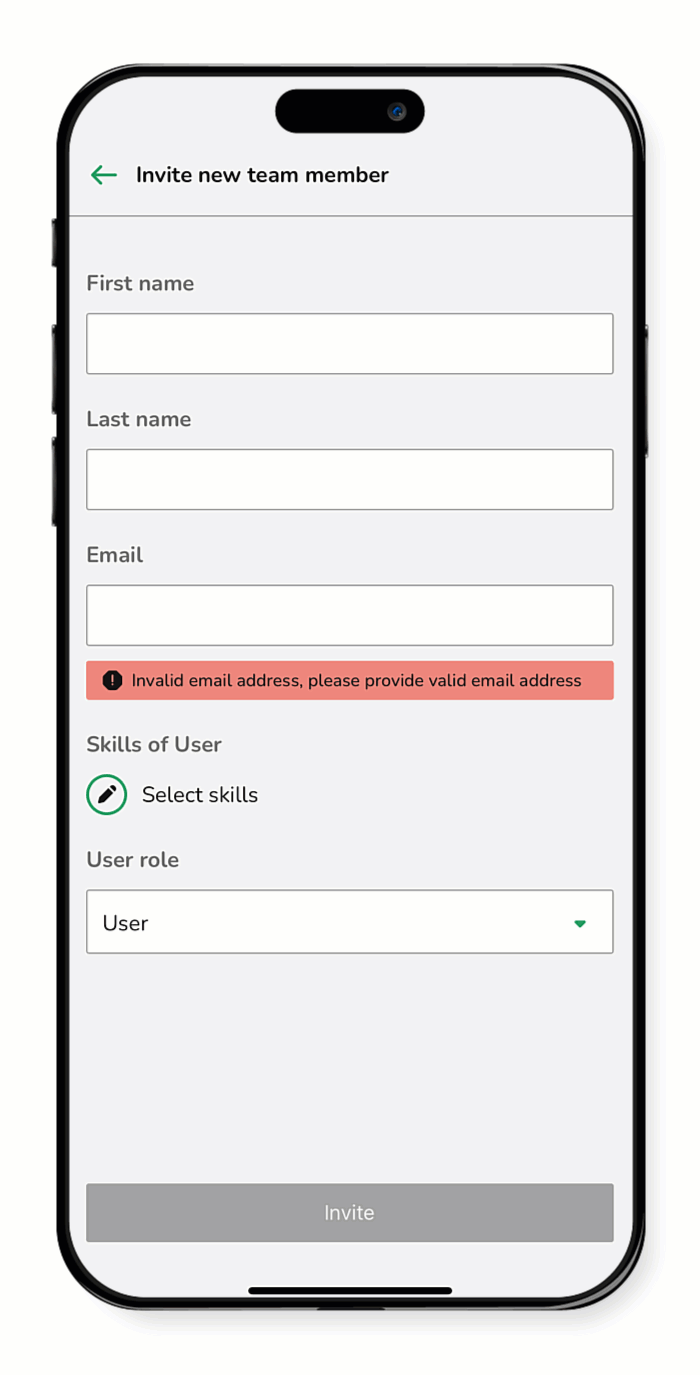
Edit a user
- Tap Team.
- Tap the desired user.
- Tap the edit icon
 .
. - Make your desired changes.
- Tap Update user.
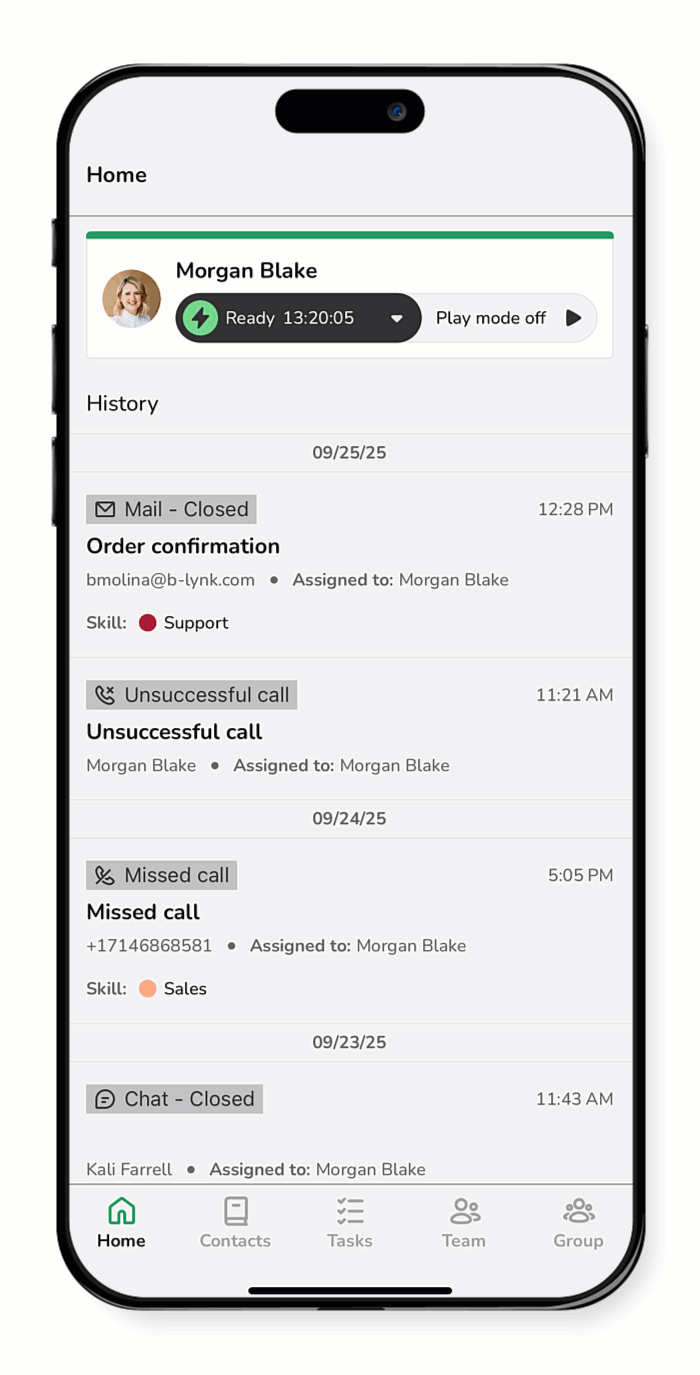
Delete a user
- Tap Team.
- Tap the desired user.
- Tap the edit icon
 .
. - Tap the delete icon
.png) .
. - Confirm that you wish to delete the user by tapping Delete.
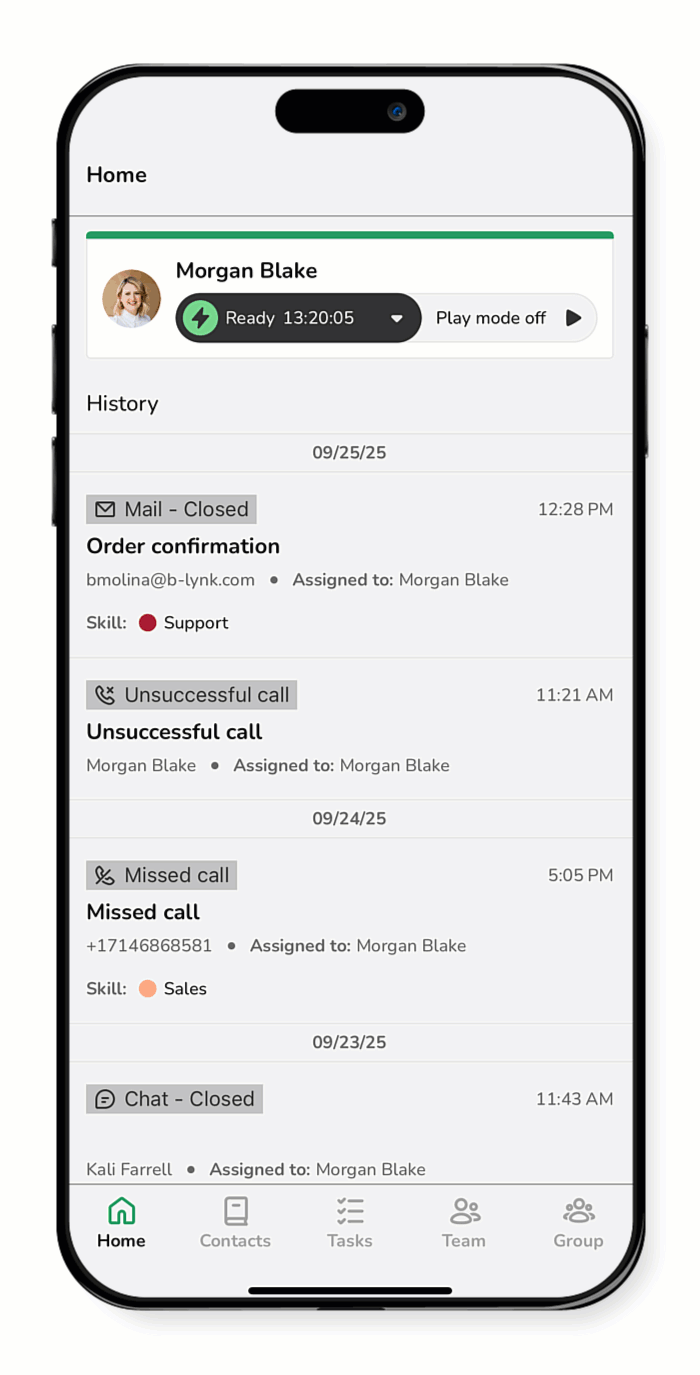
Reactive a deleted user
Note: Deleted users can only be reactivated using the desktop app.
- From the desktop app, click Team.
- Select the settings icon.
- Check Show deactivated users. Deactivated users show up at the bottom of each list in a light gray color.
- Click the edit icon next to the desired deleted user.
- Optionally, modify the License period.
- Click Activate.