When calls come into a shared number, like your customer support or sales line, who makes sure that person gets a response? That’s where call tasks come in.
Spinoco automatically creates a task for missed calls, so you always know who’s following up. If a task is assigned to you, it’s resolved as soon as you return the call or when the customer calls back and gets an answer. This keeps everything organized and ensures no missed calls go unanswered.
Tip: If you’re new to tasks, check out the Overview of task management guide to learn the basics.
Use this guide to learn how to manage call tasks.
- Go to Tasks.
- If necessary, tap the filter icon
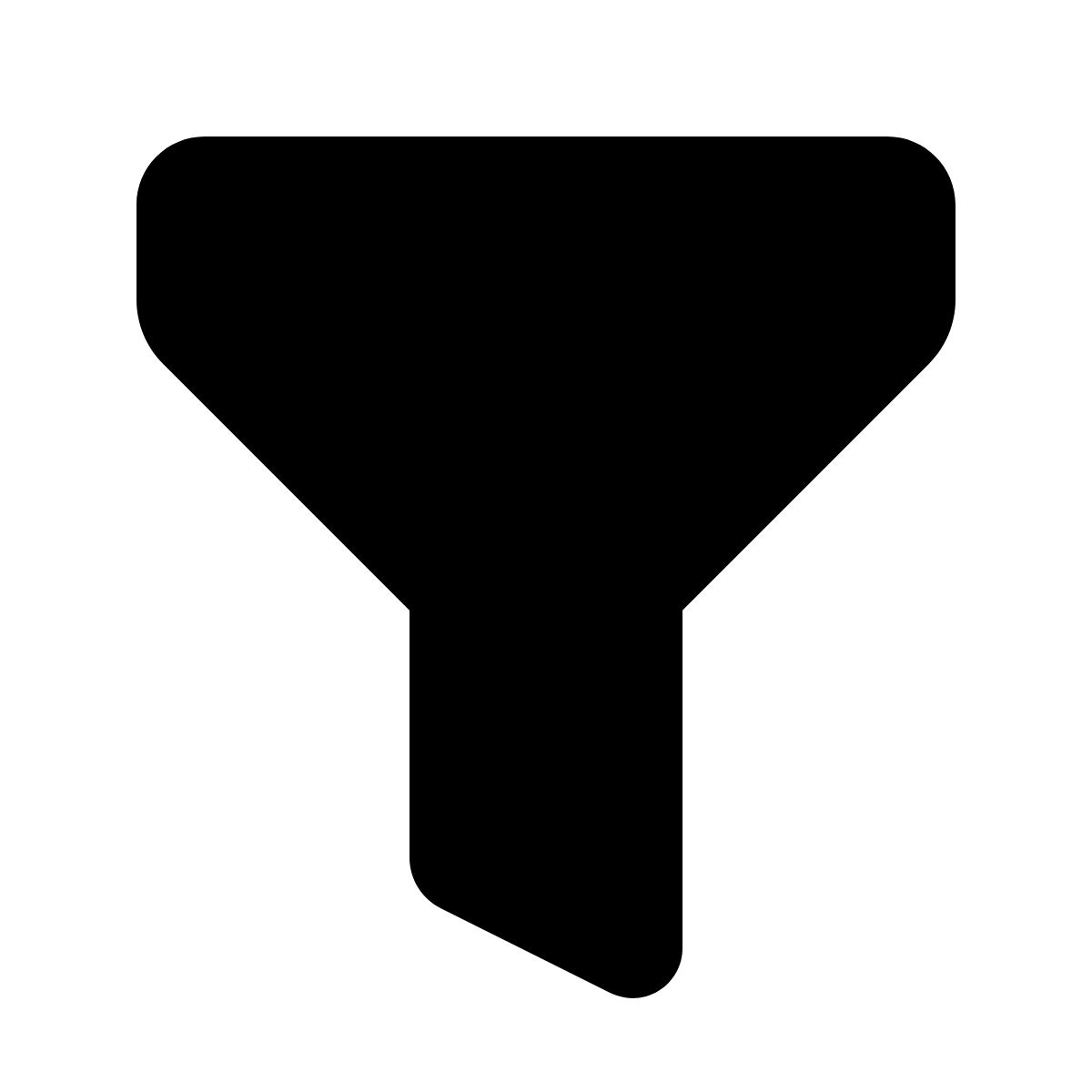 to select the desired filter.
to select the desired filter. - Open the call task.
- Review the task details. In the Information view, you see key details:
- Task name
- Assignee
- Due Date
- Customer
- Skills
- Description
- To return the call, tap the linked customer name or phone number to bring up the contact details.
- Tap the call icon
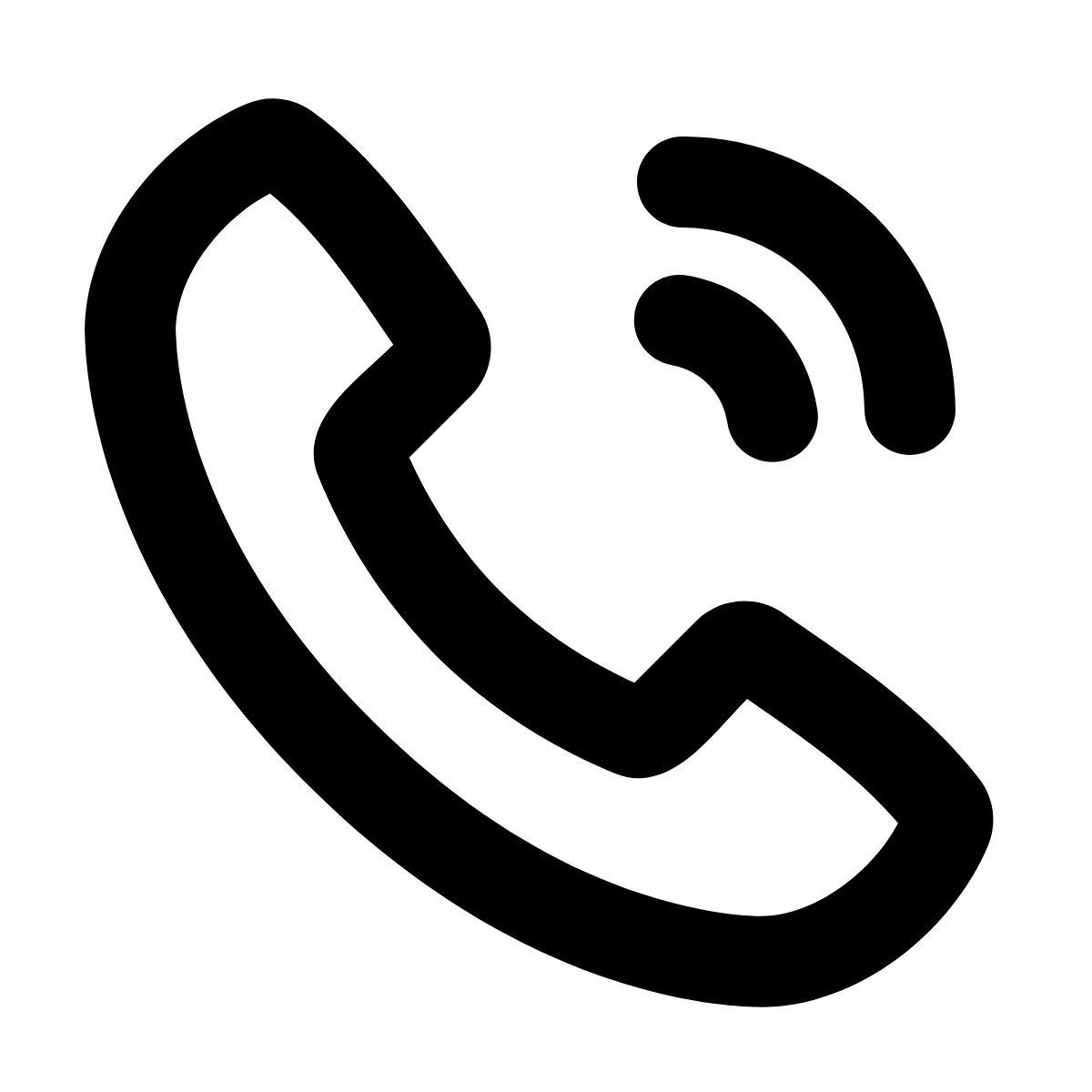 to place the call. Once they answer, the task is automatically marked as closed and complete.
to place the call. Once they answer, the task is automatically marked as closed and complete. - After the call ends, you’ll see a task summary with key details and suggested next steps—like scheduling a follow-up or completing an action item.
- Create a follow-up task (if needed).
- If there’s a suggested action, tap Follow up to create a new task.
- If no suggested actions appear, but you still need to follow up, click the more options icon
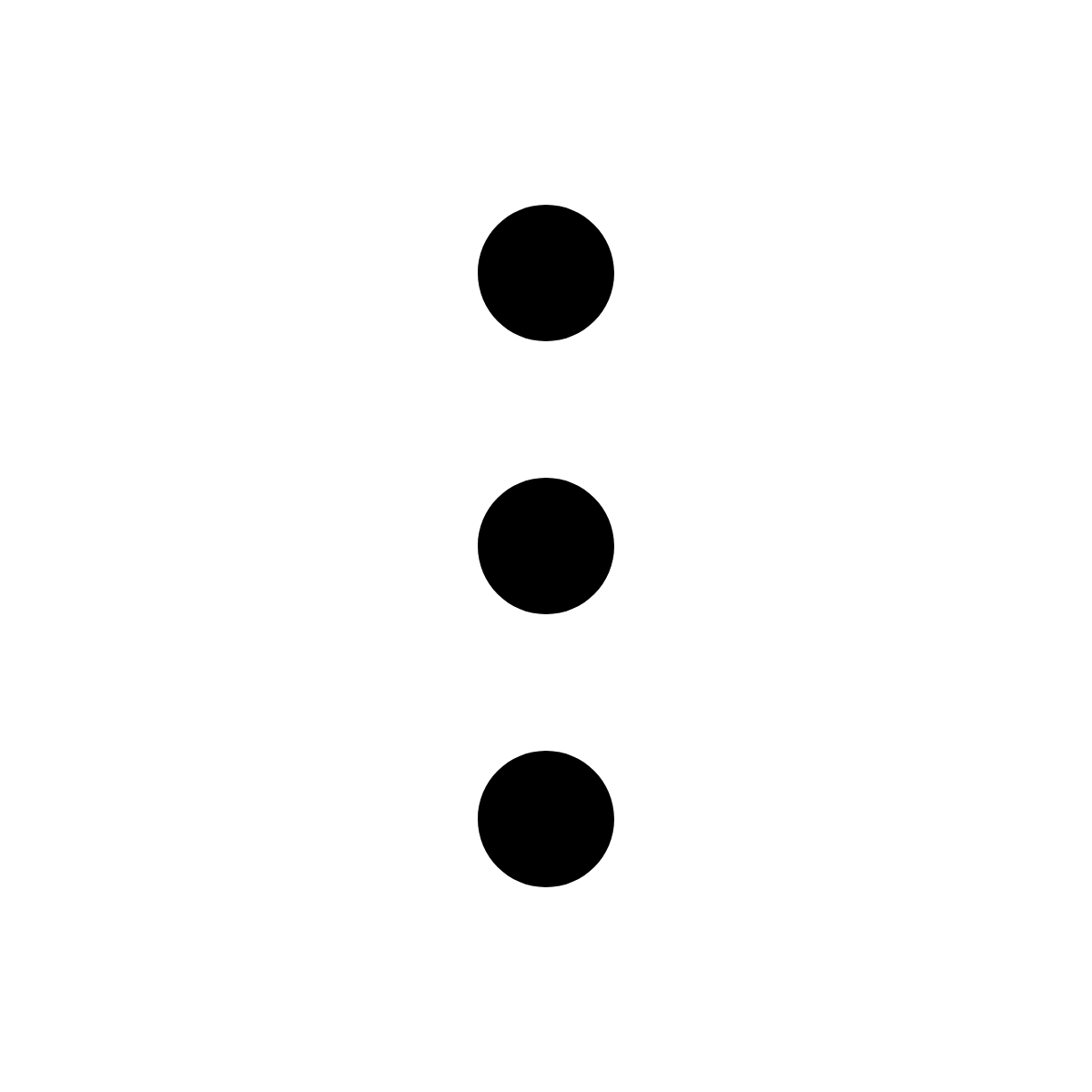 > Create follow up, and proceed to create a task manually.
> Create follow up, and proceed to create a task manually.
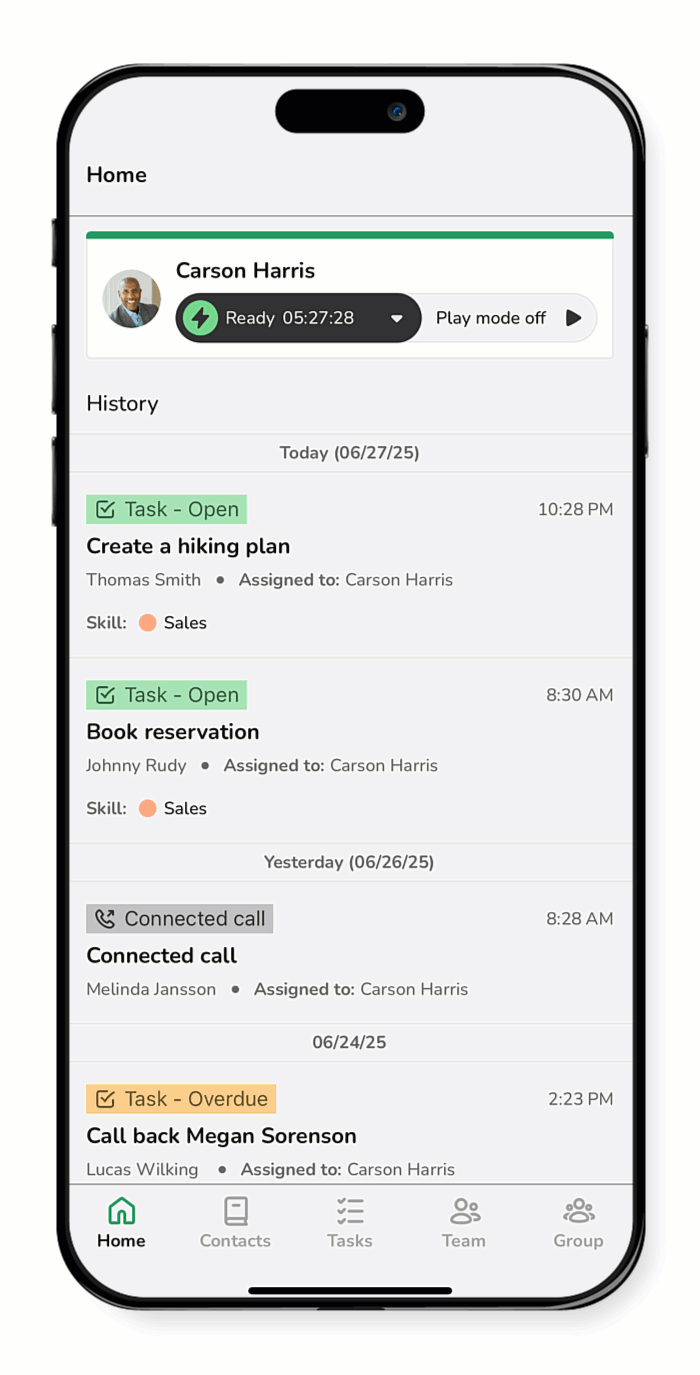
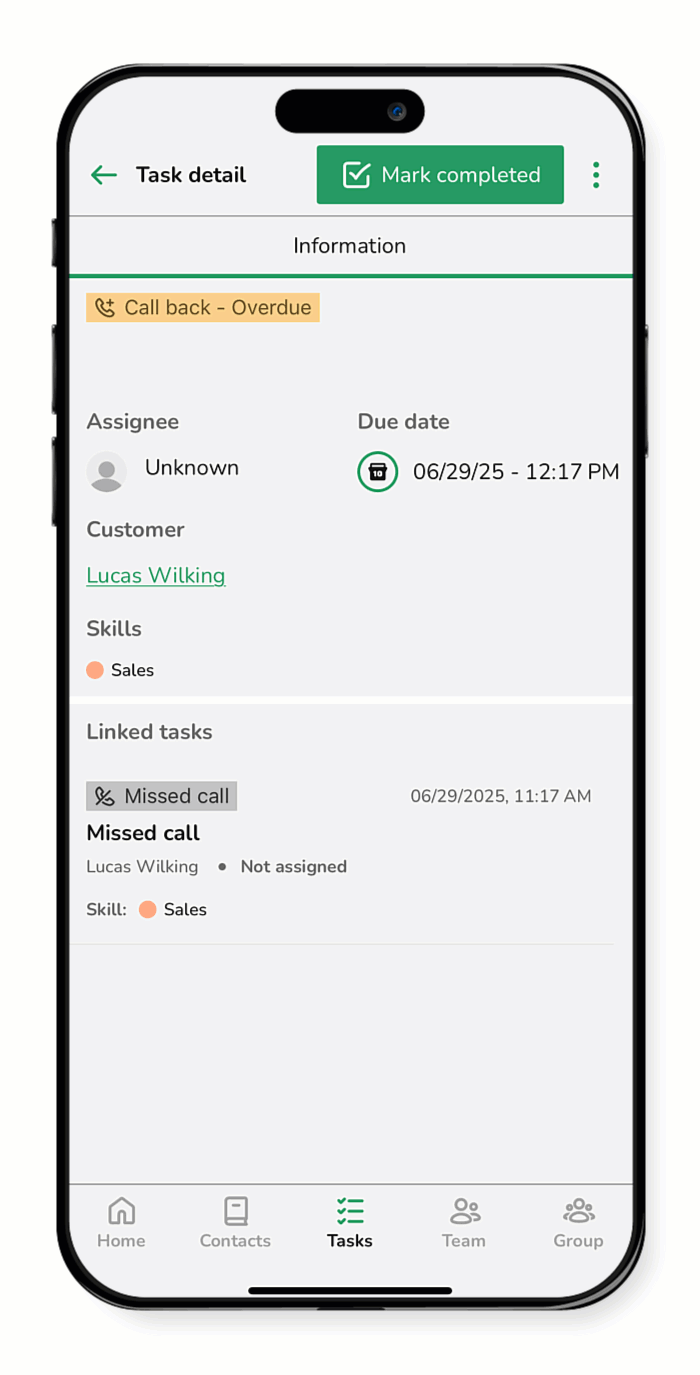
For more guides related to making calls, see Call a customer or external contact and Call a team member.