To start setting up the integration, navigate to the Teams Shifts interface and select the relevant Team for which you want to set it up. If you cannot see your team among the schedules, please create the schedule as per the video below.
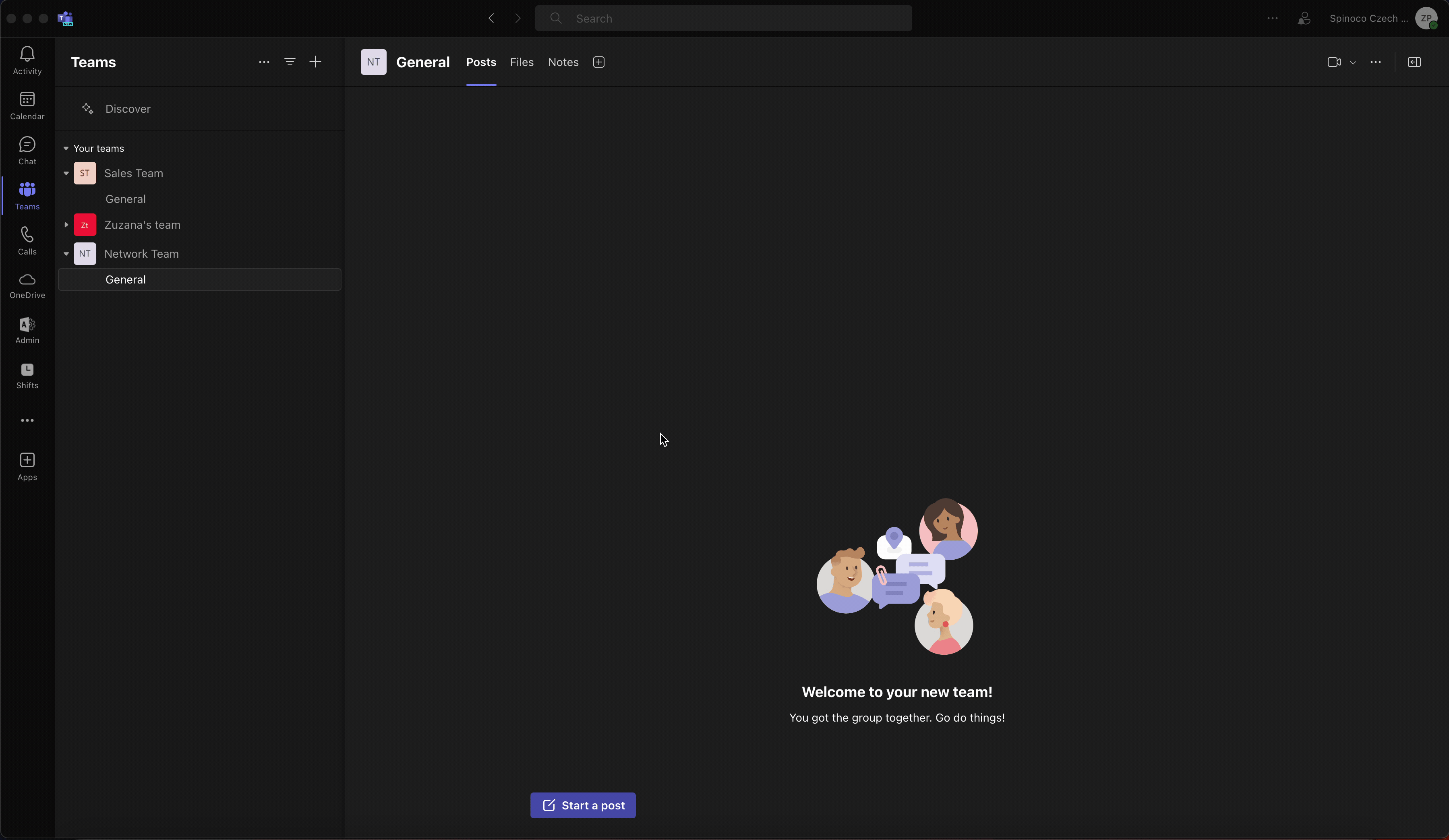
Within the Schedule, create groups that correspond to the different Statuses you have available within Spinoco. So, for example, if you need to be switching between statuses “On Shift” and “Backup”, you should have 2 groups with the corresponding names. Also, add the people for whom the status is relevant in each group.

Fill in your shifts as usual within Teams Shifts. When you are ready with the setup, hit Share with team. Only the shifts that have been shared with the Team will be synchronized with Spinoco.
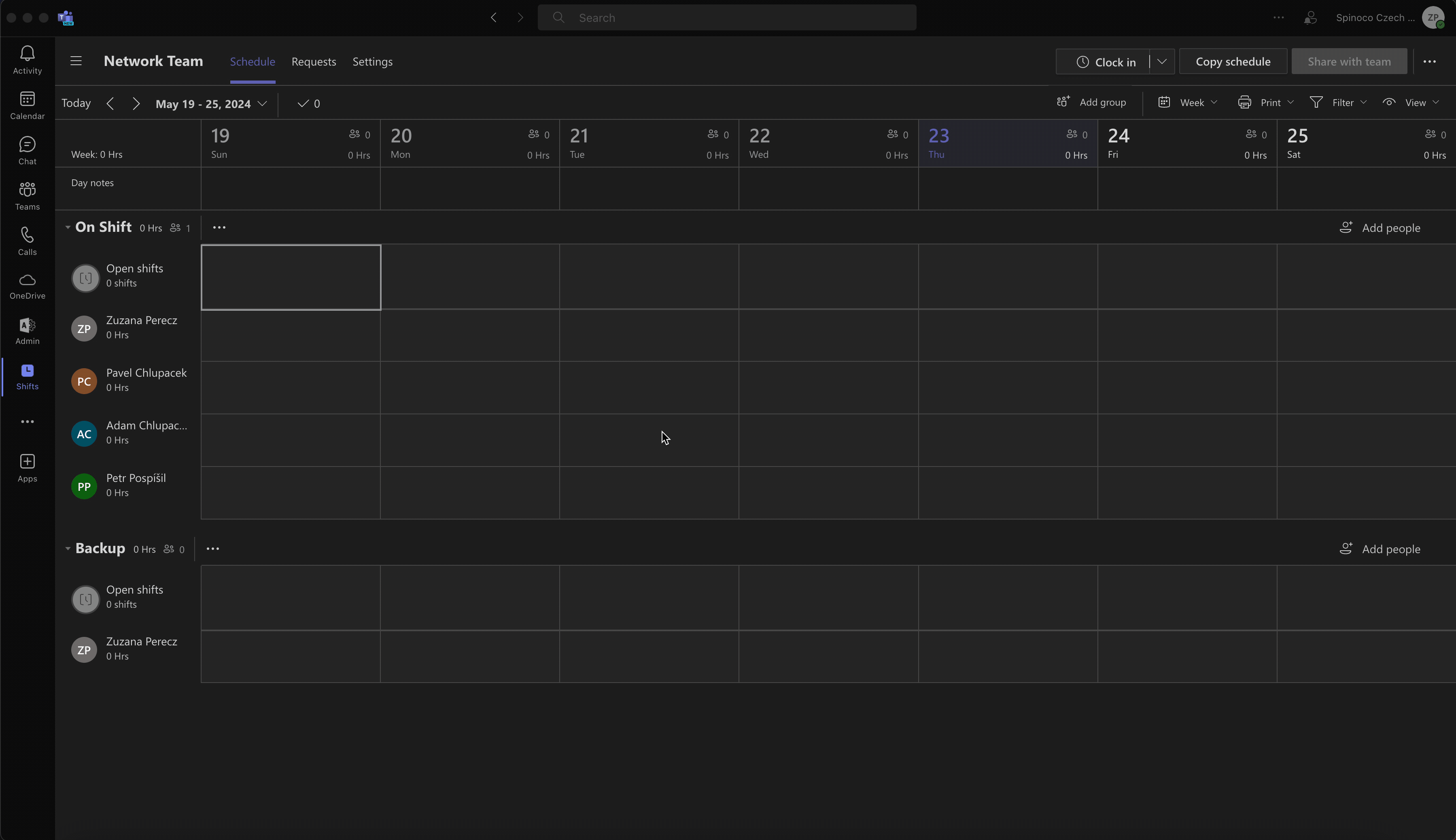
This completes the setup in MS Teams. The next step is to complete the setup within Spinoco.