To set up an Android SMS Gateway to work with Spinoco, you will need the following:
- a SIM card enabled for sending SMS
- an Android phone with Android 7.0 or higher (before purchasing a device, please check with your Spinoco contact person to confirm compatibility)
- This phone will be a dedicated phone for SMS Gateway; you should therefore ensure that:
- It has uninterrupted access to the internet (4G or Wifi)
- It stays connected to a charger, or you otherwise ensure it doesn't run out of battery
- The phone is not used otherwise (e.g., to place phone calls)
- This phone will be a dedicated phone for SMS Gateway; you should therefore ensure that:
1) Start the setup process by navigating to the Google Play Store on your Android phone and searching for "Spinoco SMS Gateway." Install the application.
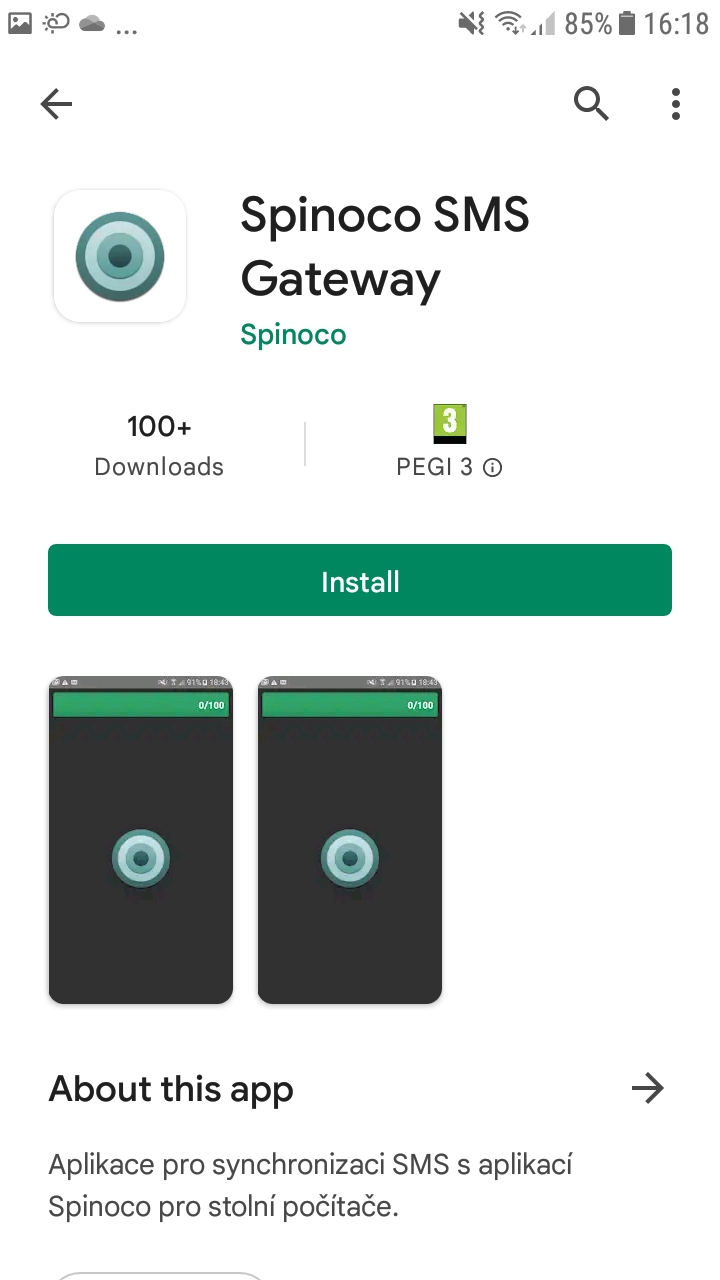
2) Once installed, open the application.
3) The application will prompt you to allow access to sending SMS snd to the camera. For the application to work, you must allow both of these permissions.
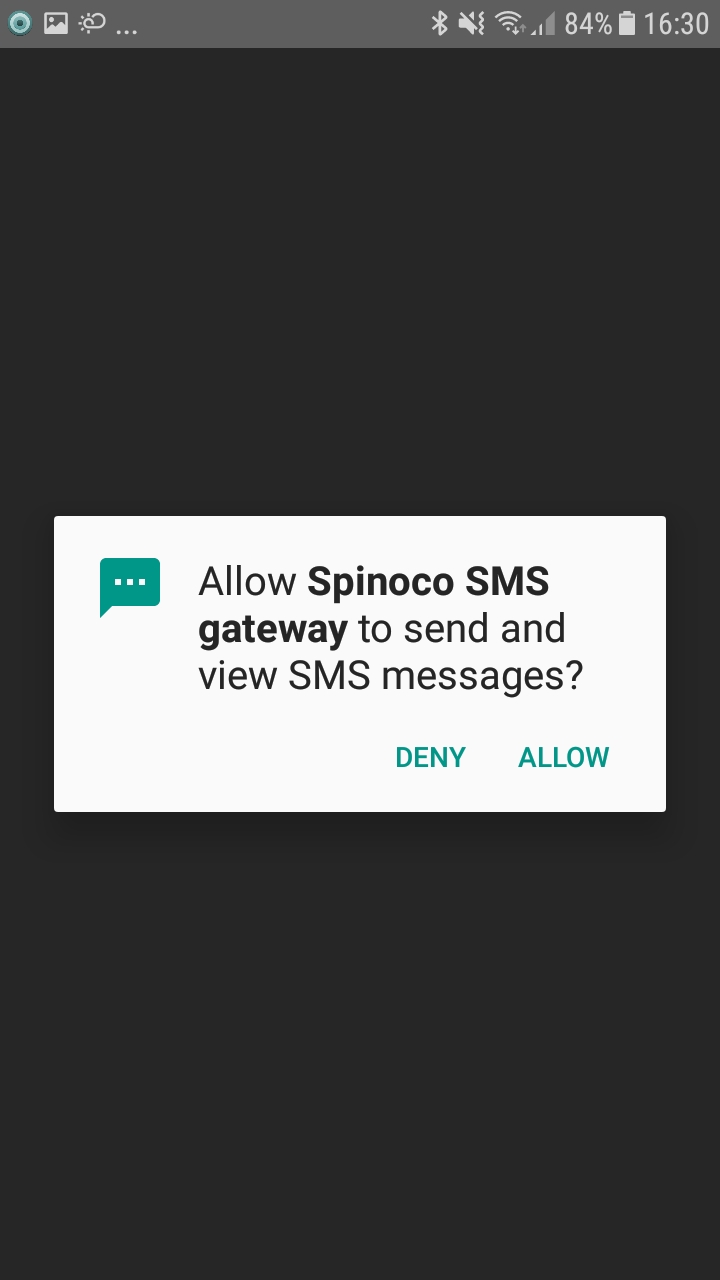
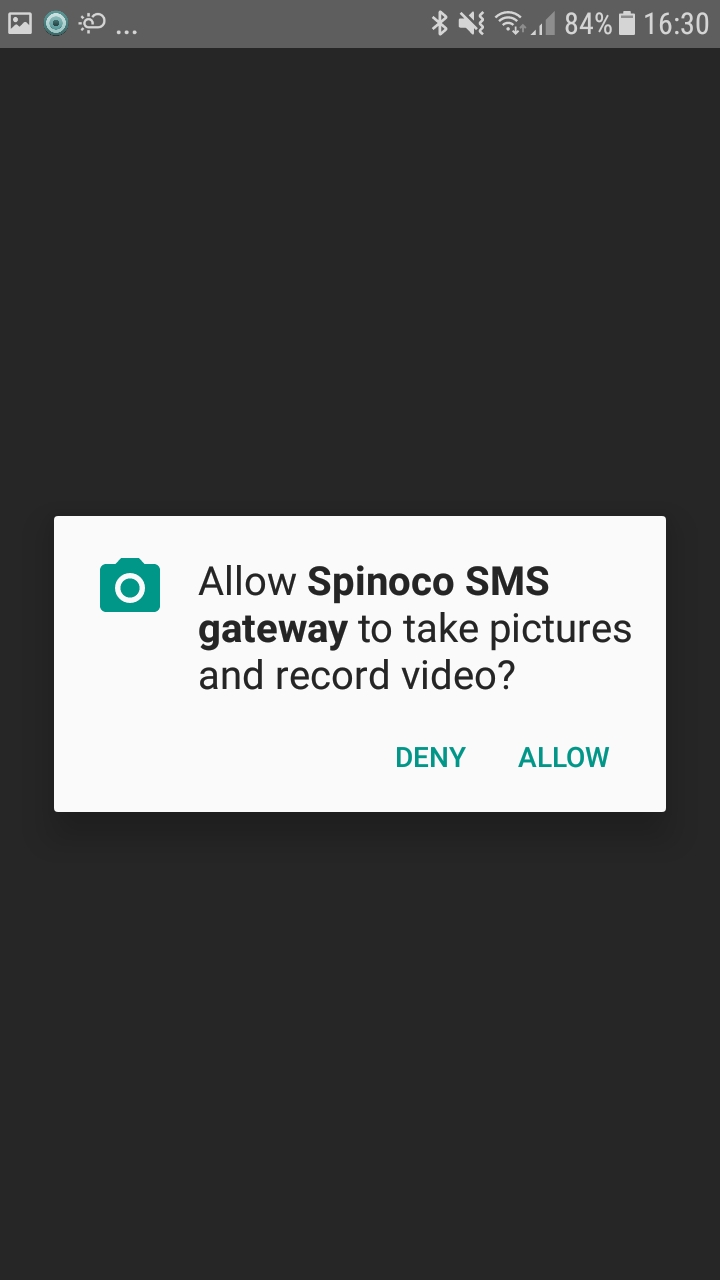
4) Open the Spinoco Application on your desktop, and navigate to the "Settings" tab. Select the "Gateways" tab on the left-hand side.
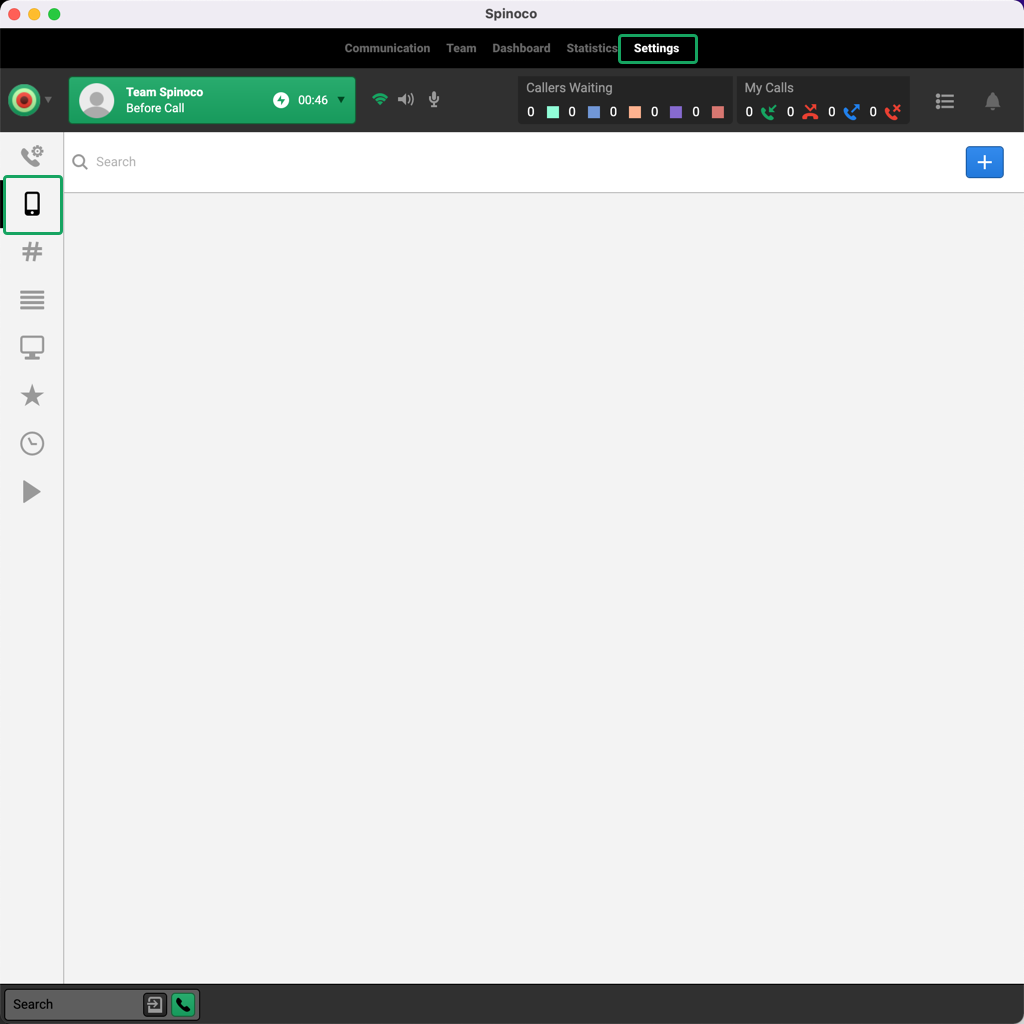
5) Hit the blue "+" button in the top right corner.

6) Select "Android Mobile SMS Gateway."
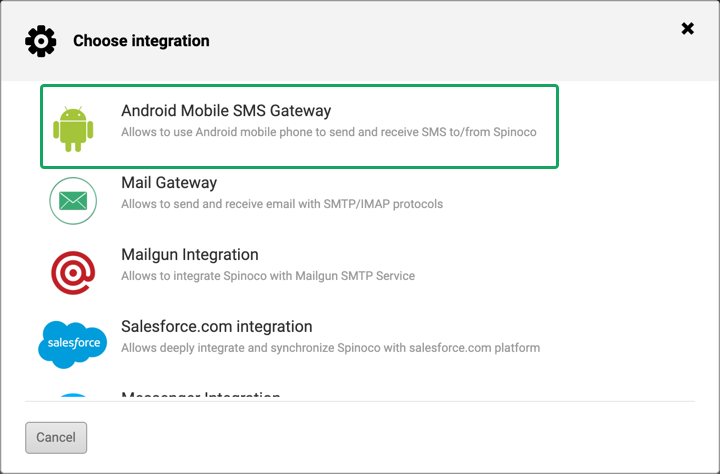
7) Open the SMS Gateway Application on your Android phone and scan the displayed QR code.
8) Enter the name for the SMS Gateway, the time for which the due date for incoming SMS should be set ("Resolve incoming SMS within"), and the skill that each SMS should get.
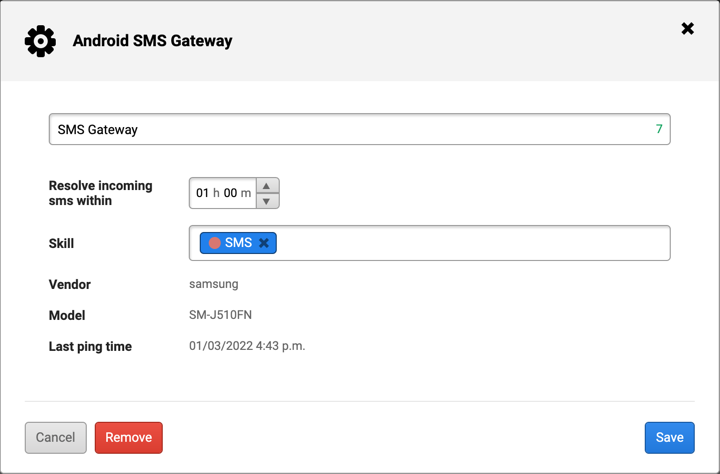
9) Hit the "Save" button at the bottom of the dialog.
10) Now, you're ready to send SMS from within Spinoco.